After adding a learner application in EBS, the next stage in the applications cycle might be to invite the applicant to the institute for an interview.
You must have the EBS4InterviewClient licence to enable the Interviews tab in the applications module.
From the Interviews tab, you can:
To add an interview for the learner application:
- Select the required application in the Applications grid.
-
Click the Add Interview button on the Enquiries and Applications ribbon.

-
Enter the required details in the Interview Details section.
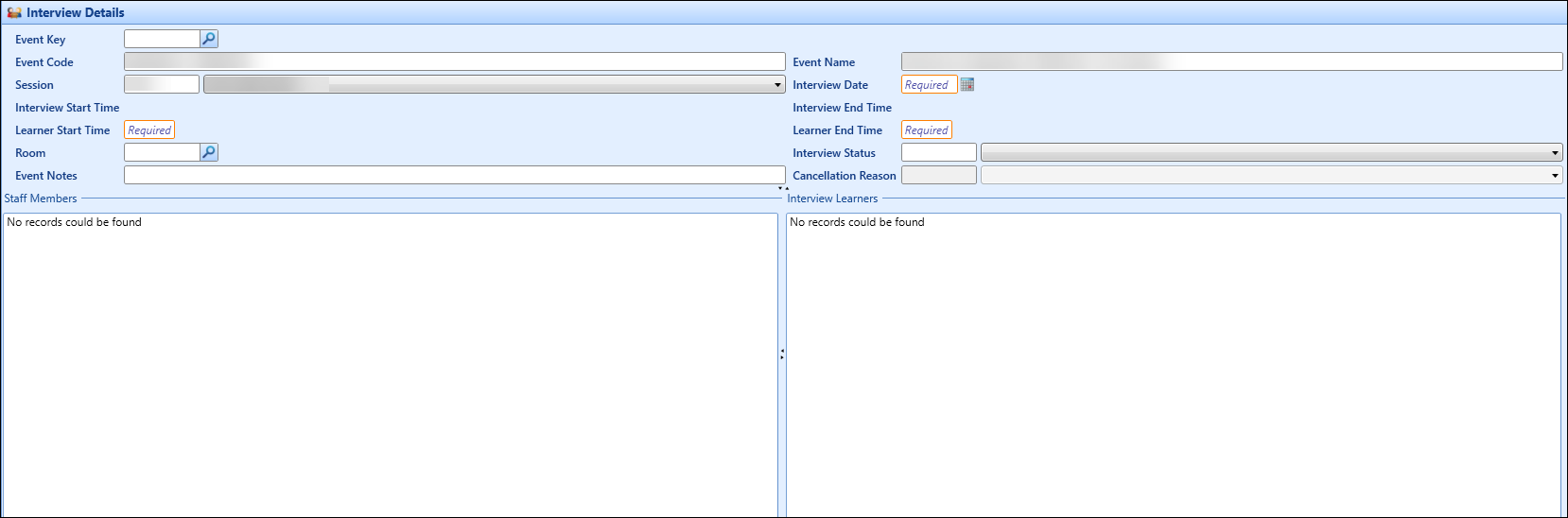
The fields in the Interview Details section are described in the following table.
| This field | Holds this information... |
|---|---|
| Event Key |
The interview event to which you want to link this interview. Click the Search button to display the Interview Search window, where you can select the required interview event. When an interview event is selected, its details are automatically displayed in the Interview Details fields. You can change these if required. |
| Event Code | The event code of the interview. |
| Event Name | The event name of the interview. This defaults to ‘Interview for Application <Course code> - <Learner name>. |
| Session |
The session the interview is associated with. Select from the drop-down list. This defaults to the session for the current academic year. The interview date must fall in the date range of the session dates as set in the Sessions reference data. An error will display if the dates do not match and you will not be able to save the interview. |
| Interview Date | The date of the interview. Click the Calendar button to display the calendar, where you can select the required date. |
| Interview Start Time | The start time of the interview (read-only). This defaults to the time in the Learner Start Time field. |
| Interview End Time | The end time of the interview (read-only). This defaults to the time in the Learner End Time field. |
| Learner Start Time | The time at which the learner is expected to attend the interview. |
| Learner End Time | The time at which the learner can leave the interview. |
| Room | The room in which the interview will take place. Click the Search button to display the Room Search window, where you can select the required room. |
| Interview Status | The status of the interview record. Select from the drop-down list. |
| Event Notes | Additional information about the interview. |
| Cancellation Reason | The reason for cancellation. |
| Staff Members | The staff members associated with the interview. |
| Interview Learners | Other learners that are associated with the interview. |
-
Click Save.
The interview is added and displayed in the Interviews grid.
You can create group interviews so you can add multiple learners to one interview event.
Group Interviews are created by using the Event Key field in the Interview Details section. To add a learner to an existing interview you can either enter the event key for that interview or click the Search button to find the interview you want from the Interview Search window that displays.
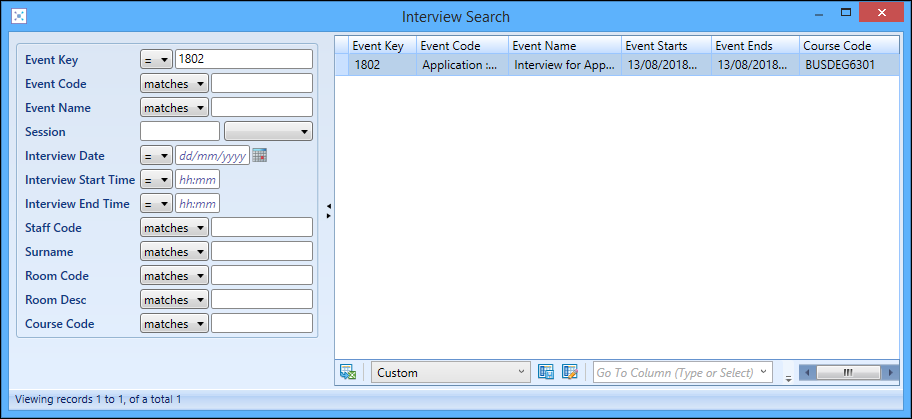
When you have found the required interview, double-click the entry in the search results, and this will populate the interview details for the learner with the existing interview values.
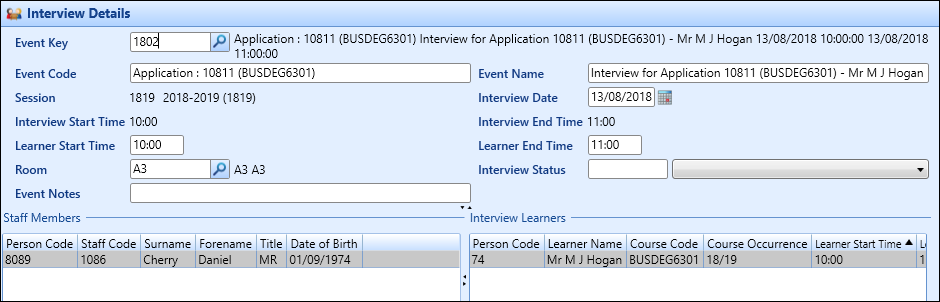
To delete an interview:
- Select the required interview in the Interviews grid.
-
Click the Delete Interview button on the Enquiries and Applications ribbon.
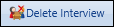
The Delete Interview message is displayed.
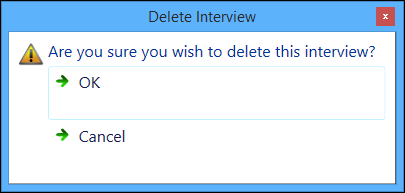
-
Click OK to confirm the deletion of the interview.
The interview record is deleted, and the interview event is deleted in Shape if there are no other learners on the interview.
You can add multiple staff members to a new or existing interview record.
You cannot add staff members to an interview that has already occurred.
To add a member of staff to an interview:
- Select the required interview in the Interviews grid.
-
Click the Add Staff button on the Enquiries and Applications ribbon.

-
Search for the required staff member on the Staff Search window that is displayed, and double-click the entry in the search results.
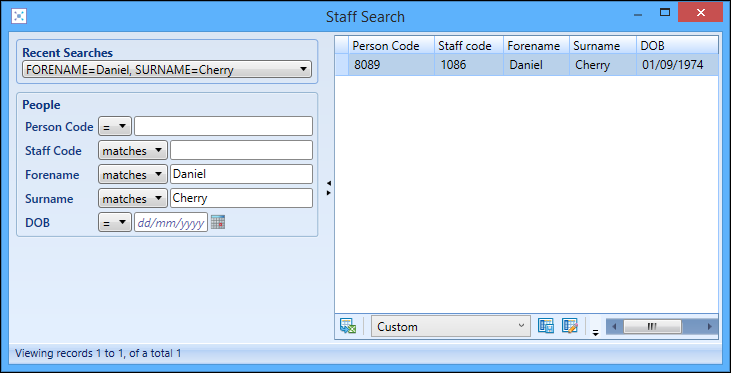
The selected staff member is added in the Interview Details section.
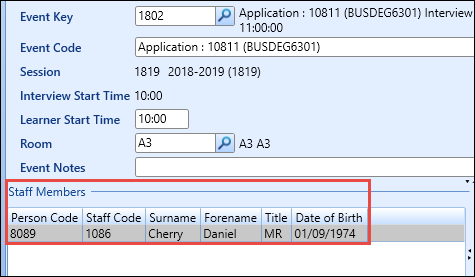
To delete a staff member from an interview:
- Select the required staff member in the Staff Members grid in the Interview Details section.
-
Click the Delete Staff button on the Enquiries and Applications ribbon.

The Delete Staff Member message is displayed.
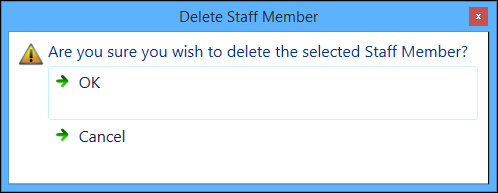
-
Click OK to confirm the deletion of the staff member from the interview.
The staff member is deleted from the interview record.