The next stage in the applications cycle will be to offer the applicant a place on their course choice. This can be recorded, and an offer letter sent using the Offers tab in the applications module.
From the Offers tab, you can:
To add an offer for the learner application:
- Select the required application in the Applications grid.
-
Click the Add Offer button on the Enquiries and Applications ribbon.

-
Enter the required details on the Offer tab.

The fields in the Offer Details section are described in the following table.
| This field | Holds this information... |
|---|---|
| Offer Type | The type of offer. Select from the drop-down list. |
| Offer Code | The offer code. Select from the drop-down list. |
| Offer Status |
The status of the offer. Select from the drop-down list. The offer status must be blank for the offer record to enable learners to accept or reject offers in Ontrack Learner Hub. |
| Offer Date | The date the offer was made. Click the Calendar button to display the calendar, where you can select the required date. |
| Offer Accepted Date | The date the offer was accepted, if applicable. Click the Calendar button to display the calendar, where you can select the required date. |
| Points Total | The points total required to fulfil the requirements for this offer, if the offer is based on points rather than grades. |
| Comments | Additional information about the offer. |
-
Click Save.
The offer is assigned to the application ID of the corresponding application and displayed in the Offers grid.
If the offer is not 'No Offer (O)', the Offer Details tab is enabled.

-
Enter the relevant details on the Offer Details tab, if required.
The fields on the Offer Details tab are described in the following table.
| This field | Holds this information... |
|---|---|
| Offer Description | A description of the offer. Only editable for non-standard offers. |
| Offer Level | The exam level of the offer. Only editable for non-standard offers. |
| Grade Required | The grade expected to achieve for this offer element. |
| Grade Achieved | The grade the applicant actually achieved for this offer element. |
| Points Required | The points the applicant is expected to achieve for this element. |
| Points Achieved | The points the applicant actually achieved for this offer element. |
- Click Save.
To delete an offer:
- Select the required offer in the Offers grid.
-
Click the Delete Offer button on the Enquiries and Applications ribbon.

The Delete Offer message is displayed.
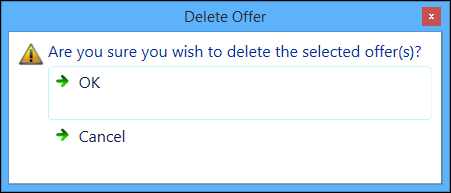
-
Click OK to confirm the deletion of the offer.
The offer record is deleted.