When your awards have been created, you can start creating your HE courses. Courses can be created in different ways depending on the requirements of the institution. This section uses a typical BA (Hons) course as an example of how a HE course can be created and how awards are implemented in the curriculum.
A typical degree is created with three distinct Unit Instances (UIs):
-
A programme which is directly linked to the award
-
Multiple stages linked to the programme - these constitute an academic year for the programme
-
Multiple modules linked to a stage - these consist of subjects a learner would study as part of the award process
Each of these UIs would then have a Unit Instance Occurrence (UIO) added to it. In the example in this section, the programme is set as a three-year calendar type and has an occurrence of 1821 set against the UIO.
The stage UI is set as a one academic year calendar type and then has three individual UIOs set against it, one for each year of the course.
For each individual module UI, the calendar type is set to one academic year. The occurrence used would then need to match the occurrence code of the stage that it will be linked to (for example: if you had an introductory module that you plan to run in the first year, you would want the occurrence of the module and the first year stage to match).
The following steps outline how to create an example BA (Hons) course.
To create a programme:
-
Click the Curriculum Search button on the Start ribbon.

-
Click the Add Unit Instance button on the Course Search window.

The Curriculum Details screen is then opened.
-
Enter the values required for your new HE course, setting Programme as the UI level.
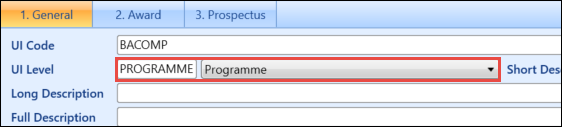
The following fields on the general page are relevant to the awards manager module and must have values entered:
-
UI Level
-
Register Level
-
Number of Credits
For a BA (Hons) course, the register level is typically set to 7 and the number of credits to 360.
-
-
Click on the second tab. The title of the tab will depend on what you have set as UI Level 1 in reference data.
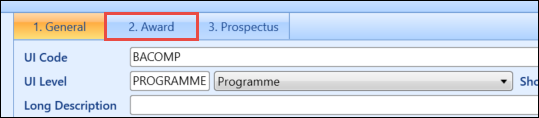
-
Select a qualification code from the corresponding drop-down list. This will be the qualification a learner will achieve from completing the course.
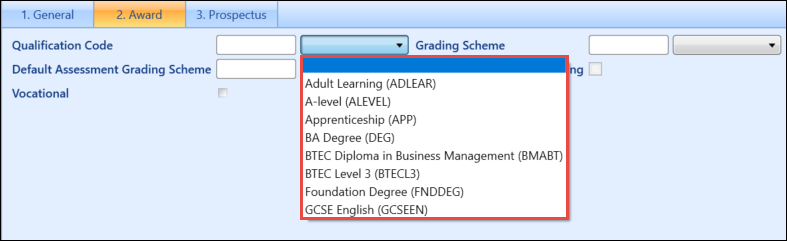
-
Click the Save button to save the course.
-
Select the UIOs node and then click the Add button on the Curriculum ribbon.
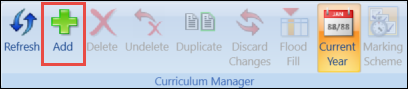
-
Click Yes on the confirmation message.
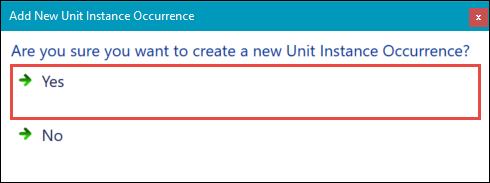
-
Enter the details for the programme in the UIO screen.
Use the Awards node to specify what a learner can achieve on the selected qualification. This includes the main award and any of the following:
-
Standard Award
-
Major Award
-
Embedded Award
-
Exit Award
Only one award can be set as the main award. This is done by selecting the corresponding check box.

To add an award to a course:
-
Click on the Awards node in the UI tree.
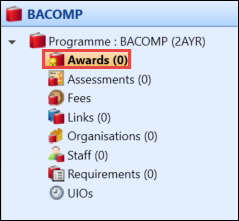
-
Click the Add button on the Curriculum ribbon.
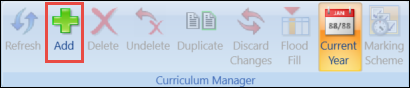
-
Enter the details of the award you want to associate with the course, then click the Save button.
After a programme has been created, you need to create a stage UI level for each year the course will run for (for example: if you have a three-year BA (Hons) course, you must create three courses for each year of the course, with an incrementing register level for each year).
To create a stage UI:
-
Click the Curriculum Search button on the Start ribbon.

-
Click the Add Unit Instance button on the Course Search window.

-
Enter the values required for your new course, setting Stage as the UI level.

-
Enter the register level from the corresponding drop-down list. If the stage you are creating is for the first year of the degree, the Register Level field must be set to 4, with this value incrementing for each year.
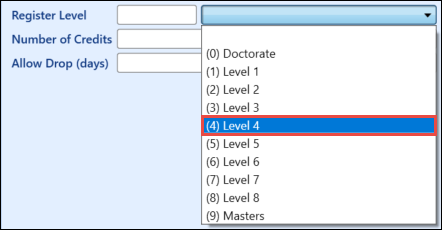
-
Enter the amount of credits for the stage in the Number of Credits field. For a typical degree course, this is set to 120.

-
Click on the second tab. The title of the tab will depend on what you have set as UI Level 1 in reference data.
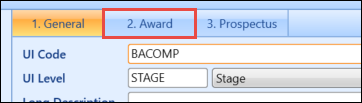
-
Select a qualification code from the corresponding drop-down list. This will be the qualification a learner will achieve from completing the course.
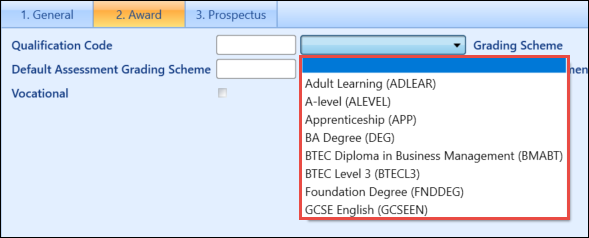
-
Click the Save button to save the course.
-
Select the UIOs node and then click the Add button on the Curriculum ribbon.
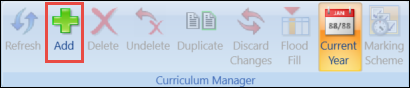
-
Click the Yes button on the prompt.
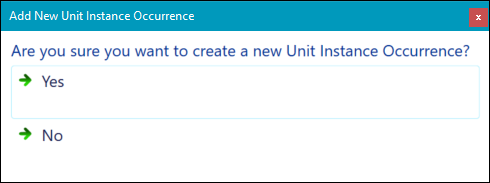
-
Enter the details for the stage on the UIO screen.
You must repeat this process for as many stages as required. In the following example, a stage has been created for each year of a three-year degree.

To link a stage to a programme:
-
Select the Links node of the UIOs tree.
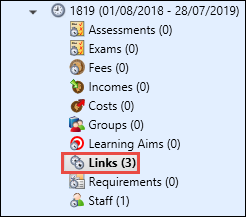
-
Click the Add button on the Curriculum ribbon.
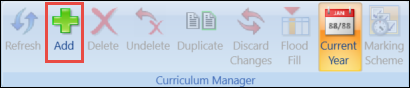
-
Enter the UI details of the programme you want to link to the stage.
You need to set the link type to Parent.

- Click the Save button to create the link between the programme and the stage.
Modules are the individual subjects that a learner will study to achieve the award.
To create a module:
-
Click the Curriculum Search button on the Start ribbon.

-
Click the Add Unit Instance button on the Course Search window.

-
Enter the values required for your new course, setting Module as the UI level.

-
Click the Save button to save the course.
-
Select the UIOs node and then click the Add button on the Curriculum ribbon.
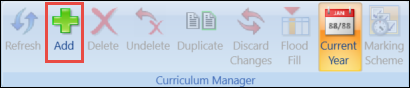
-
Click the Yes button on the prompt that displays.
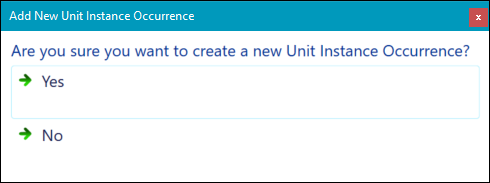
-
Enter the details for the stage on the UIO screen.
You must repeat this process for as many modules as are required.
To link a module to a stage:
-
Click the Links node of the UIOs tree.
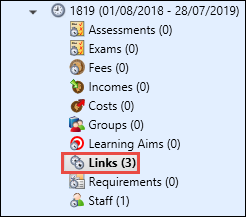
-
Click the Add button on the Curriculum ribbon.
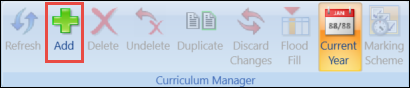
-
Enter the UI details of the stage you want to link to the module.
You need to set the link type to Parent.
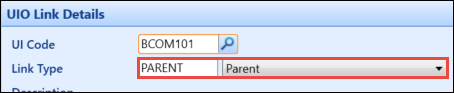
- Click the Save button to create the link between the module and the stage.