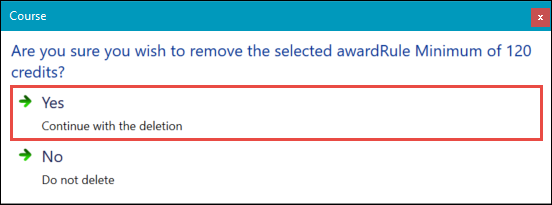You can set rules up for your award in the awards manager module to determine the criteria that must be achieved before a learner is given a particular award.
You can add any number of rules to a rule set, but all rules must pass in order for the rule set to pass.
From the Rule Sets grid, you can:
To add advanced rules to a rule set:
-
Select the rule set that you want to add rules to in the Rule Sets grid.
-
Click the Manage Rules (Advanced) button on the Awards Manager ribbon.
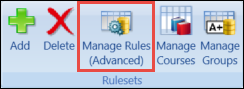
The Rule Set Dialog window is displayed.
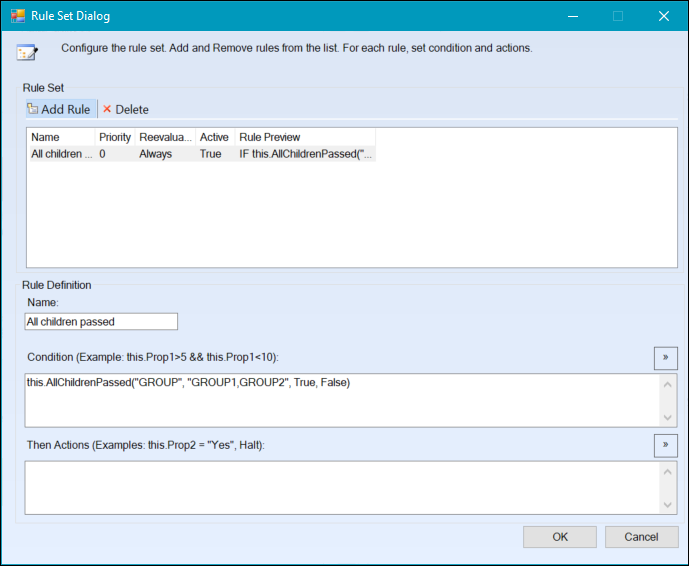
-
Click the Add Rule button.
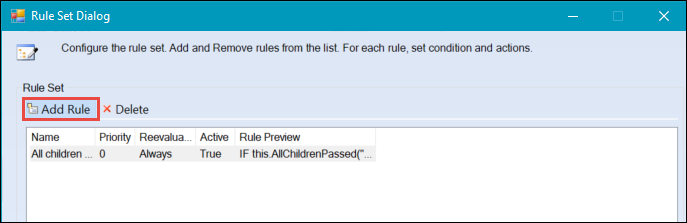
-
Enter the name of the rule in the Name field. This field is used for providing a description of what you want the rule to do (for example: Total 120 Credits at Level 6).

-
Enter the condition of the rule. Refer to Example Rule Conditions for further information.
-
Enter this.AwardOucome = True in the Then Actions field.

- Click OK to save the rule.
To delete a rule:
-
Select the rule set that you want to delete rules from in the Rule Sets grid.
-
Click the Manage Rules (Advanced) button on the Awards Manager ribbon.
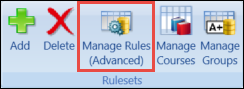
The Rule Set Dialog window is displayed.
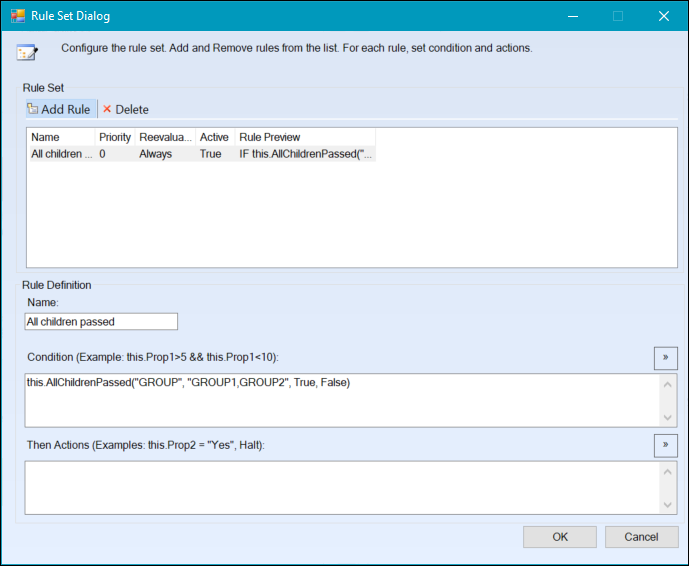
-
Select the rule you want to delete in the Rule Set grid, and then click the Delete button.
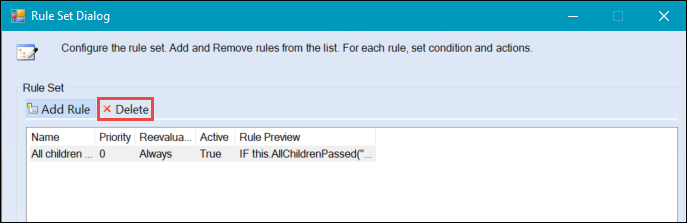
-
Click OK on the message to confirm the deletion.
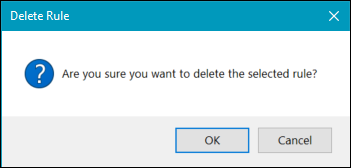
To add a basic rule to a rule set:
-
Select the rule set that you want to add rules to in the Rule Sets grid.
-
Click the Manage Rules button on the Awards Manager ribbon.
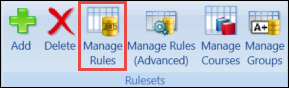
The Manage Rules window is displayed.
The Rules section displays any basic rules you have created for the award on this window. The Advanced Rules section displays any rules you have created on the Rule Set Dialog window (accessed from the Manage Rules (Advanced) button).
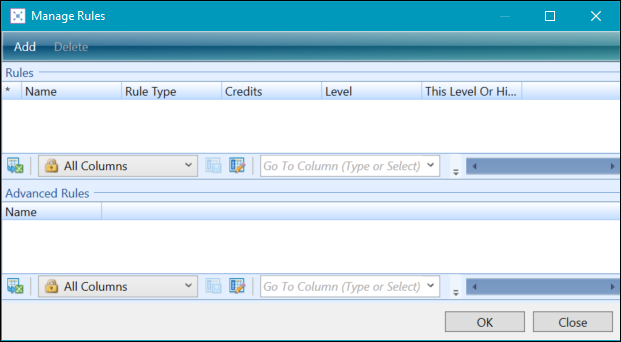
-
Click the Add button.
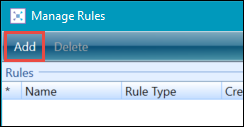
A new row is added to the Rules grid.
- Enter the details for the award in the fields.
The fields in the Rules grid are described in the following table.
| This field | Holds this information... |
|---|---|
| Name | The name of the rule. |
| Rule Type |
The type of rule to be used. Select from the following:
|
| Credits | The number of credits for this rule. |
| Level | The minimum level for the credits. |
| This Level or Higher | Whether the credits are for the specified level only or for the specified level and higher. |
-
Click OK to save the rule to the rule set.
To delete a rule:
-
Click the Manage Rules button on the Awards Manager ribbon.
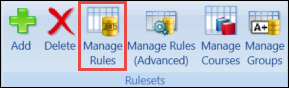
The Manage Rules window is displayed.
The Rules section displays any basic rules you have created for the award on this window. The Advanced Rules section displays any rules you have created on the Rule Set Dialog window (accessed from the Manage Rules (Advanced) button).
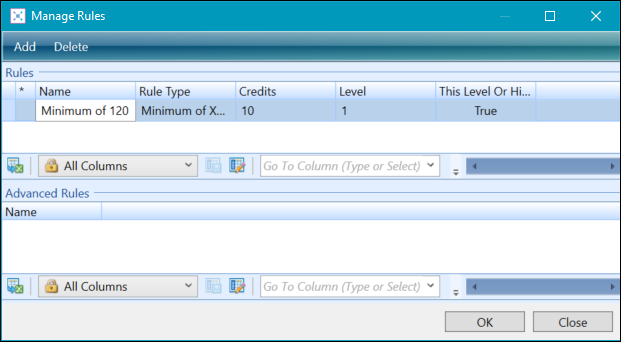
-
Select the rule you want to delete on the Manage Rules window, and then click the Delete button.
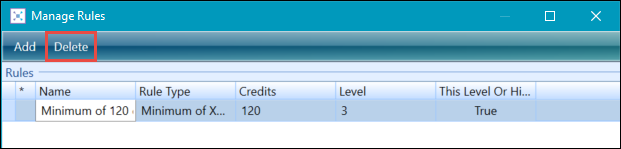
-
Click Yes on the message to confirm the deletion.