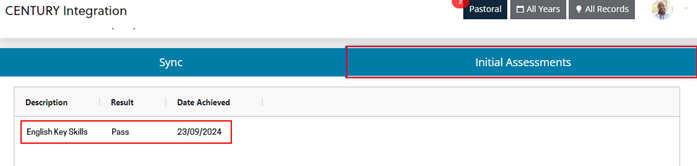The integration with CENTURY enables you to create learner and staff accounts in CENTURY from EBS. The integration also allows you to sync classes, students, and teachers from EBS to CENTURY. Smart IA results for learners can then be imported from CENTURY and viewed in EBS. For more information on CENTURY, visit the CENTURY website.
To use the CENTURY integration, you need the appropriate license and roles. For more information, go to EBS one CENTURY Integration.
Create accounts
The integration with CENTURY is through the CENTURY APIs. These APIs enable institutions to sync data between EBS and CENTURY. For example, you can create staff and learner accounts on CENTURY using data from EBS, as shown in the image below.
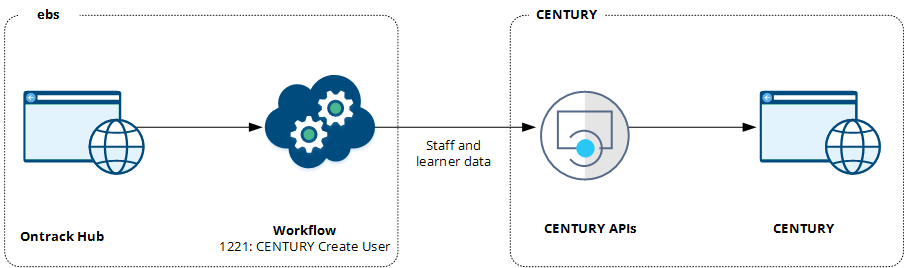
Institutions can create accounts for staff and learners in CENTURY using data from EBS. Learners can also be optionally added to a CENTURY cohort and class. Staff can be assigned to a CENTURY class. When you create a CENTURY account on EBS Ontrack Hub, the 1221: CENTURY Create User workflow sends a request through the CENTURY APIs. The table Create accounts from EBS describes the data used to create accounts on CENTURY.
| Account type | EBS data |
|---|---|
| Learner | First and last name |
| Unique learner number | |
| Gender | |
| Date of birth | |
| Cohort (optional) | |
| Class (optional) | |
| Staff | First and last name |
| Gender |
Learner accounts are created using the learner's college email. If the learner's college email is not specified, learner accounts are created with a username that is their person code at the institution's domain. For example, 1007902743@hesslewoodcollege.ac.uk. Staff accounts are created using the college email, such as rohan.west@hesslewoodcollege.ac.uk, If the college email is not specified, the account will not be created.
Both learner and staff accounts in CENTURY are created using the temporary password defined in the Institution Settings for CENTURY.
Create classes
The integration with CENTURY also enables institutions to create classes, including students and teachers, in CENTURY and link them together based on data defined in EBS. CENTURY classes in EBS can be defined in three distinct ways to accommodate the various methods institutions use to manage class data:
-
Courses
-
Course tutor groups
-
Register events
You can add CENTURY details for courses and register events that you want to sync to CENTURY classes using the Course CENTURY Details and Register CENTURY Details pages in Ontrack Staff Hub. The scheduled workflow, 1224: Maintain CENTURY Class Memberships, sends a request through the CENTURY APIs using data retrieved by the following data miner views:
-
CENTURY Course Membership: retrieves students and teachers from courses with CENTURY details defined.
-
CENTURY Register Membership: retrieves students and teachers from register events with CENTURY details defined.
After the courses and register events are sent to CENTURY, the course or register event is updated in Ontrack Staff Hub. An email report is sent to the address defined in the CENTURY institution settings. The email report can be used to troubleshoot an errors that occur during the class sync. For example, the image below shows a course that has been synced to CENTURY.
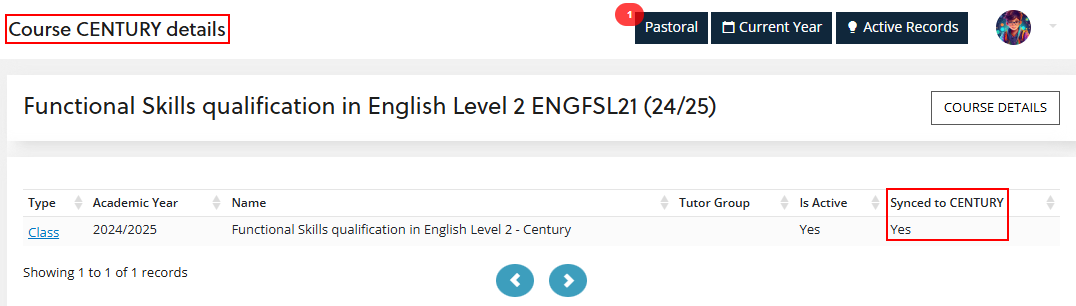
Import Smart IA results
After an account is created for a learner, the results of their Smart IA assessments can be imported from CENTURY. Smart IA assessments are imported into EBS individually or in bulk using workflows as follows:
- Individual learner
- When retrieving the learner's Smart IA results on Ontrack Staff Hub, the 1222: CENTURY Retrieve Smart IA Results for User workflow sends a request through the CENTURY APIs to retrieve the results.
-
The workflow may not run instantly if the workflow server is busy.
- Multiple learners
-
A scheduled workflow, 1223: Retrieve Completed CENTURY IA Results, sends a request through the CENTURY APIs to retrieve Smart IA results for learners identified by the data miner view Learner CENTURY Match. The workflow is scheduled to run once a day and imports all Smart IA results that have been completed since the previous import. Note that you can change the data miner view used to identity learners, if required for the institution.
After the Smart IA results are imported, an email report is sent to the address defined in the CENTURY institution settings. The email report can be used to troubleshoot any errors that occur during the import of Smart IA results.
The Smart IA details imported from CENTURY are as follows:
-
Description
-
Result
-
Date achieved
You can then view the results for the learner on the Attainments screen or on the Initial Assessments tab as shown in the image below.