The institution settings for use in the correspondence management functionality are configured on the following screens (accessed from the Product Modules pane):
The institution settings for the correspondence management functionality can be configured on the Document Management screen.
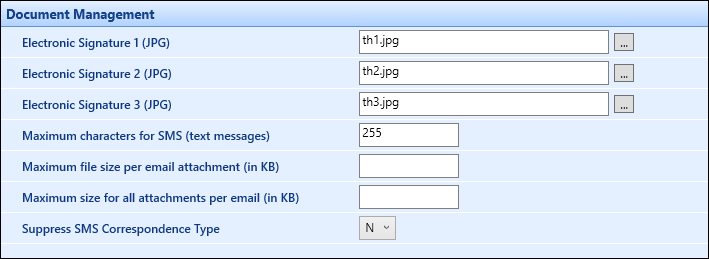
The fields on the Document Management screen are described in the following table.
| This field | Holds this information... |
|---|---|
| Electronic Signature 1 (JPG) | Electronic signature of a member of staff at the institution that can be added to correspondence templates. To add a signature, click the Ellipsis button next to the field and search for the image file that holds the signature on the window that is displayed. |
| Electronic Signature 2 (JPG) | Electronic signature of a member of staff at the institution that can be added to correspondence templates. To add a signature, click the Ellipsis button next to the field and search for the image file that holds the signature on the window that is displayed. |
| Electronic Signature 3 (JPG) | Electronic signature of a member of staff at the institution that can be added to correspondence templates. To add a signature, click the Ellipsis button next to the field and search for the image file that holds the signature on the window that is displayed. |
| Maximum characters for SMS (text messages) | The maximum amount of characters that should be used when sending an SMS correspondence. |
| Maximum file size per email attachment (in KB) | The maximum size of an email attachment , in kilobytes, when sending email correspondence. |
| Maximum file size for all attachments per email (in KB) | The maximum size of all attachments in one email , in kilobytes, when sending email correspondence. |
| Suppress SMS Correspondence Type | Whether the SMS correspondence type is hidden in Template Management. |
The SMTP mail server institution setting listed below on the General (Cross-System) screen need to be set to enable email correspondence to be sent.
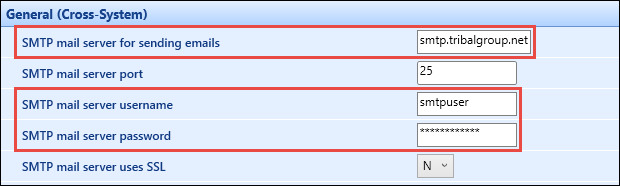
The relevant fields on the General (Cross-System) screen are described in the following table.
| This field | Holds this information... |
|---|---|
| SMTP mail server for sending emails | The full path to the SMTP mail server for sending emails. |
| SMTP mail server username | The username of the SMTP mail server for sending emails. |
| SMTP mail server password | The password of the SMTP mail server for sending emails. |
Refer to General (Cross-System) Institution Settings for further information on general institution settings.