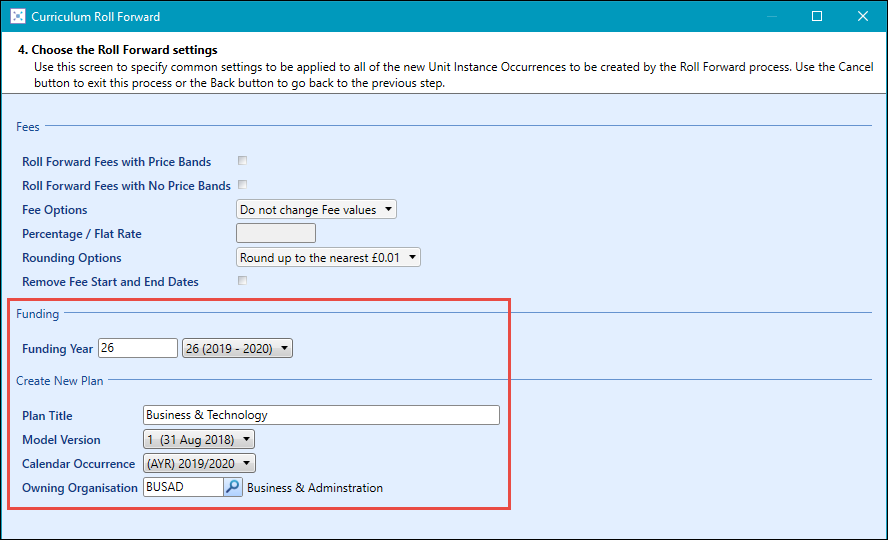Use the Roll Forward feature to select and roll forward UIOs into a curriculum plan.
You can access the Roll Forward wizard from the following:
On the initial screen of the Roll Forward wizard, you can select the course to be rolled forward into a curriculum plan by selecting the Roll Forward into Plan check box.
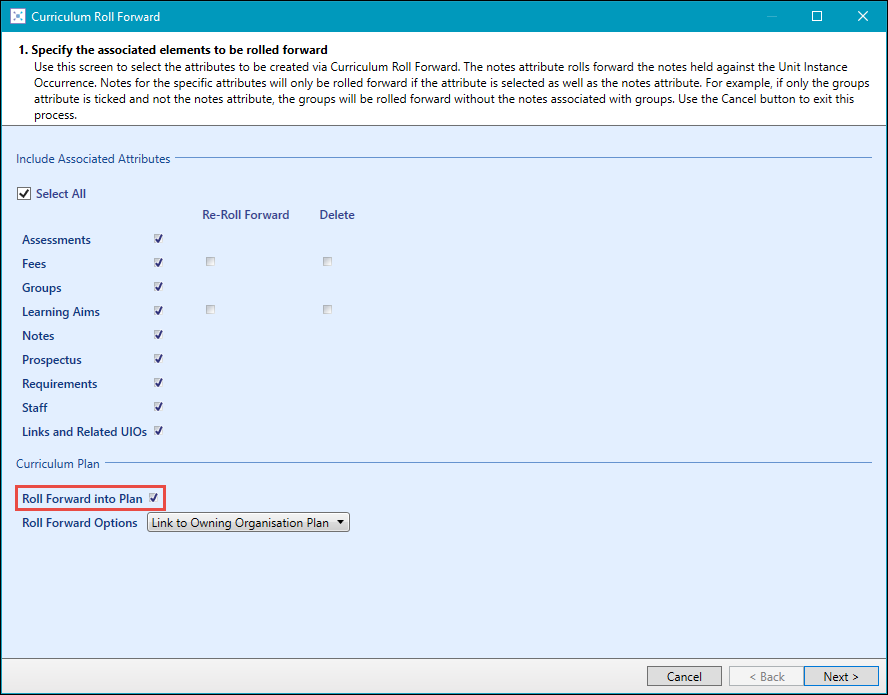
This will enable the Roll Forward Options field where you can select to:
You can associate your rolled forward course with all plans that the course owning organisation is linked with by selecting the Link to Owning Organisation Plan option from the Roll Forward Options field.
You do not need to set the status to Planned for the course to display in the plan.
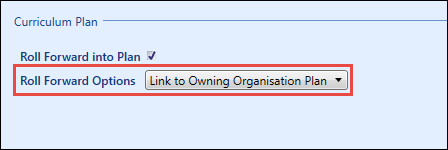
The owning organisation for the course is set in the Owning Organisation field on the Details tab of the Curriculum Details screen and must match that of the plan.
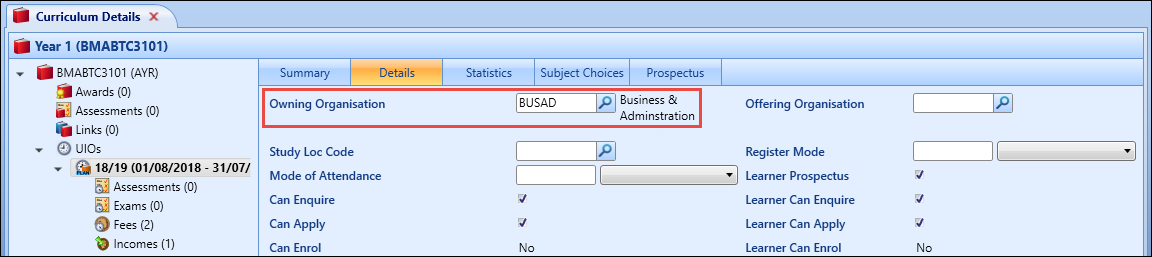
When you roll forward the course, the funding year and funding model version set when rolling forward must match that of the plan.
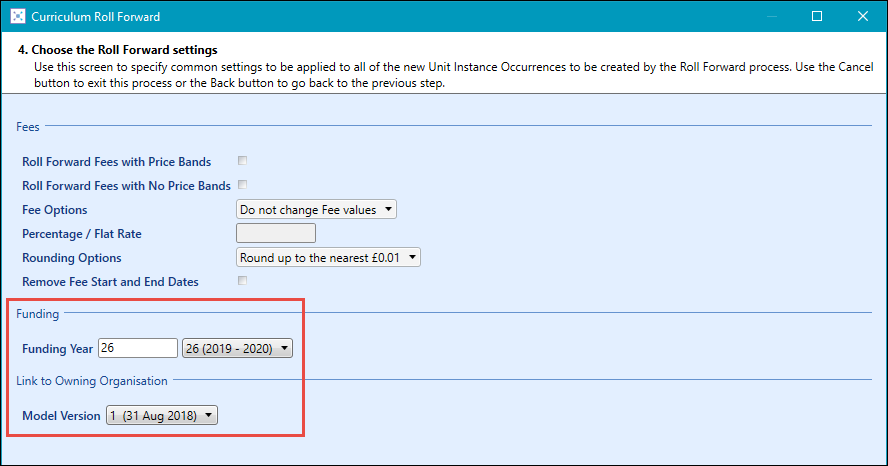
A blank plan also needs to be created for the organisation.
You can roll forward a single course to an existing plan by selecting the Select Existing Plan option from the Roll Forward Options field.
You do not need to set the status to Planned for the course to display in the plan.
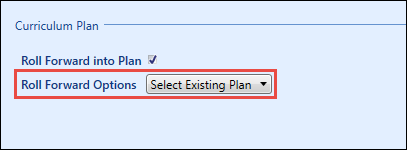
When you roll forward the course, you need to select the funding year and plan you want to associate the course with.
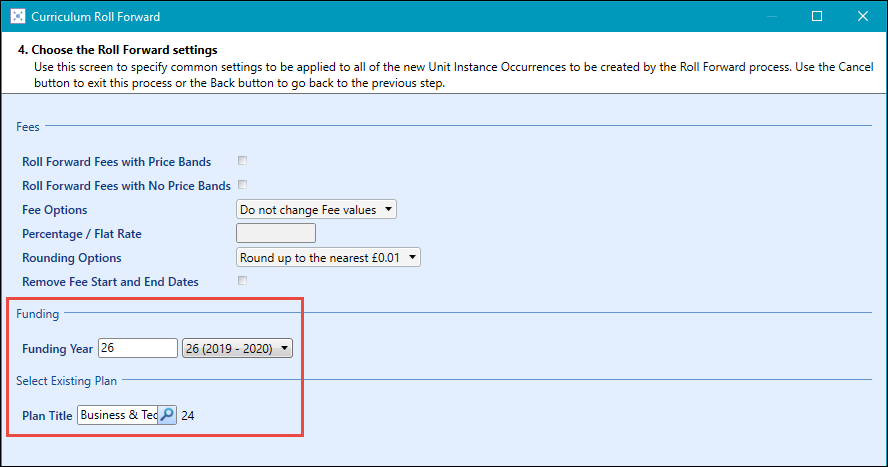
You can roll forward a single course to a new plan by selecting the Create New Plan option from the Roll Forward Options field.
You do not need to set the status to Planned for the course to display in the plan.
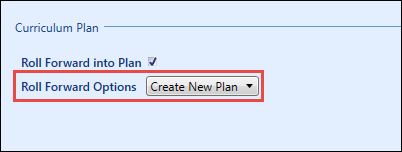
When you roll forward the course, you need to select the funding year and enter the details for the new plan.