Add Fees from Price Band
You can select a price band and add its fees to the current UIO in order to apply commonly used groups of fees to course occurrences. Price bands are set up and maintained in Reference Data.
To add a UIO price band, do either of the following:
- Right-click on the Fees node in the UIOs tree, and select Add Price Band from the shortcut menu
-
Select the Fees node in the UIOs tree, and click the Add Price Band button on the Curriculum ribbon

The Curriculum price band window is displayed.
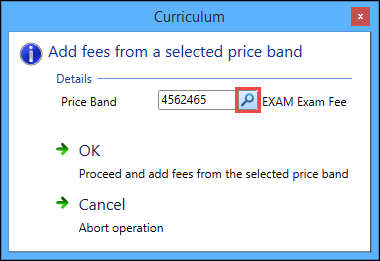
Click the Search button to display the Price Band Search window. The required price band can be selected from those stored in the PRICE_BANDS table.
When you click the OK button, the UIO Fees grid of the Curriculum Manager automatically opens. The individual fees in the selected price band are highlighted in green. For example:
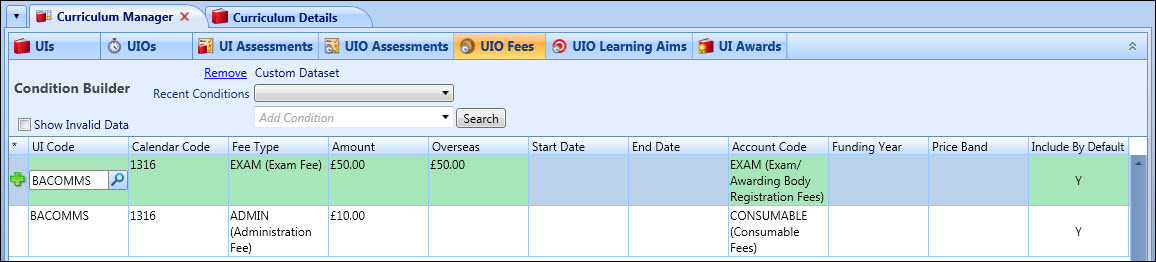
The plus sign in the * (asterisk) column of the grid indicates that the fee records have not been saved.
Click Save to add the price band fees to the current UIO. The Price Band column in the grid will then display the name of the price band that has been added (for example: Exams).
When you return to the Curriculum Details screen, you must click the Refresh button on the Curriculum ribbon to display the new fee records for the UIO.
