You can make offline edits to exported .xlsx files from the UIs and UIOs grids in Curriculum Manager. This functionality is enabled by the EBS4OfflineEdit licence.
To export, edit and import a .xlsx file in Curriculum Manager:
-
Click the Export Data button in the grid toolbar in the UIs or UIOs grid in Curriculum Manager.

The Export Settings window is displayed.
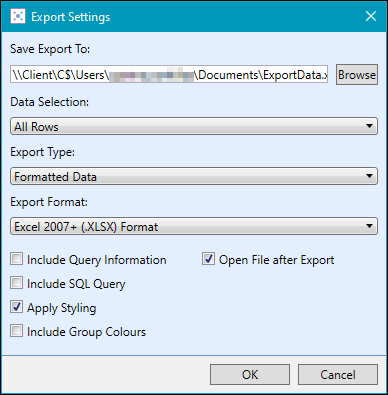
-
Select the export settings needed, making sure to select Offline Edit Data from the Export Type field.
The export format can only be set to Excel 2007+ (.XLSX) Format when using the offline grid edit functionality.
-
Click the OK button to save the export file.
The export file will open in the default spreadsheet application.
-
Edit the export file with the required changes.
Users can only amend the same editable fields from the UIs or UIOs grid. Any locked fields will be read-only in the export file.
- Save the export file.
-
Click the Import Data button in the grid toolbar in the UIs or UIOs grid in Curriculum Manager.

-
Navigate to and select the required file to import on the Open window that is displayed, and then click Open.
The Import Results window is displayed with the results of the import and the amount of changes made.
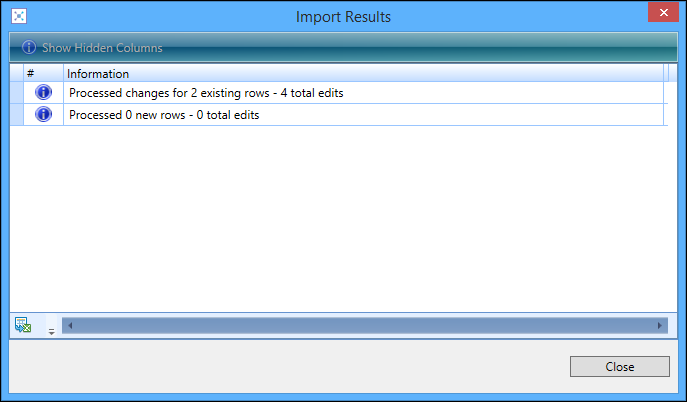
-
Click the Close button.
The rows that have been edited are displayed in the relevant grid in Curriculum Manager, with the changes made displayed in green.
-
Click Save.
The changes are imported into Central.