The Actions List displays the actions that have been created for Learner Log records. These can be viewed by clicking on the Actions tab in the left-hand pane on the Home screen in Central.
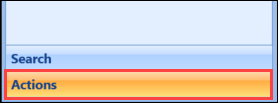
The Actions List screen is displayed, which lists any incomplete actions for the currently logged-in user.

You can also view all other incomplete actions that are assigned to other users by selecting the Include Actions Assigned To Other Users check box. This is not applicable to TasTAFE users.
From the Actions List screen, you can:
-
Double-click on the action you want to view to display the Actions tab for the learner. Alternatively, right-click on the action and click the Goto Learner Log option.
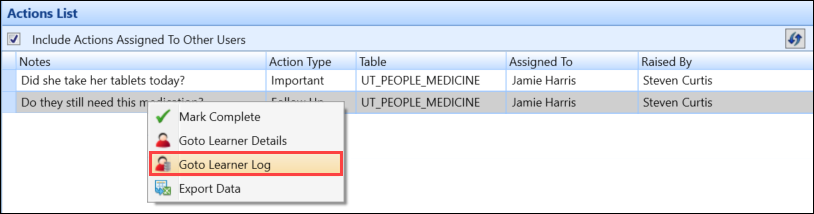
-
Select the check box in the Complete field to mark an action as completed.

-
Click the Save button to save the record. Alternatively, click the Save and Close button to save the record and close the Learner Log window.

Alternatively, when right-clicking on an action, you can click the Mark Complete option to complete an action without opening the learner log.
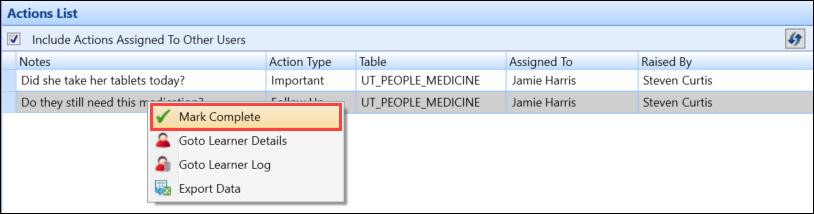
To mark more than one action as complete:
-
From the Actions List screen, select multiple action records, use Shift-click (for a series of records), Ctrl-click (for individual records), or Ctrl+A (for all records).
-
Right-click the records, and then select the Mark Complete option.
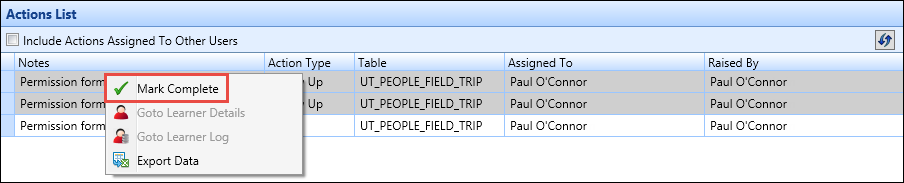
The Go To Learner Details and Go To Learner Log options are disabled when multiple records are selected, although the Export Data option is still available for selection.
The following message is displayed.
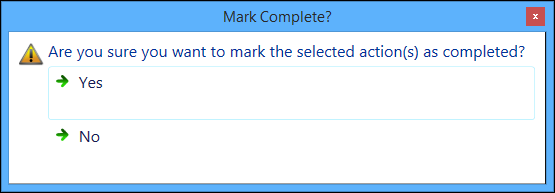
-
Click Yes to confirm the actions as complete.
The selected actions are marked as complete and the Action List screen updated.