Use the Fees Log to store additional information against a learner’s fees. The Fees Log can be accessed by clicking the Fees Log button on the Payments ribbon in the enrolments module.
The Fees Log button is enabled when selecting a fee, where you can create a custom log record for a fee record.

This will display the Fees Log window.
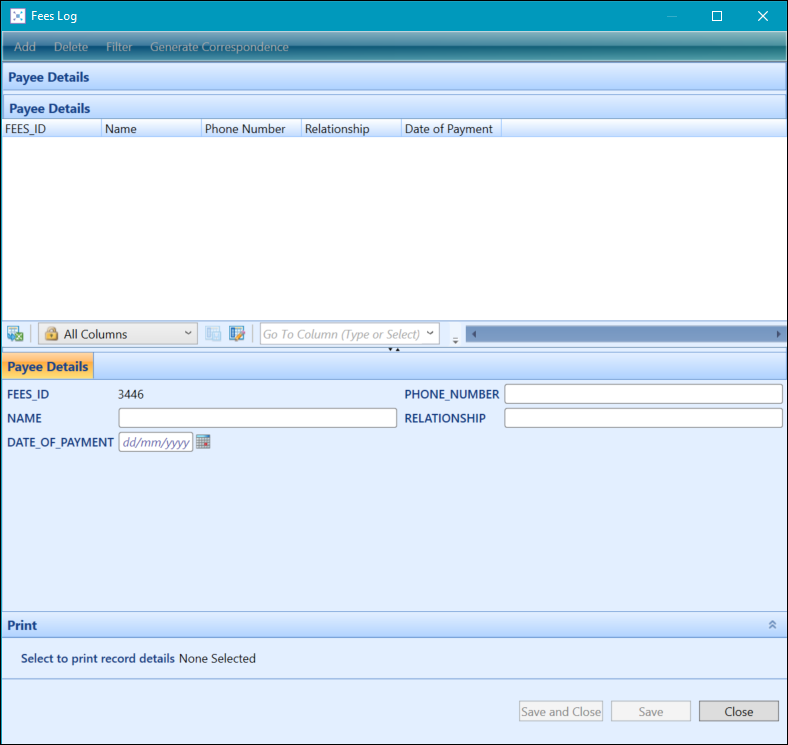
From the Fees Log, you can:
To create a Fees Log record:
-
In the enrolments module, select a record in the Payments grid, and then click the Fees Log button on the Payments ribbon.

The Fees Log window is displayed.
-
Click the Add button at the top of the Fees Log window.
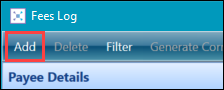
If you don’t have any records for this fees’ log, then the button will be greyed out. Instead, enter the learner log details in the fields provided.
-
Enter the details of the Fees Log record in the details section of the window.

-
Click the Save button to save the record. Alternatively, click the Save and Close button to save the record and close the Fees Log window.
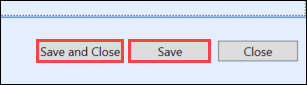
To delete a Fees Log record:
-
In the enrolments module, select a record in the Payments grid, and then click the Fees Log button on the Payments ribbon.

The Fees Log window is displayed.
-
Select the record you want to delete from the log list grid.
-
Click the Delete button at the top of the Fees Log window.
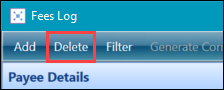
A message is displayed to confirm deletion.
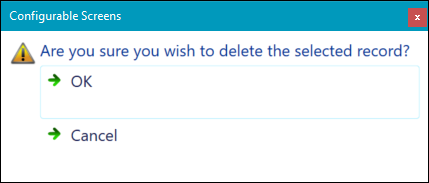
-
Click OK.
The Fees Log record is deleted.