The Manage Saved Searches window is accessed by clicking the Manage button on the Data Miner ribbon.
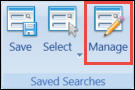
The Manage Saved Searches window displays saved searches for application contexts. The application context displayed will match that of the context currently selected on the Data Miner screen.
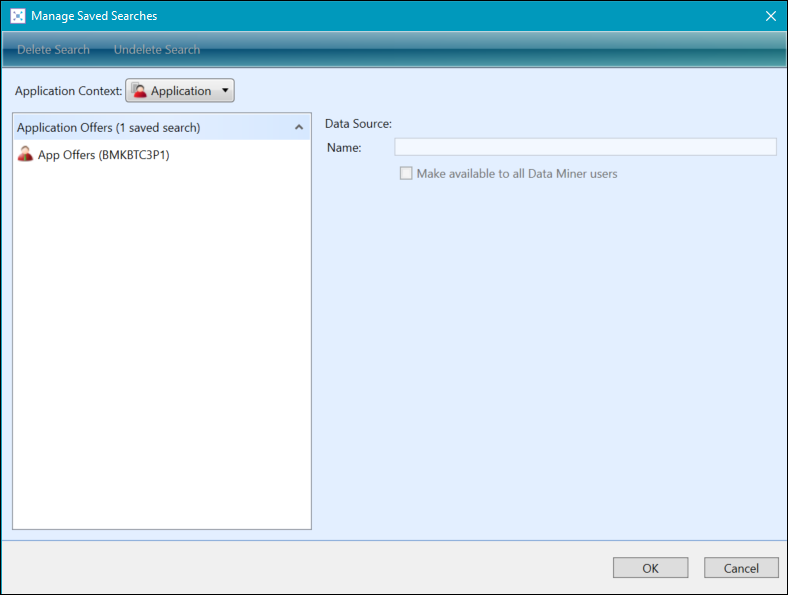
From the Manage Saved Searches window, you can:
You can select a different application context from the Application Context drop-down list.
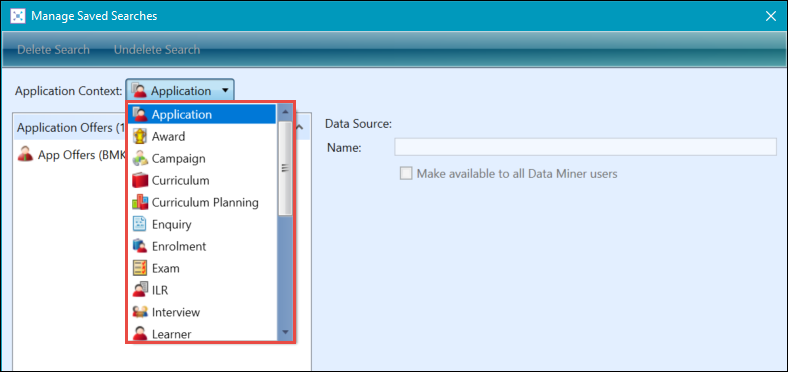
The saved searches are grouped by their own views for each application context, displaying the number of saved searches for each view in brackets.
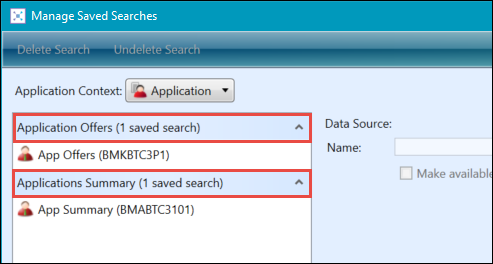
To delete a saved search using the Manage Saved Searches window:
-
Select the saved search you want to delete, and then click the Delete Search button.
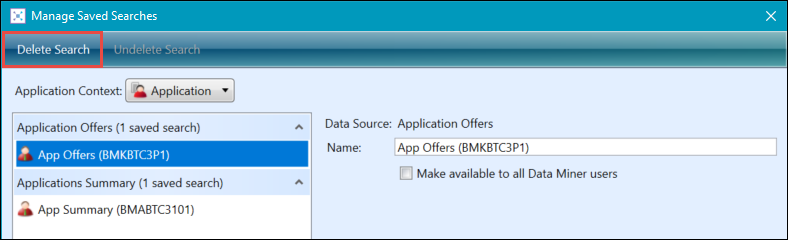
The selected saved search is marked for deletion and has a line struck through it.
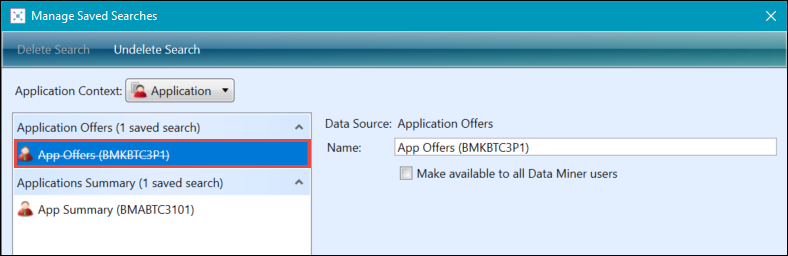
If required, you can click the Undelete Search button to cancel the deletion.
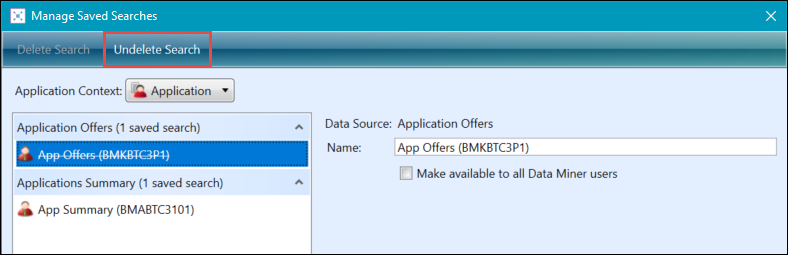
-
Click OK to confirm the deletion.
The search is deleted.
You need to have the Administrator role in the EBS intel Data Miner group of User Management to make saved searches available to all Data Miner users.
To make a saved search available for all Data Miner users using the Manage Saved Searches window:
-
Select the saved search that you want to make available to all Data Miner users, and then select the Make available to all Data Miner users check box.
The selected saved search will now display a global icon.
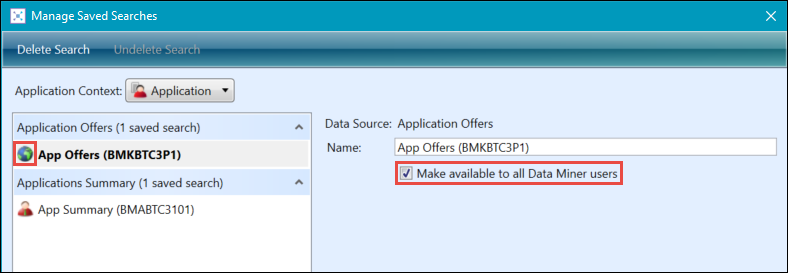
-
Click OK to confirm the process.
The search is made available to select for all Data Miner users.