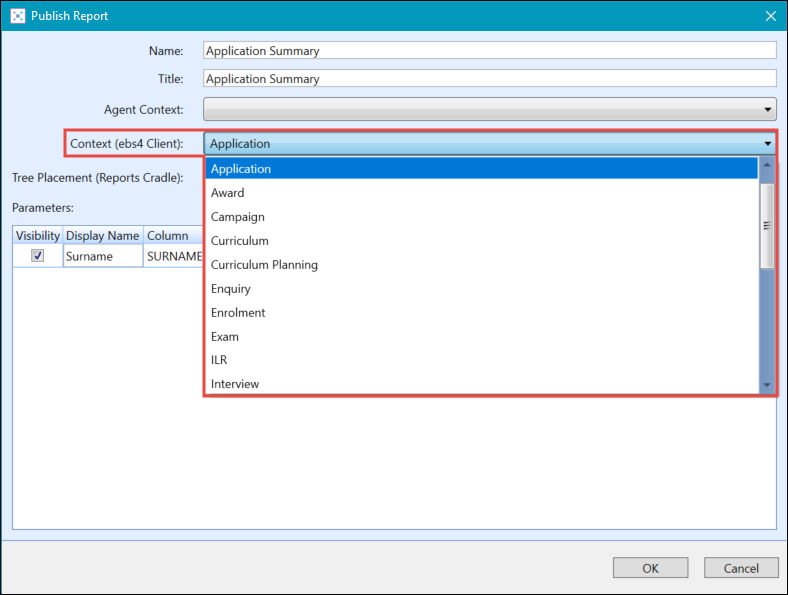To publish a report:
-
Use the Condition Builder to filter the data that you want to report on.

-
Click the Publish button in the Reports group of the Data Miner ribbon.
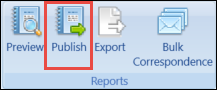
The Publish Report window is displayed.
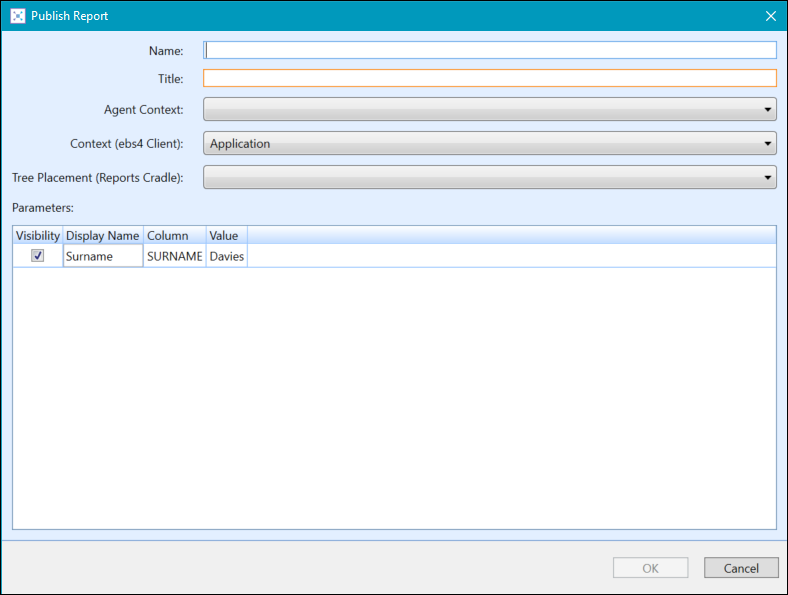
-
Enter the relevant details for the published report.
The fields on the Publish Report window are described in the following table.
| This field | Holds this information... |
|---|---|
| Name | The name of the report. |
| Title | The title of the report. |
| Agent Context | This functionality has been deprecated and is no longer current. |
| Context (EBS4 Client) |
The context of the report in Central. Select the Central context from the drop-down list. This will be defaulted to the context the view belongs to. |
| Tree Placement | The location of the report. Select the tree placement from the drop-down list. |
| Parameters |
Displays a list of parameters for the report. The parameters can be made visible by selecting the Visibility check box. You can also edit the name that is displayed for the parameters in the Display Name field. |
-
Click OK to publish the report.
The Publish Report window is displayed to indicate that the report has been published.
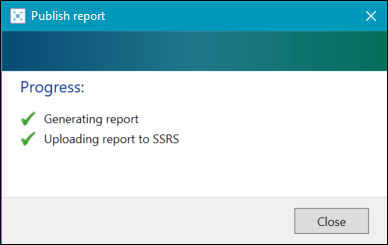
You can publish reports to:
Publishing a report to Central enables you to quickly access the report in the Reports group of the Reporting ribbon.
The EBS4ClientReports licence is required to enable the Reports group (which contains the application contexts) on the Reporting ribbon. When the licence is enabled, all the application contexts are displayed, however only reports where you have the required role will be listed under the context.

The individual application contexts are displayed on the ribbon with the relevant published reports available in the Reports menu.

The application context in which a report is displayed depends on the Context (EBS4 Client) setting selected on the Publish Report window.