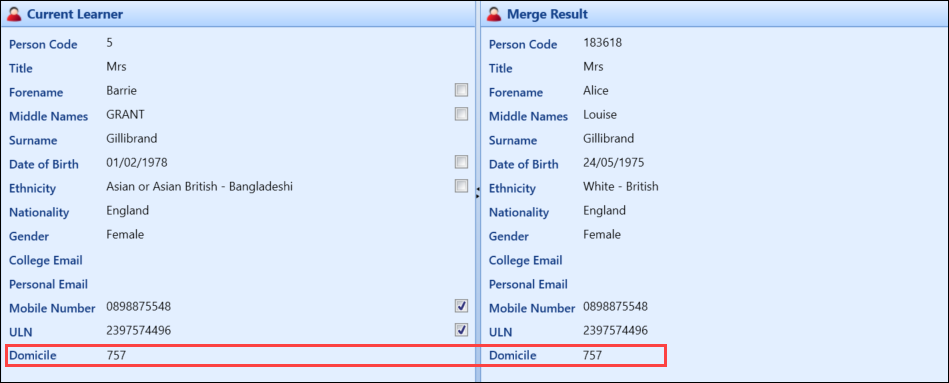You can add additional fields to the de-duplication panels using the screen manager module, if required.
Only columns in the PEOPLE table can be made editable and merged. Data in other tables can be configured on, but only as read-only elements for informational purposes only.
To add a new field:
-
Click the Screen Manager button on the System ribbon to open the Screen Manager module.
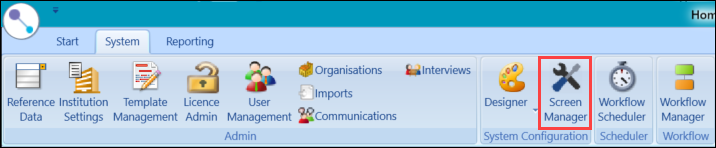
-
Select DeDuplication from the Modules drop-down list in the Pages panel.
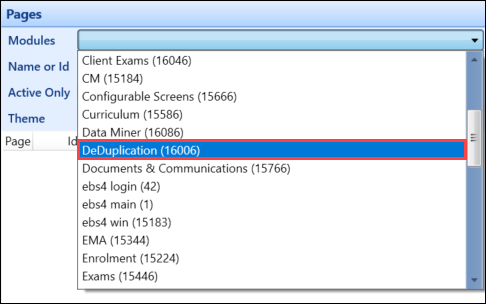
-
Click the Add Page button in the System Configuration Commands ribbon.
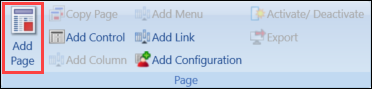
-
The new page details are displayed.
-
Select DeDuplication from the Inherited Page Config drop-down in the Page Details panel.
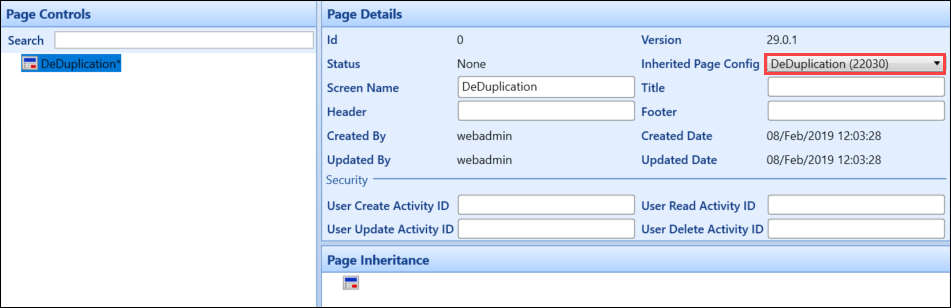
-
Click Save to inherit the page controls.
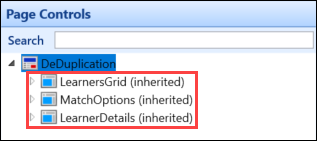
-
Select the LearnerDetails (inherited) page control in the Page Controls panel, and then click the Add Column button on the System Configuration Commands ribbon.
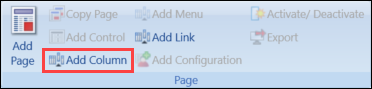
-
Select the column you want to add from the View Columns drop-down list.
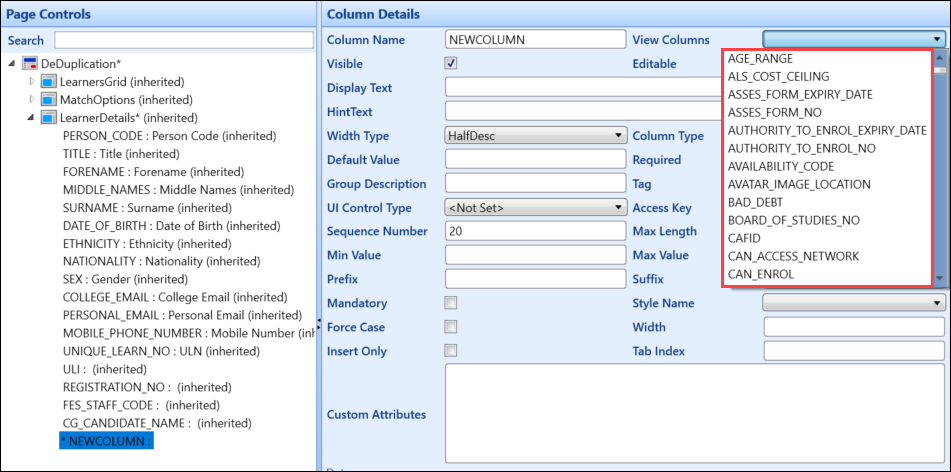
-
Enter any other details and columns, as required.
-
Click Save.
-
Click the Publish button on the System Configuration Commands ribbon.
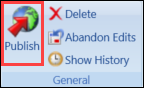
The Publish Entity window is displayed.
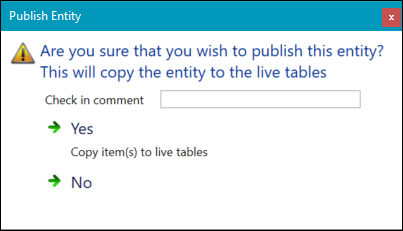
-
Enter a check in comment in the Check in comment field, and then click Yes.
On restarting EBS, the new field is displayed on the De-duplication screen.