Use the Edge Notification Messages reference data to manage the notification messages that appear in the Engage application.
Refer to Standard Triggers and Workflows for further information.
This table lists the notification types that are supported in Engage.
Only notifications with a specified Workflow Name are included as standard.
| Notification Type | Description | Workflow Name |
|---|---|---|
| SE_ApplicationDeclined | Application has been declined | Application Declined |
| SE_ApplicationOffer | An application offer has been made | Application Offer |
| SE_AssignmentDue | Assignment is due | - |
| SE_AttendanceAvailable | Your attendance and punctuality % is available | - |
| SE_CompleteILPActionRequest | Remember to complete your ILP actions | - |
| SE_CompleteILPRequest | Remember to complete your ILP | - |
| SE_CourseStart | Enrolment is confirmed | - |
| SE_EnrolmentConfirmed | Enrolment is confirmed | - |
| SE_ExamEntry | Exam entry has been put in | Exam Entry Confirmed |
| SE_ExamResult | Exam results are released | Exam Results |
| SE_FirstDayEvent | Check your first day events | - |
| SE_FirstDayTimetable | Check your first day timetable | - |
| SE_GradesReleased | Assessments grades have been released | Outcome Results |
| SE_ILPOverdue | ILPs are now overdue | |
| SE_InterviewCreated | An interview has been created | Interview Created |
| SE_LateAttendance | You have a late attendance | Missed Attendance, Late Attendance Notifications |
| SE_MissedAttendance | You have a missed attendance | Missed Attendance, Late Attendance Notifications |
| SE_MissedInstalment | You have a missed instalment | - |
| SE_PastoralMessage | You have a pastoral message | - |
| SE_PastoralStatus | Your pastoral status has changed | - |
| SE_ResultsReleased | Assessments results have been released | Assessment Results |
| SE_TimetableChange | A change has been made to your timetable | Timetable Change |
| SE_UpcomingExam | You have an upcoming exam | Student View Upcoming Events Notification |
| SE_UpcomingInterview | You have an upcoming interview | Student View Upcoming Events Notification |
| SE_WorkDue | Remember your work in due in soon | - |
You can modify Engage notifications by editing the SQL stored in the Data Link Details field in Interfaces Designer and the Message field in Reference Data.
Use caution when editing Data Link Details. For further advice or to arrange training, contact your professional services consultant.
To modify notifications:
-
Click the Designer button on the System ribbon.
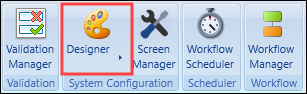
The Designer options list is displayed.
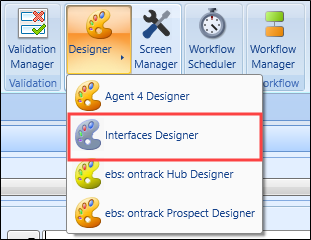
-
Click Interfaces Designer.
The Interfaces Designer screen is displayed.
-
Select the relevant notification from the EdgeNotificationDataScreen section in the Interfaces panel.
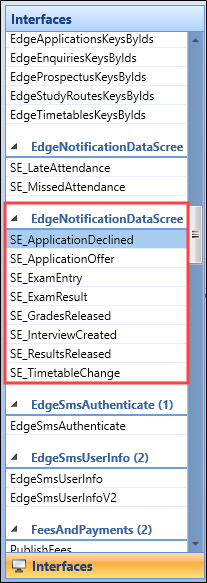
The Screen Details panel for the relevant item are displayed.
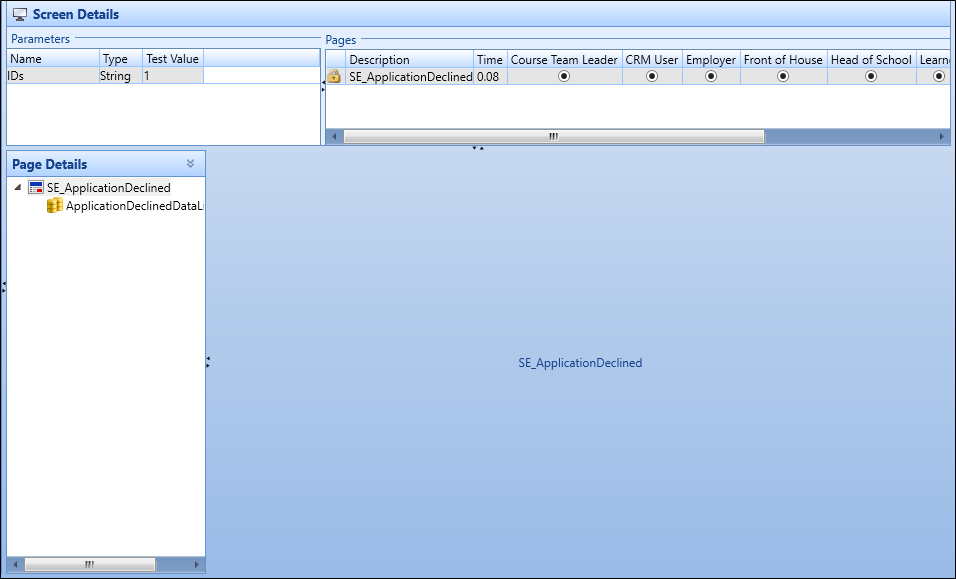
-
Select the relevant data link from the Page Details panel.
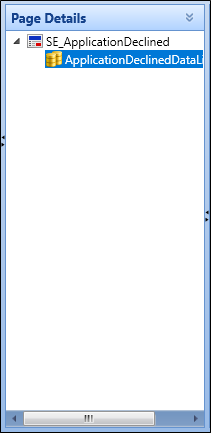
The relevant data link is displayed in the Data Link Details panel.

-
Edit the SQL stored in the Data Link Details field as appropriate (For example: the Exam Entry Confirmed workflow, uses the NotificationDataScreenName value "SE_ExamEntry". The SQL statement for SE_ExamEntry can be updated to replace the examination name with the key ID of the examination).
-
Click Save.
-
Select reference data from the System ribbon.
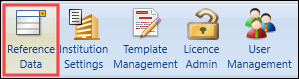
The reference data screen is displayed.
-
Select Edge Notification Messages from the Types panel.
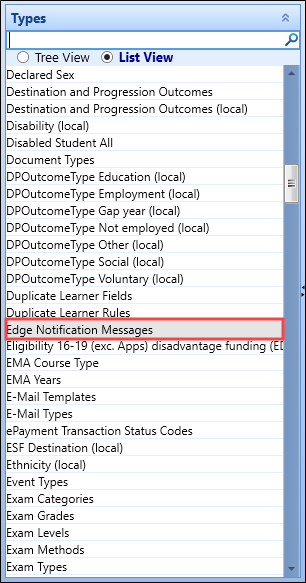
The Edge Notification Messages screen is displayed.
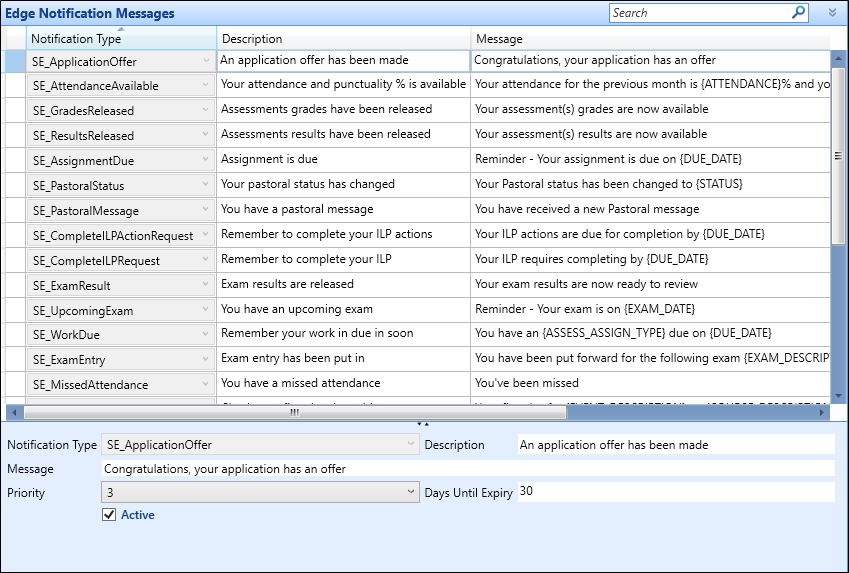
-
Edit the Message field for the relevant notification.
- Click Save.