The institution settings available on the following screens are used for Engage integration:
The institution settings displayed below on the Engage screen are available so you can configure Engage integration.
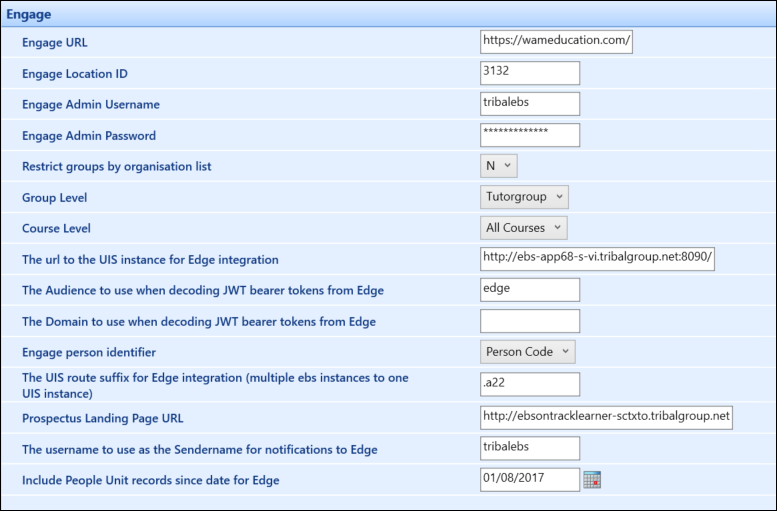
These settings are described in the following table.
| This field | Holds this information... |
|---|---|
| Engage URL | The URL for Student Engage. |
| Engage Location ID | The location ID for Student Engage. |
| Engage Admin Username | The administrator username for Student Engage. |
| Engage Admin Password | The administrator password for Student Engage. |
| Enrolment Groups in Engage |
Whether to enable course and tutor groups in the Engage app. This defaults to 'Y'. |
| Restrict groups by organisation list |
Whether to restrict groups by organisation list in Student Engage. This is set to 'N' by default. This setting is applicable for use with the automatic synchronisation of groups from Central into Student Engage. |
| Group Level |
The group level used in Student Engage. Select Course or Tutorgroup from the drop-down list. This is set to Course by default. This setting is applicable for use with the automatic synchronisation of groups from Central into Student Engage. |
| Course Level |
The course level used in Student Engage. Select All Courses or Parent Courses only from the drop-down list. This is set to All Courses by default. This setting is applicable for use with the automatic synchronisation of groups from Central into Student Engage. |
| The url to the UIS instance for Edge integration | The URL for the UIS instance for Engage integration (that is: the workflows that generate the JSON documents that are sent to Engage as data are sent via UIS). |
| The EBS username allowed to act as the Edge service account |
The EBS username to act as the Engage service account. This setting must be populated with a valid EBS username to allow any user to log in during the integrated login process as a REST message is sent that requires authentication. |
| The value allowed when the SMS is used as the authentication issuer | The value allowed when the SMS is used as the authentication issuer (that is: this value is used as the issuer for the REST message sent during the integrated login process for authentication purposes). |
| The Audience to use when decoding JWT bearer tokens from Edge | The audience used by EBS in REST services to authenticate the token from Engage. |
| The Domain to use when decoding JWT bearer tokens from Edge | The domain used by EBS in REST services to authenticate the token from Engage. |
| Engage person identifier |
Whether the user is identified by their person code or Engage ID when sending messages to Engage through Ontrack Staff Hub. This is set to Person Code by default. Users of Engage should select Edge ID. |
| The UIS route suffix for Edge integration (multiple EBS instances to one UIS instance) | The UIS route suffix for Engage integration (multiple EBS instances to one UIS instance). |
| Prospect Landing Page URL | The default URL for viewing prospectus information within the Engage mobile application. |
| The username to use as the Sendername for notifications to Edge | The username to use as the Sendername for notifications to Engage. |
| Include People Unit records since date for Edge | The date from which to view existing EBS learners in Engage. |
| Send Applicants to Engage |
Whether to send applicant information to Engage. This defaults to 'N'. |
| Application Administrative Organisation (Org Code) | The organisation code of the learner services department responsible for applications. |
| Application Course Details screen name | Specifies which Ontrack Learner Hub page is displayed when a learner selects the Course Details link in the Engage app. |
The institution settings displayed below on the Applications screen are available so you can configure the communication of offers in the application process for Engage integration.
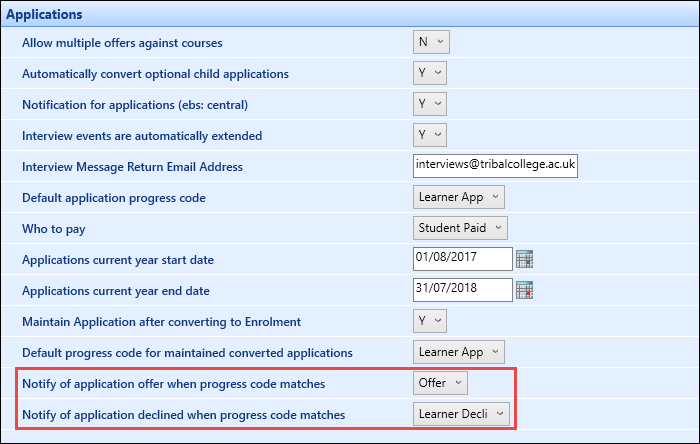
These settings are described in the following table.
| This field | Holds this information... |
|---|---|
| Notify of application offer when progress code matches | The default application progress code to use to notify a learner when an offer is made. |
| Notify of application declined when progress code matches | The default application progress code to use to notify a learner when an offer is rejected. |
The institution settings displayed below on the Ontrack Learner screen are available so you can configure the progress codes for offer notifications to applicants and staff members for Engageintegration.
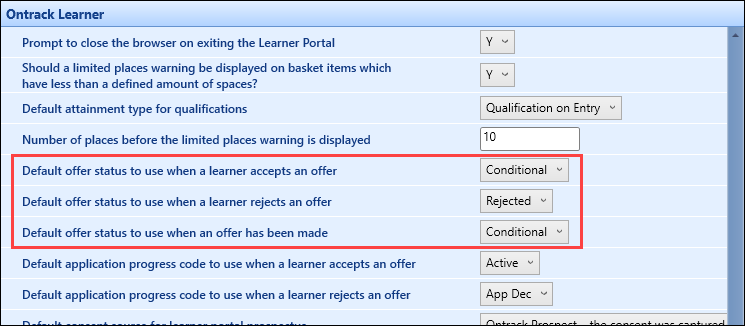
These settings are described in the following table.
| This field | Holds this information... |
|---|---|
| Default offer status to use when a learner accepts an offer |
The default offer status to be used when a learner accepts an offer. This setting is only available when a valid Applications licence is held. |
| Default offer status to use when a learner rejects an offer |
The default offer status to be used when a learner rejects an offer. This setting is only available when a valid Applications licence is held. |
| Default offer status to use when an offer has been made |
The default offer status to be used when an offer has been made to a learner by a staff member. This setting is only available when a valid Applications licence is held. |
The institution settings on the Authentication screen are available so you can configure settings for EBS websites (that is: Ontrack Staff Hub and Ontrack Learner Hub to integrate with Identity Server to be used for future integration between EBS and Engage.
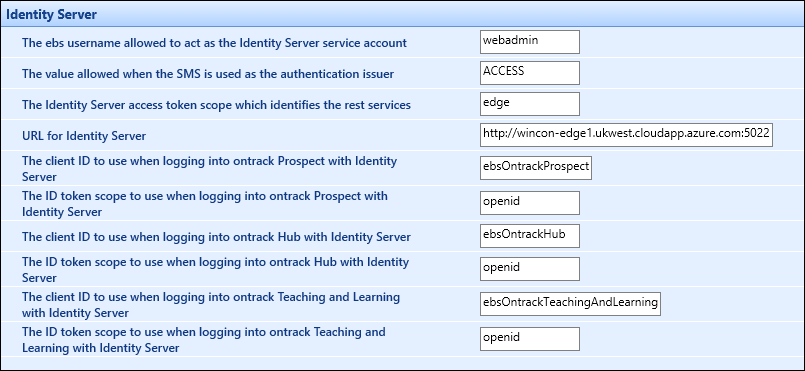
The institution settings displayed below on the Timetables screen are available so you can configure the timetable notifications for Engage integration.
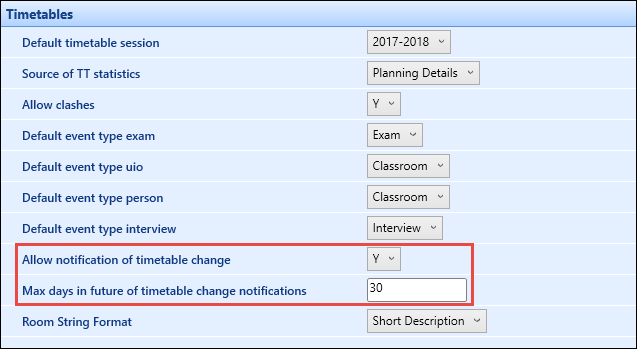
These settings are described in the following table.
| This field | Holds this information... |
|---|---|
| Allow notification of timetable change | Whether to prompt users to send notifications to learners for changes to timetables. |
| Max days in future of timetable change notifications | The maximum number of days in the future from the present day that learner timetable synchronisation will occur. This is set to '30' by default. |