When an enquiry is added, an enquiry owner is automatically set to the appropriate user assigned in institution settings as follows:
- For general enquiries, the enquiry owner will be set to the user assigned in the Default general enquiry person owner institution setting on the Enquiries screen
- For course enquiries, the enquiry owner will be set to the user assigned in the Default course enquiry person owner institution setting on the Enquiries screen
The user assigned as the enquiry owner will be displayed on the Enquiry Owners tab when the enquiry record is selected.
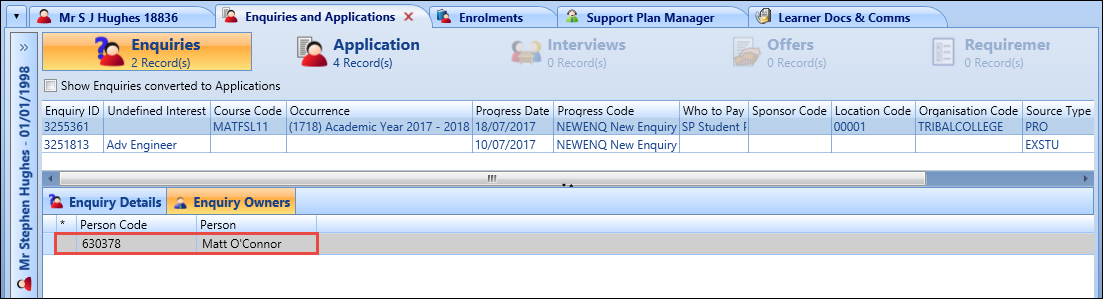
From this tab, you can:
-
Select the required enquiry in the Enquiries grid, and then click the Enquiry Owners tab.
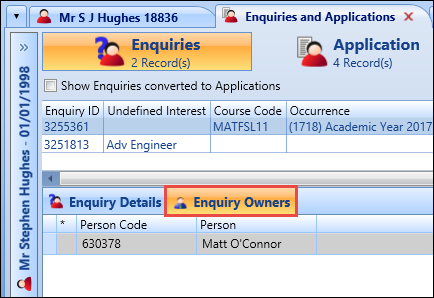
-
Click the Add Owner button on the Application ribbon.
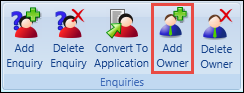
A new record is added in the Enquiry Owners grid.
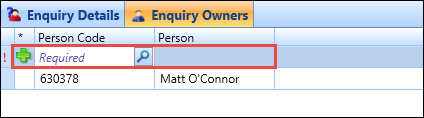
-
In the Person Code field, enter the required person code or click the Search button to display the Search window, where you can select the required code.
The Person field is automatically populated with the name of the user selected in the Person Code field.
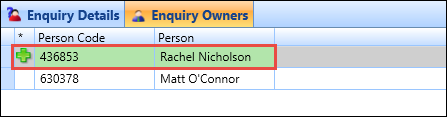
-
Click Save.
The user is added as an enquiry owner for the selected enquiry.
-
Select the required enquiry in the Enquiries grid, and then click the Enquiry Owners tab.
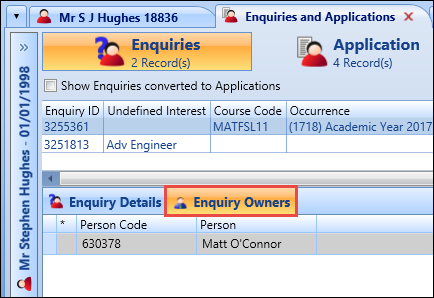
-
Select the required user in the Enquiry Owners grid.
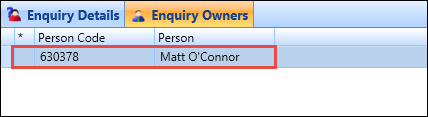
-
Click the Delete Owner button on the Application ribbon.
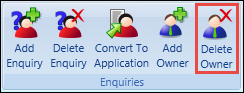
The Delete Owner message is displayed.
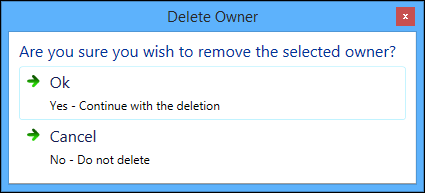
-
Click OK.
The record is marked for deletion in the Enquiry Owners grid.
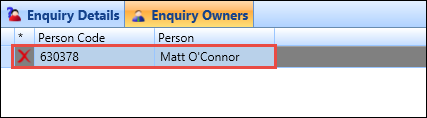
-
Click Save.
The user is deleted as an enquiry owner for the selected enquiry.