You can set up EBS so FIS validation is done during the Output ILR process so you don't have to open the FIS application separately to validate your records.
Before you start you must do the following:
- Ensure that the FIS application is not running on the local machine
- Ensure a valid template file exists in the directory set on the Options window in Central
To use FIS validation in EBS
The template file must be set up correctly in order for the validation to work. To create the template file:
-
Open the Funding Information System client.
-
Select the following options in the Procedure(s) to Execute section.
-
Import and validate an ILR submission
-
Perform Funding calculations
-
Rule Violation Report with Defaults as CSV
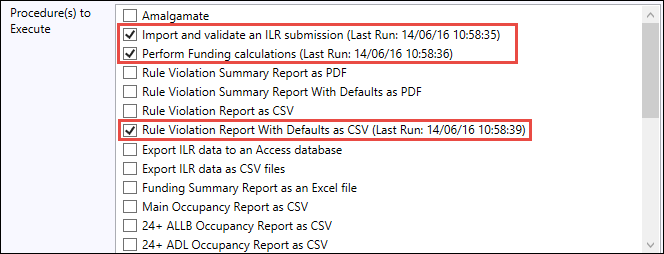
-
-
Click the Save as Default Selection button.
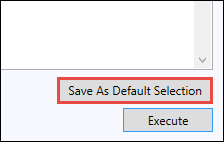
-
Click the File button and select the Save Template option.
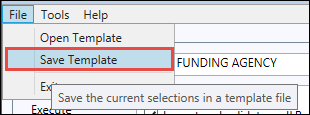
-
Search for the directory set in the FIS Template File Path field (accessed from the ILR settings section on the Options window) and name the xml file what is set in that field.
In the file path, FIS must be set to upper case for the validation to work (for example: 'C:\Returns\ILR\FIStemplate.xml').
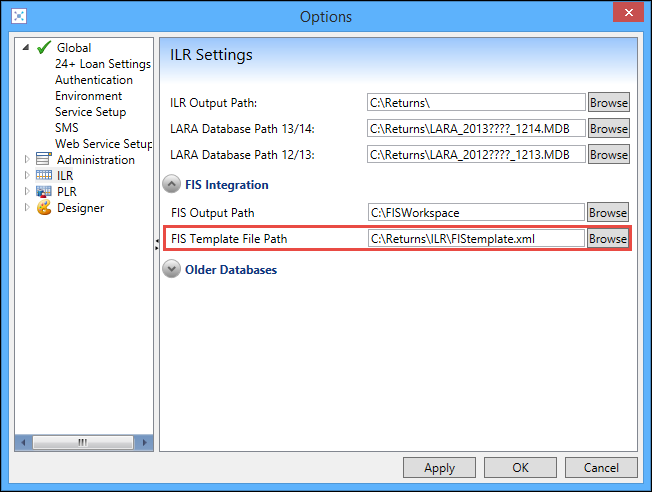
-
Click the Save button.
You will now be able to run the ILR output process with the Validate Using FIS? check box set.
The datasets the FIS application uses are stored in the template file at the point of creation. This means that each time you update FIS, you should also create a new template to ensure you are using the most current FIS data in the validation process.
Template files are also funding year specific. Therefore in the period from August to October where there are two overlapping cycles of returns as one funding year ends and the next begins, you will need to create a separate template file for each funding year that you need to process the data for.
To create a separate template file for each funding year, do one of the following:
-
Change the local machine to point to a different location by funding year in the FIS Template File Path field in the FIS Integration settings (accessed from the ILR settings section on the Options window)
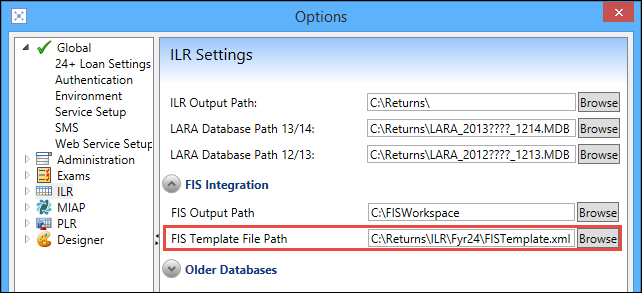
- Create and store template files for each year elsewhere in filestore, and then copy the required template into a common file location before running the ILR output process to avoid having to change the setting on the Options window
- Run the ILR for the two funding years on different client machines
When the template has been created you can proceed with running the output. In ILR Processing, ensure the Validate Using FIS? check box is set in the Output ILR section and click the Run Now button to process your ILR records.
You can also select the required funding year from the Funding Year option on the ILR Commands ribbon to change.

A window will display with two processes to be run. The first is the output process and the second, Validate Output and Import Errors, is the FIS Validation process.
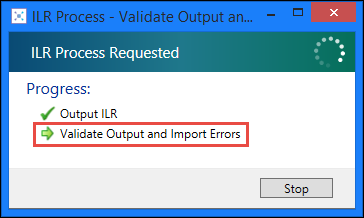
When this process starts a FIS command prompt will display. You don't need to do anything while this is running and the window will close automatically when the process is complete.
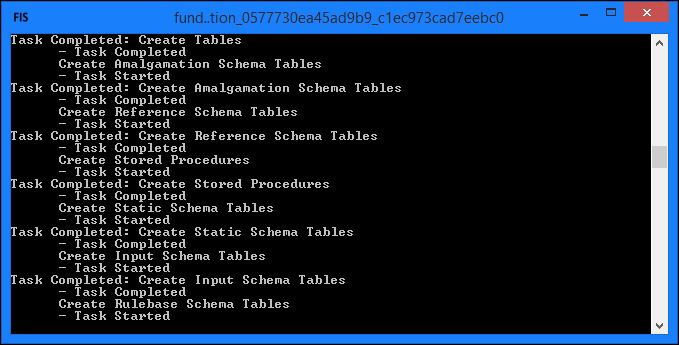
The ILR Process window will display the completed processes. Click the Tracking Information button to open the ILR Process Tracking screen to view the process in further detail.
![]()
With the process complete, open the ILR Manager and click the Error Surfer button to open the Error Surfer window.