The LLWR institution settings enable you to configure how LLWR records are processed which are then sent to DfES. View the following to see how these settings affect the LLWR process:
The LLWR screen contains the institution settings for use in the LLWR module.
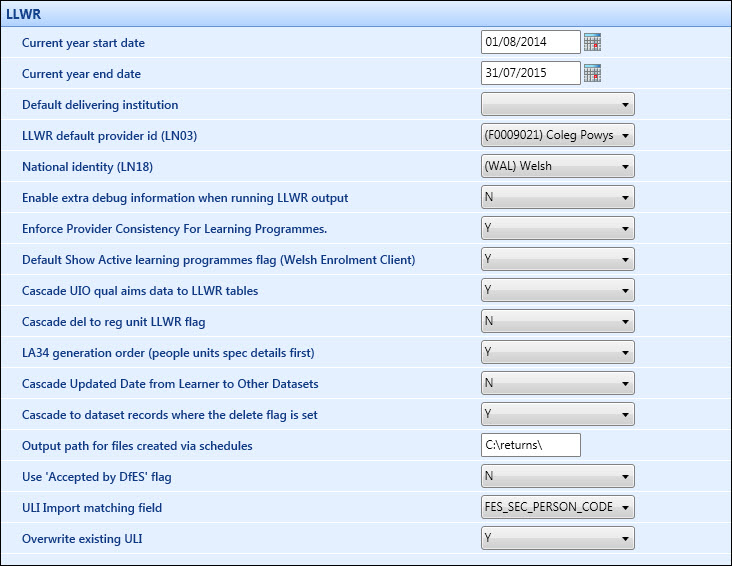
The fields on the LLWR screen are described in the following table.
| This field | Holds this information... |
|---|---|
| Current Year Start Date | The current year start date for LLWR purposes. |
| Current Year End Date | The current year end date for LLWR purposes. |
| Default Delivering Institution | This setting is no longer required. |
| LLWR Default Provider ID (LN03) | The LLWR default provider ID. |
| National Identity (LN18) | The default national identity for learners. |
| Enable Extra Debug Information when Running LLWR Output |
Select Y to allow users to control how much debug information to display after running the LLWR output. Used by EBS Support when identifying problems. Setting this to Y will slow down the process and should only be done on the advice of EBS Support. |
| Enforce Provider Consistency for Learning Programmes | Select Y to allow users to enforce provider consistency for learning programmes. |
| Default Show Active Learning Programmes Flag (Welsh Enrolment Client) | Select Y to show only active learning programmes in enrolments. |
| Cascade UIO Qual Aims Data to LLWR Tables |
Select Y to cascade changes made to learning aim details (UIO qual aims) to the learning activity and award records that have been previously generated from the learning aim. The default is N. |
| Cascade Del to Reg Unit LLWR Flag |
Select Y to specify that when the Delete Flag is set to Y for a learning programme, learning activity, award or HE record, the Include in LLWR Generation option for the associated PEOPLE_UNIT record (enrolment) is set to N after generation. If this setting is N, when the Delete Flag is set to Y for a learning programme, learning activity, award or HE record, the Include in LLWR Generation option for the associated PEOPLE_UNIT record (enrolment) is not affected. |
| LA34 Generation Order (People Units Spec Details First) |
Select Y to allow users to change the order of precedence for the generation of LA34. This allows the Mode of Attendance field in special details to be considered first in the order of precedence, rather than the learning aim. LA34 may be generated in the following order of precedence:
LA34 can also be changed to the following order of precedence:
To inform the user of the setting, the Generation check box on the LLWR Processing screen displays text describing the order. |
| Cascade Updated Date from Learner to Other Datasets |
This setting is fixed depending on the current year start and end dates (indicating the current funding year). If the current funding is set to 2011/12 or before, this setting defaults to Y. Date changes will be cascaded to all datasets. If the current funding year is set to 2012/13 or later, this setting defaults to N. Date changes will only affect the applicable dataset. When set to N, if the LP17 value is subsequently changed from a null value, and the previous records have not been returned, the changes will be cascaded to all datasets as applicable. |
| Cascade to Dataset Records where the Delete Flag is Set |
Select Y to cascade changes made to learning aims to LLWR records that have the Delete Flag set to Y. This determines if the cascades apply to deleted or active datasets. |
| Output Path for Files Created via Schedules | The output path for files that are created by scheduled processes. This path will be set for the server that is running the EBS Workflow service. |
| Uses ‘Accepted by DfES’ Flag |
Select Y to specify that the LLWR output does not include records that are flagged as Accepted following the import of an accept file. If records have a created/update date after the acceptance date, the status is set to Pending and they will be included in the next output. When set to N, the LLWR output ignores the status flag and includes all records in the next output. It is not advisable to switch this setting between Y and N. |
| ULI Import Matching Field | If the personal identifier in the Unique Learner Identifier (ULI) file matches on both a person code and secondary person code, the correct identifier should be selected here. |
| Overwrite Existing ULI | Select Y to overwrite the ULI when importing the ULI file, if the learner has an existing ULI. |