You can access the Learner Details screen by clicking the Learner tab in the left-hand pane.
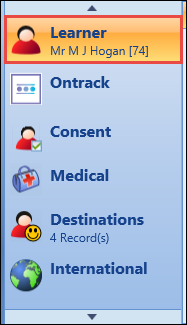
This will open the Learner tab, with the Learner Details screen displayed.
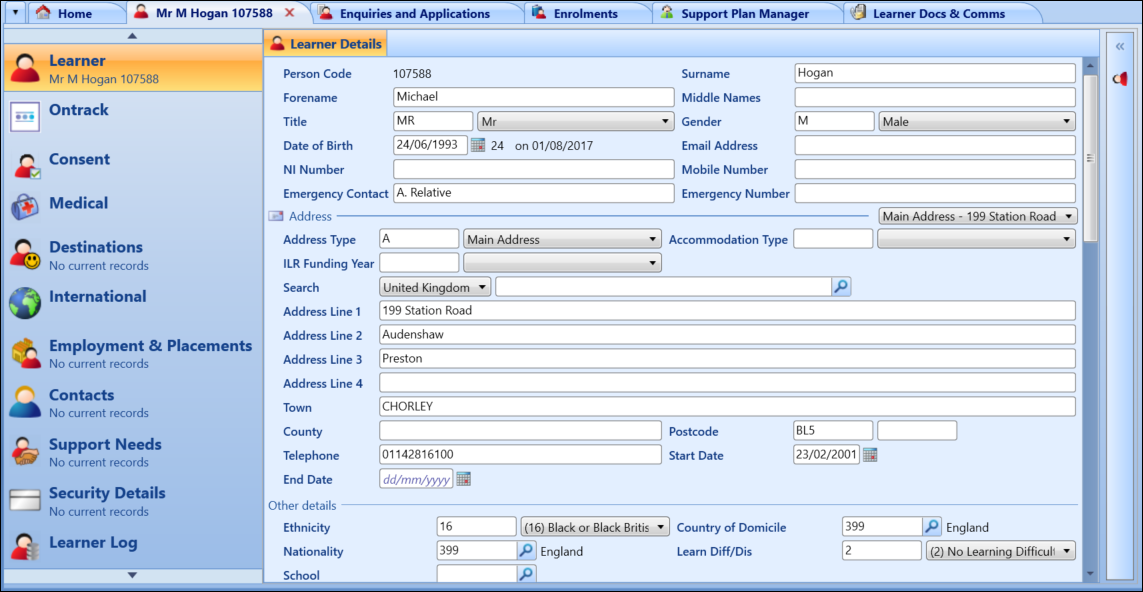
There are a number of fields used to collect learner data for the following statutory returns on the Learner Details screen:
ENG ILR
WAL LLWR - fields with adjacent letters/numbers (for example: Gender (LN16))
NZ SDR - fields with adjacent numbers (for example: Gender (1.3))
From the Learner Details screen, you can:
Use the Learner Details screen to enter basic biographical details of a learner.
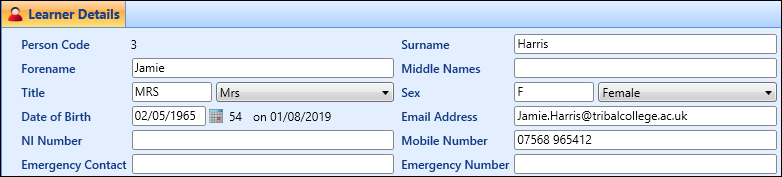
The fields on the Learner Details screen are described in the following table.
| This field | Holds this information... |
|---|---|
| Person Code | This code is generated by the system when the record is saved. |
| Surname | The learner's surname. |
| Forename | The learner's forename. |
| Middle Names | The learner's middle names. |
| Title | The learner's title. Select from the drop-down list. |
| Sex | The learner's birth sex. This defaults to the selected title if linked in reference data. |
| Date of Birth | The learner’s date of birth, in the format dd/mm/yyyy. Click the Calendar button to display the calendar, where you can select the required date. |
| Email Address | The learner’s primary email address. |
| Mobile Number | The learner’s mobile phone number. |
| Emergency Contact | The name of the learner’s emergency contact (may be the next of kin). |
| Emergency Number | The telephone number of the learner’s emergency contact. |
| UK NI Number | The learner’s National Insurance number. |
| WAL Surname at 16 (LN14) | The learner's surname at 16. |
| NZ Known As | The learner’s ‘known as’ name (if different to their forename). |
| NZ Residential Status | The residential status of the learner. Select from the drop-down list. |
| NZ Date Residency Granted | If the learner is an NZ citizen, or permanent resident (as selected in the Residential Status field), this is the date when NZ residency was granted. Click the Calendar button to display the calendar, where you can select the required date. |
| NZ Residential Verification | The method of residential verification for the learner. Select from the drop-down list. |
| NZ Source of Funding (2.11) | The method of funding for the learner at the institute. Select from the drop-down list. |
| NZ Date of Birth (1.4) | The learner’s date of birth, in the format dd/mm/yyyy. Click the Calendar button to display the calendar, where you can select the required date. |
| NZ Name ID (1.6) | This code is generated when you save the learner details. It will be the first four characters of the Surname, plus the first character (the initial) of the Forename. |
| NZ NZQA Paid | Whether NZQA fees have been paid. Select from the drop-down list. |
| NZ National Student No (1.19) | The learner’s unique identifier allocated by the National Student Index (NSI). Every learner enrolled at an education provider is allocated an NSN. |
| NZ NSI Status | The learner’s National Student Identifier status. Select from the drop-down list. |
| NZ Date Matched to NSI | The system-generated date when the learner was matched to a National Student Identifier using the NSI interface. |
| NZ SDR Type | Type D, B or C. This is a calculated control which looks up the learner’s SDR type based on the learner’s enrolment records and is for information only. |
| NZ Fees Free Reason | The Fees Free eligibility reason. |
| NZ Fees Free Status | The Fees Free eligibility status. |
| NZ Fees Free Request Date | The Fees Free eligibility requested date. Click the Calendar button to display the calendar, where you can select the required date. |
| NZ Fees Free Updated Date | The Fees Free eligibility updated date. Click the Calendar button to display the calendar, where you can select the required date. |
You can enter address information for the learner into the Address section of the Learner Details screen. Data can be entered directly or by using the postcode software, if installed.
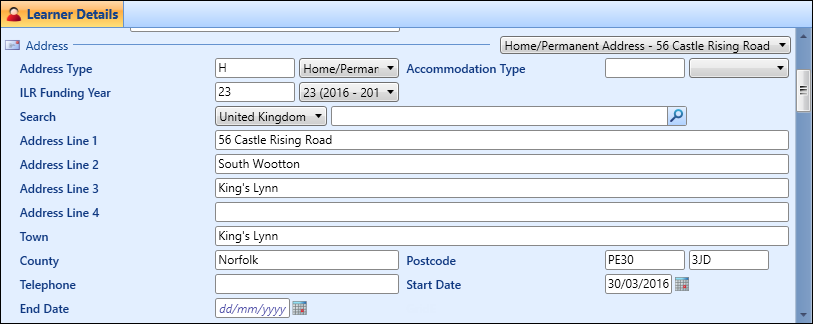
The address fields on the Learner Details screen are described in the following table.
| This field | Holds this information... |
|---|---|
| Address Type | The type of address. This defaults to the value set in the Default address type for Learner institution setting on the General (Cross-System) screen, if specified. |
| Postcode | The postcode of the address. |
| Address 1 | The first line of the address. |
| Address 2 | The second line of the address, if appropriate. |
| Address 3 | The third line of the address, if appropriate. |
| Address 4 | The fourth line of the address, if appropriate. |
| Telephone | The telephone number for this address. |
| Start Date | The start date for this address. |
| End Date | The end date for this address when it is no longer valid. |
| UK Town | The postal town for this address. |
| UK County | The county for this address. |
| ENG Accommodation Type | The type of accommodation. Select from the drop-down list. |
| ENG ILR Funding Year | The ILR funding year for this address. |
| NZ City | The city for this address. |
| NZ Territorial Authority Code | The TLA code for this address. |
You can add subsequent addresses for the learner by clicking the Add Address button on the Learner ribbon.

When you have added another address of the same type for the learner, EBS will automatically populate the End Date field of the previous address.
You can also delete addresses where necessary, by clicking the Delete Address button on the Learner ribbon.
You can enter further information about the learner into the Other Details section of the Learner Details screen.
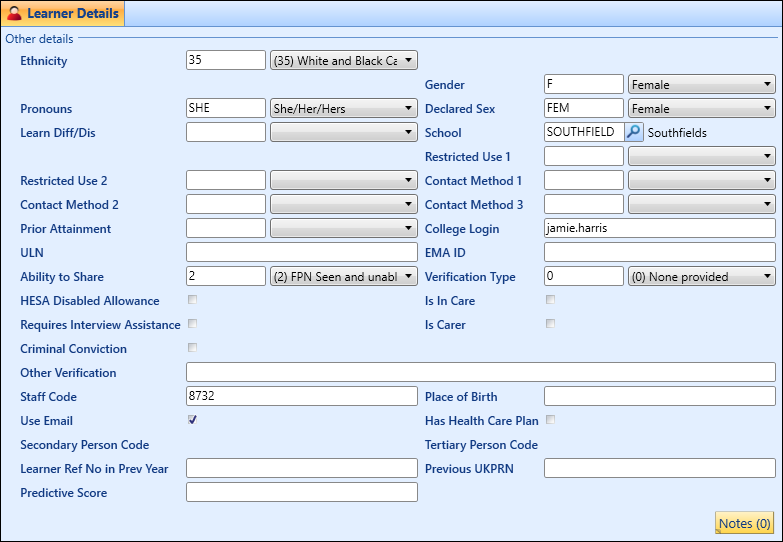
The fields in the Other Details section are described in the following table.
You can delete learner records in the learner module providing you have deleted all associated records for the learner (for example: user, addresses, applications, enrolments and so on).
To delete a learner:
-
Select the required learner, and then click the Delete Learner button on the Learner ribbon.

The Delete Learner message is displayed.
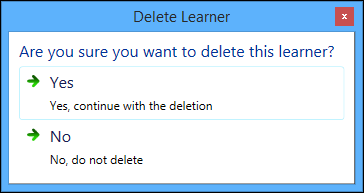
-
Click Yes.
The learner record is deleted.
If an associated record exists for the learner, you are prevented from deleting the learner record until the record is deleted.
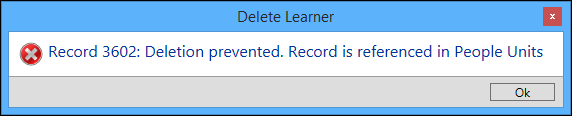
You can fully remove learners from an EBS database, provided you have the Admin Learner Deletion role (in the EBS Central Apps/Enqs/Enrols group) and the Administrative Learner Deletion Enabled institution setting (on the General (Cross-System) screen) is set to 'Y'.
To perform an administrative learner record deletion:
-
Click the Delete Learner button on the Learner ribbon.
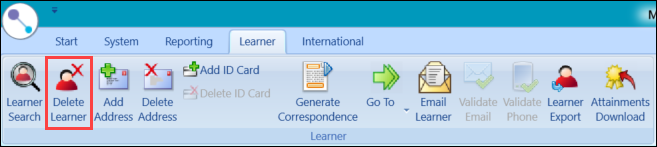
A confirmation message is displayed.
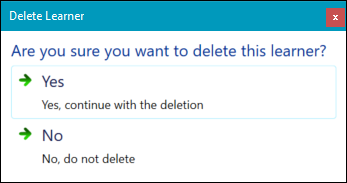
-
Click Yes.
If a deletion is prevented for any reason, a second confirmation message is displayed that details the reason why.
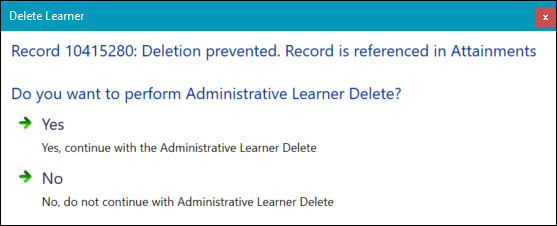
-
Click Yes.
The system then collates all of the information to be deleted.
On completion, the Administrative Delete Learner screen is displayed.

You can use the Preview Table drop-down to view a list of database tables with a number of records in each table in brackets. Selecting from the drop-down displays those records in the grid.
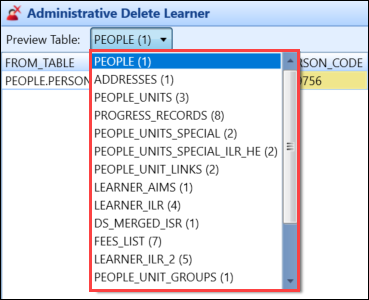
-
Click the Confirm button once you are ready to finalise the deletion.

A third confirmation message is displayed.
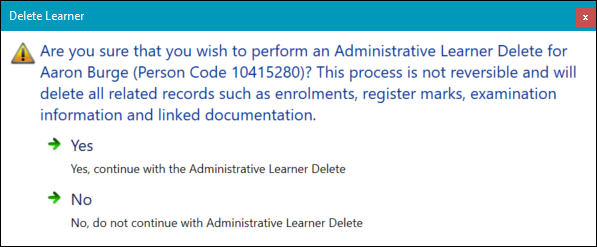
- If you a certain that you want to delete the learner's record, click Yes.
Refer to Use the AdminDeleteLearner Activity for further information about using a workflow to delete learners.
There must be at least one address record for the learner.
-
Select the required address from the drop-down list if more than one address record is stored for the learner.
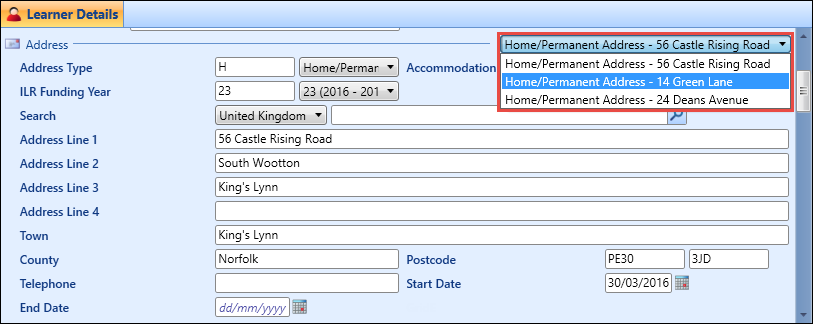
-
Click the Delete Address button on the Learner ribbon.

A message is displayed.
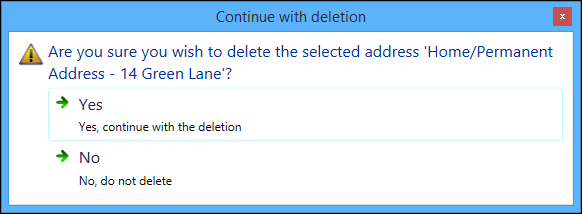
-
Click Yes.
The address record is deleted.
You can enter additional details, such as further ILR and personal details by clicking the downward arrow to expand the Learner Details screen.

The additional learner details fields are described in the following table.
| This field | Holds this information... |
|---|---|
| UK Resident | Whether the learner is classed as a UK resident. |
| Overseas | Whether the learner is classed as an overseas learner. |
| Internal Candidate | Click the Calendar button to display the calendar, where you can select the required date. |
| Unconfirmed | Whether the learner is unconfirmed. |
| ENG Personal Email Address | The learner’s personal email address. |
| ENG Date of UK entry | The date of the learner’s entry into the UK, if they are not a resident. |