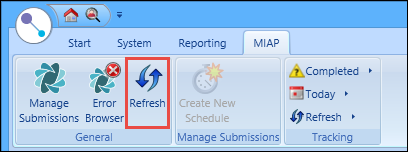You can review and correct any errors received from the MIAP web service following submission using the MIAP Error Browser screen. Error messages are received when learner records have not been accepted due to missing, inaccurate or duplicate data issues.
To open the MIAP Error Browser screen, click the Error Browser button in the MIAP group of the Start ribbon.
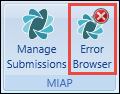
The MIAP Error Browser screen is displayed.
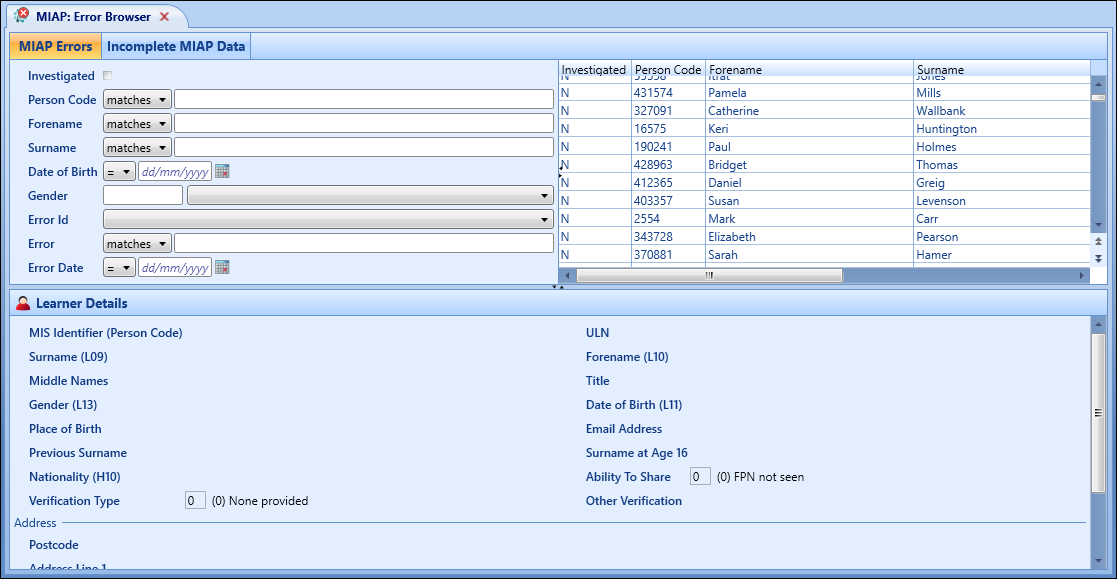
From the MIAP Error Browser screen, you can:
You can filter values to limit the number of error records displayed.
Select the Investigated check box to show all error records that have been investigated. Deselect the check box to show all error records that have not yet been investigated.
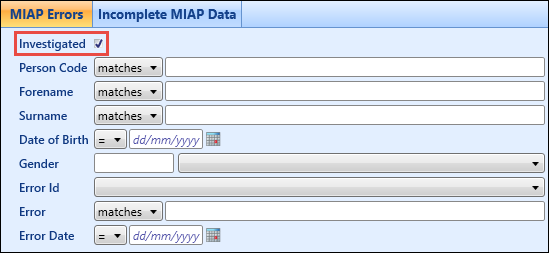
When the required filter values are applied, the relevant error records are displayed. This shows a list of learner records that have been rejected when submitted, each with an associated error ID.
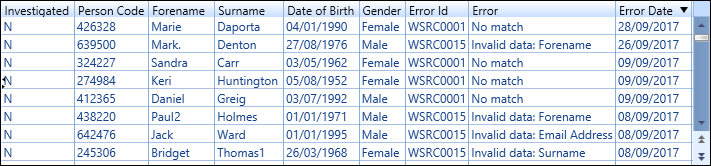
You can select an error record to display the learner details and to review and update the details accordingly.
When an error record is selected, the corresponding learner details are displayed in the Learner Details section. Fields in error and mandatory fields are highlighted by an orange border and the word 'Required' displayed in the field where applicable. The more fields that are completed, the better a match can be made against the MIAP database.
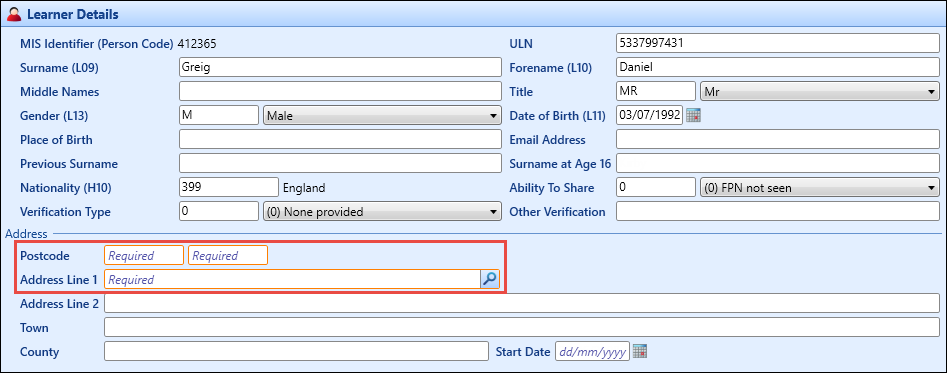
When you save any changes made to the learner details, the error record remains in the grid until you click the Refresh button on the MIAP ribbon or exit the MIAP LRS module.
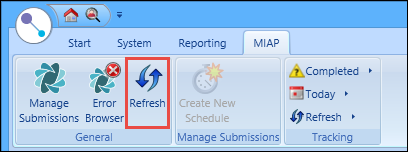
You can use the Incomplete MIAP Data tab to review learner records identified as not having the minimum data required by MIAP for validation or registration.
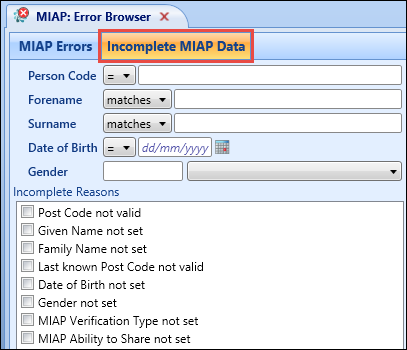
You can update learner details to ensure that the data is sufficiently complete to be submitted next time the schedule runs.
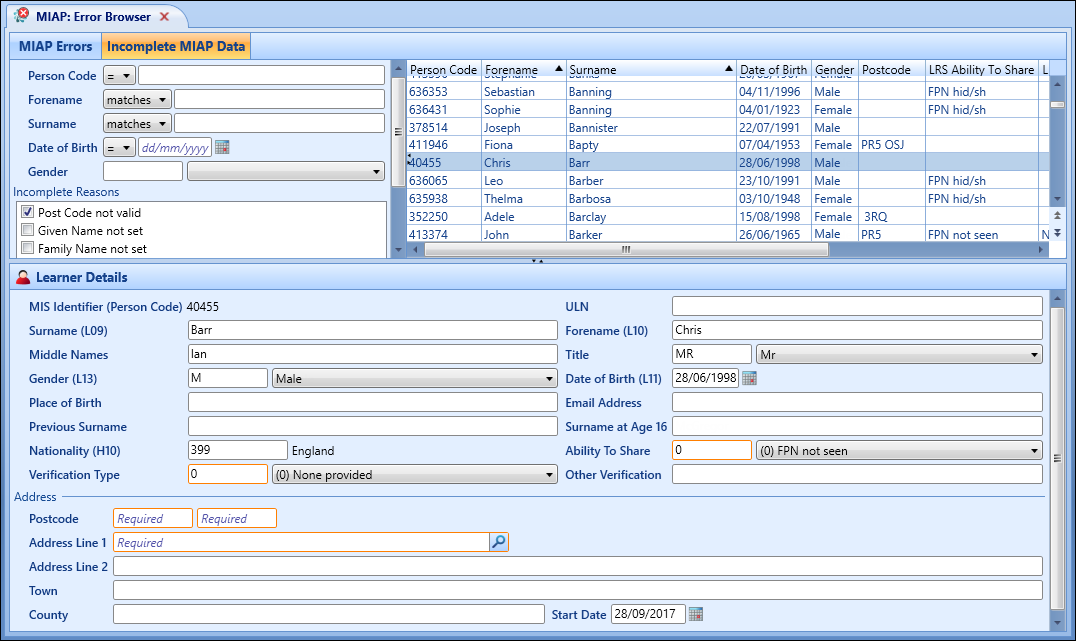
When you save any changes made to the learner details, the amended record remains in the grid until you click the Refresh button on the MIAP ribbon or exit the MIAP LRS module.