You can send REST Service requests directly from the EBS REST Documentation.
The URL of your REST Services documentation is stored in the Web service host URL setting in institution settings.
Use the REST Service documentation to:
You must be authorised for the session before you can run the Try It Out functionality for REST Services with a lock icon in the header.
REST Services without a lock icon do not require authorisation.
To authorise your account:
-
Click the Authorize button at the top of the screen.
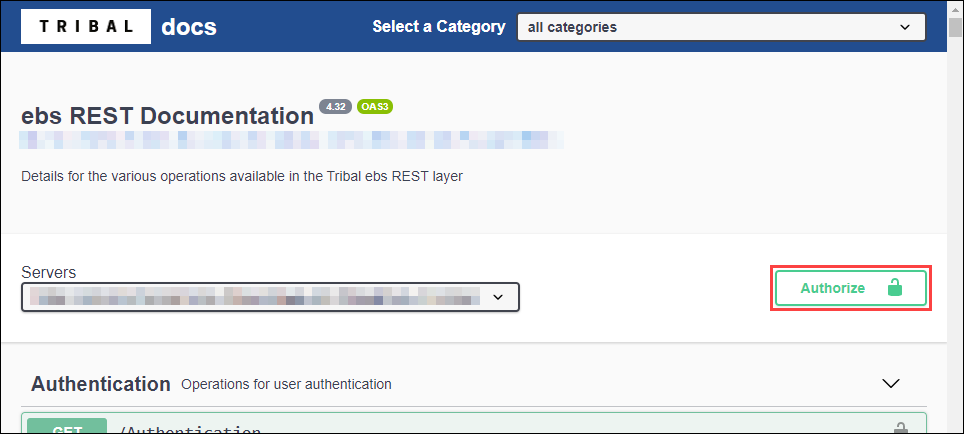
The Available authorizations window is displayed.
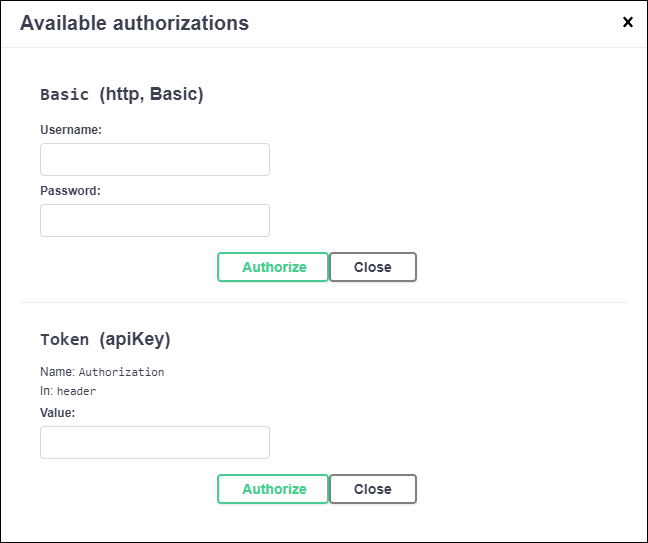
- Enter your username and password, and then click the top Authorize button.
- Click Close.
-
Open the Authentication REST Service, and then click the Try it out button.
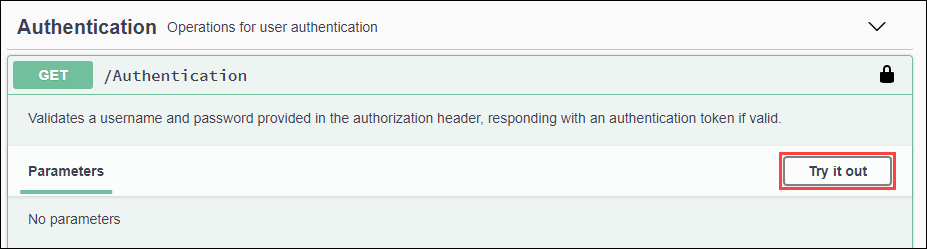
-
Click the Execute button.
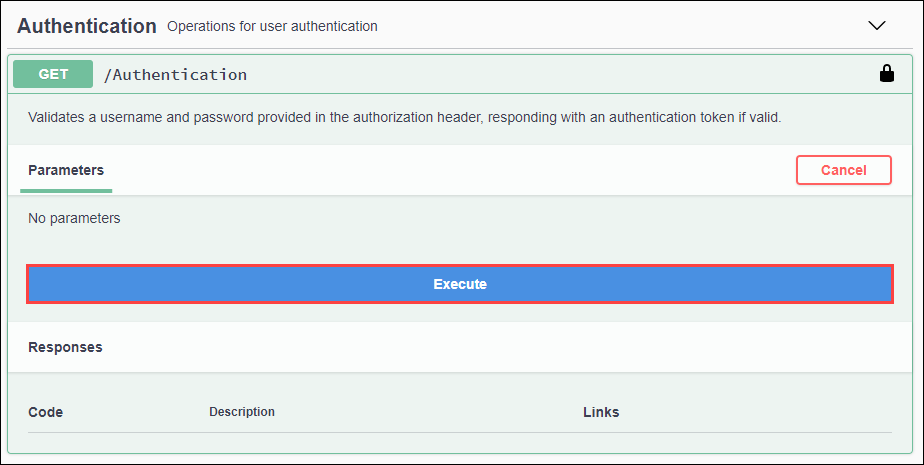
-
From the Responses section, copy the token.
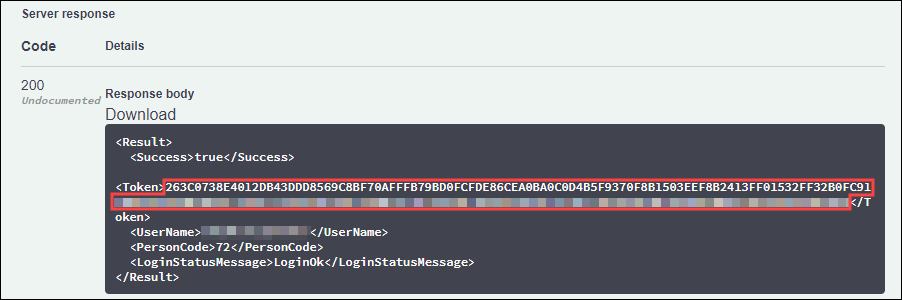
-
Click the Authorize button at the top of the page again.
The Available authorizations window is displayed.
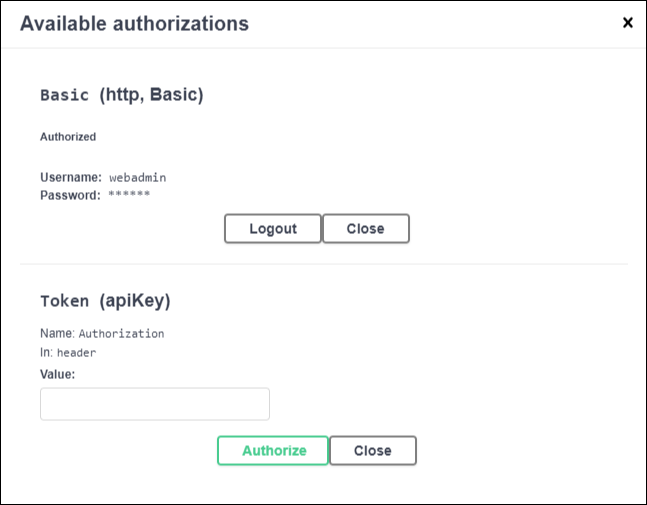
-
Paste the token into the Value field, and then click Authorize.
You should then be authorised.
- Click Close.
You must be authorised before you can run a REST Service with a lock icon in the header. Once authorised, the lock icon is black and closed.
![]()
REST Services without a lock icon do not require authorisation.
To run a REST Service from the documentation:
-
Navigate to the relevant REST Service, and then click the Try it out button.
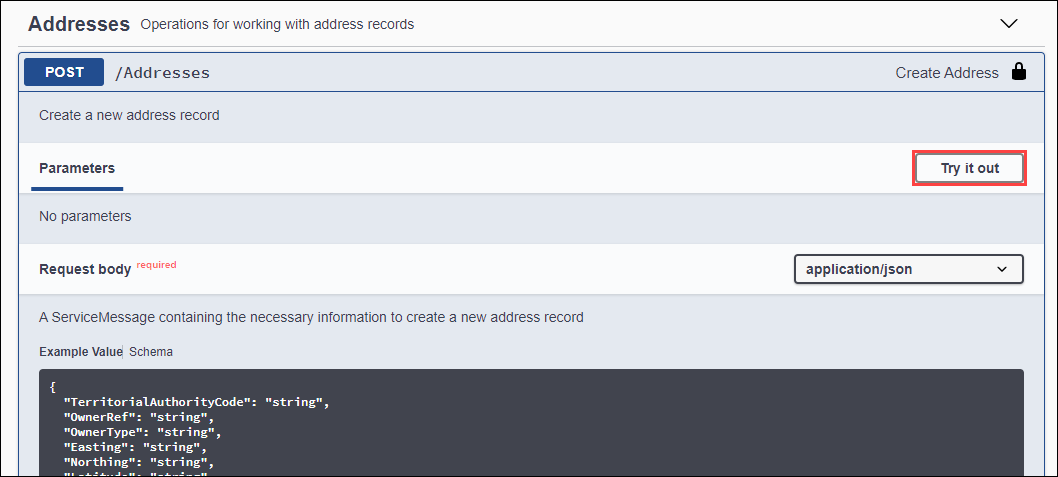
-
Edit the values as appropriate, remove unwanted fields, and then click Execute.
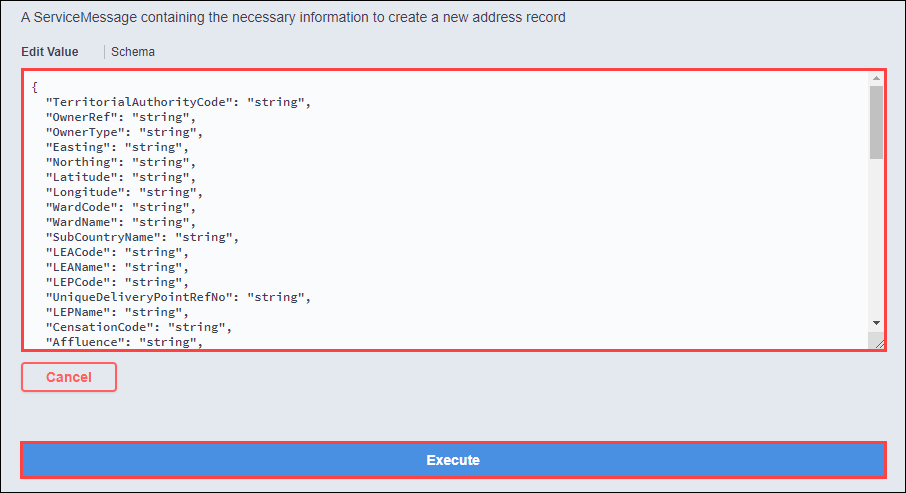
The REST Service is sent. Any errors are displayed in the Response section.