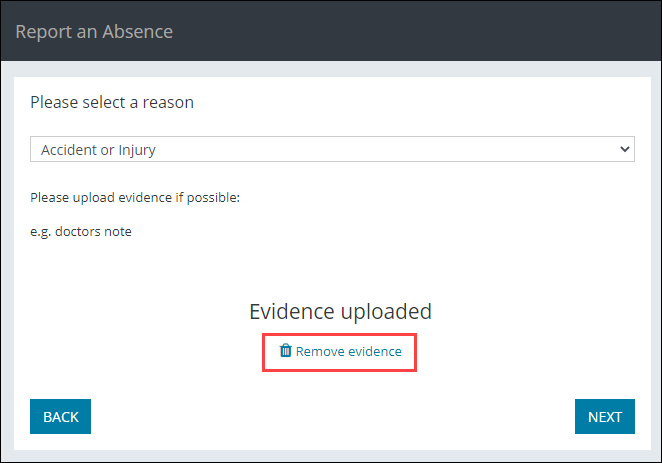Ontrack Changes for 4.33
The following changes have been made to EBS Ontrack products for 4.33:
General
Ontrack Staff Hub, Ontrack Learner Hub and Ontrack Teaching and Learning are all now compatible with Google Workspace authentication (previously known as G Suite).
Refer to EBS Microsoft Entra ID and Google Workspace Integration for further information.
Ontrack Staff Hub
The following changes have been made to the Learner Details screen:
-
The Learner Details screen has now been split into four tabs.
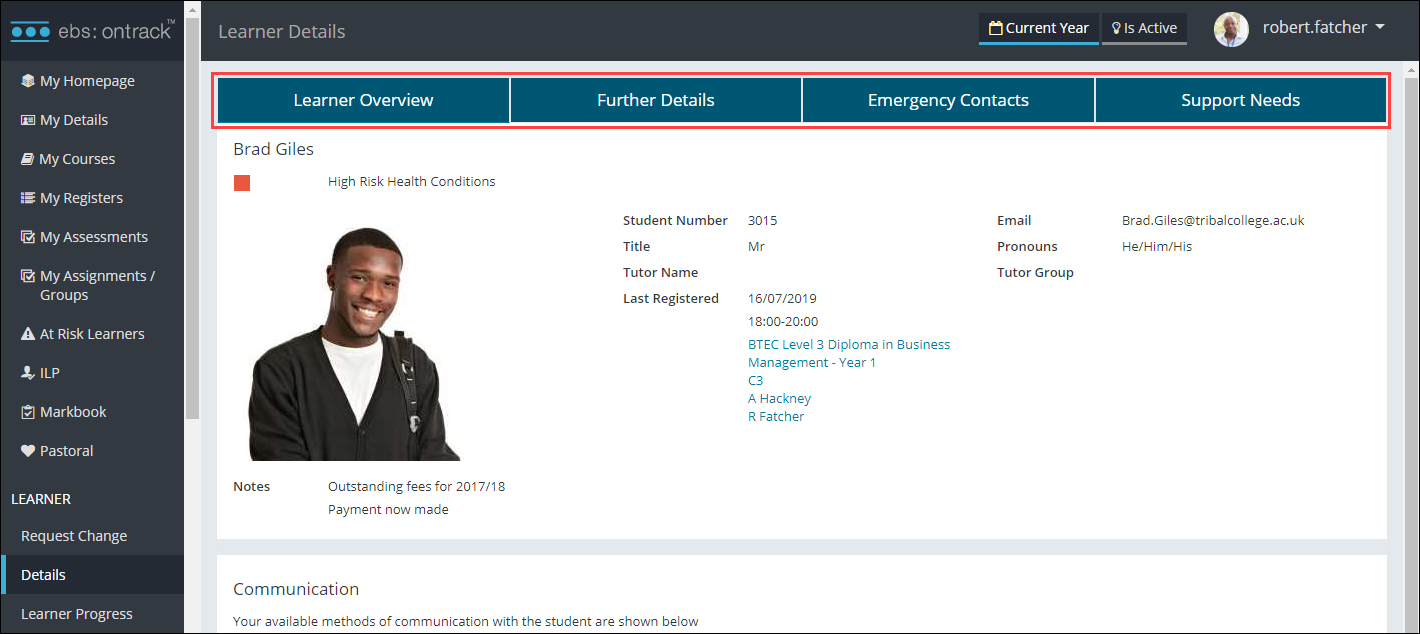
-
The Pronouns field has been added to the Learner Overview tab
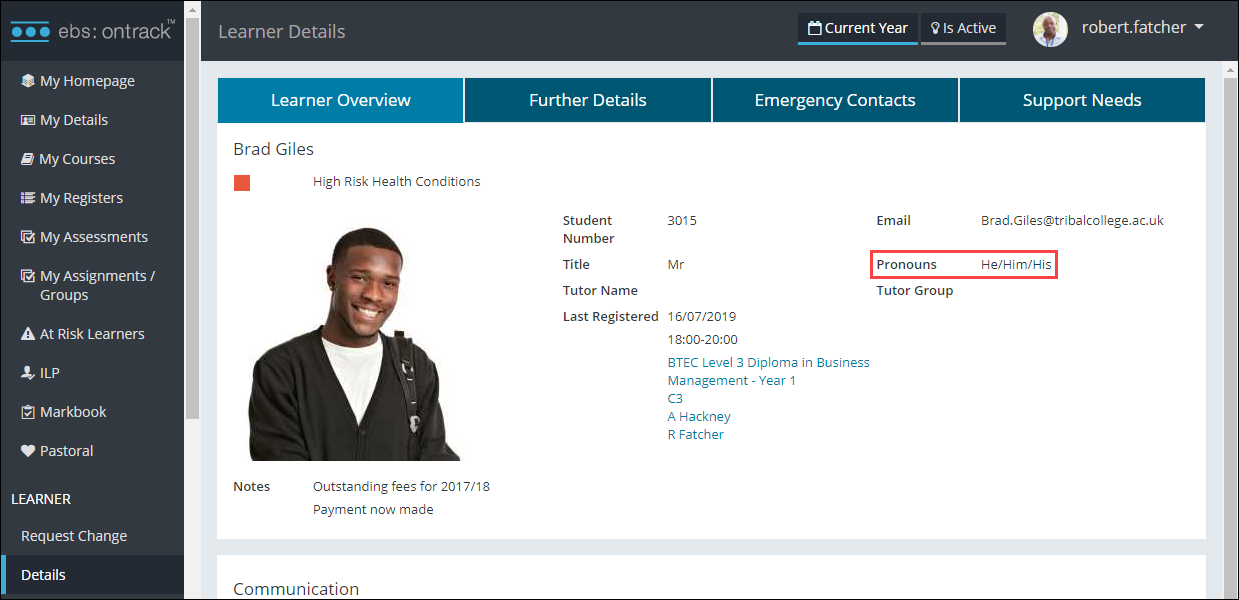
-
The Gender field has been added to the Further Details tab
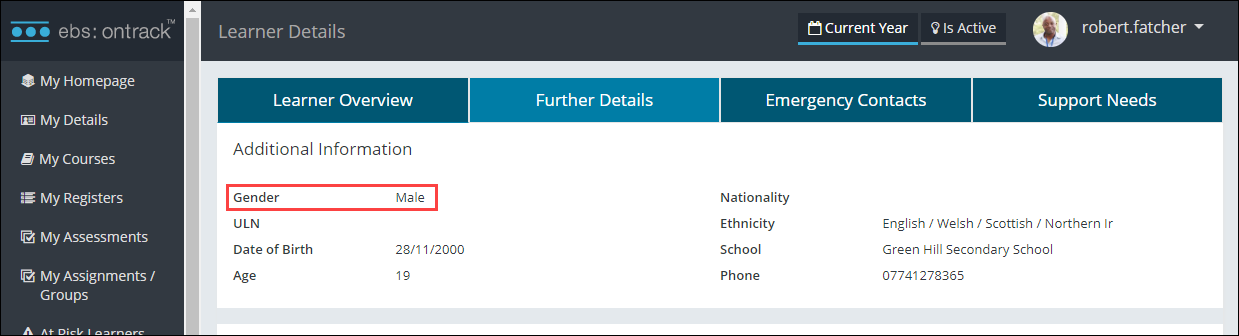
- The 'Sex' field has been removed
Users can now reverse an assessment result to the previous result and reduce number of attempts recorded on the My Assessments screen using the new Revert function (that is: by selecting the relevant result and clicking the relevant Revert button).
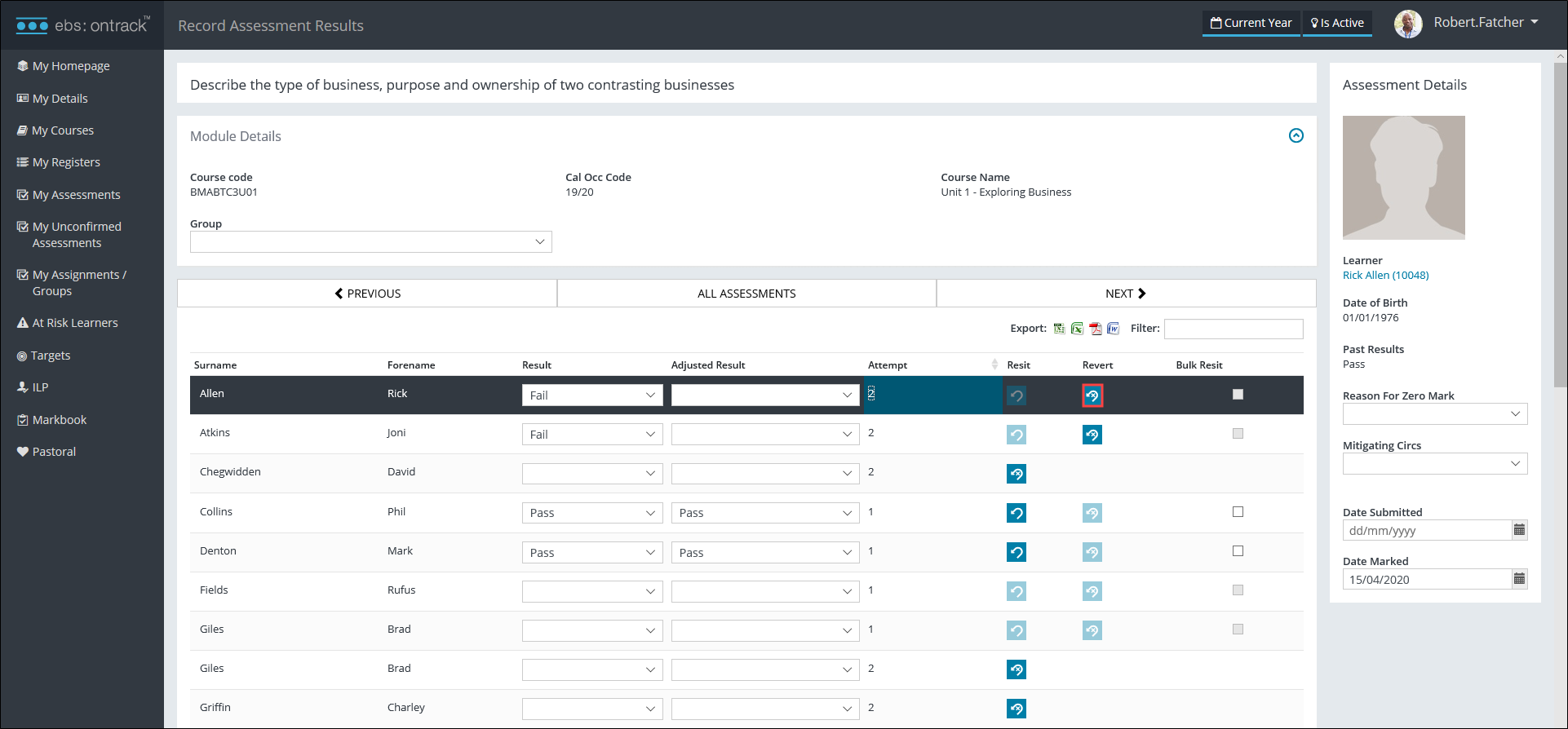
A confirmation message is displayed.
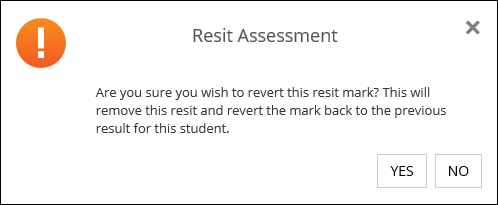
If 'Yes' is clicked, the value displayed in the Result column is reversed to the previous value and the Attempt column is reduced by one.
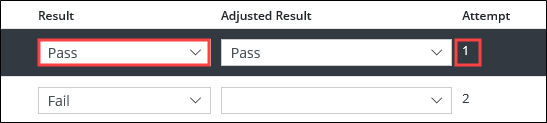
Users can now bulk resit assessments on the Record Assessment Results screen using the new Bulk Resit column.
A result must be submitted before it is possible to select the Bulk Resit check box.
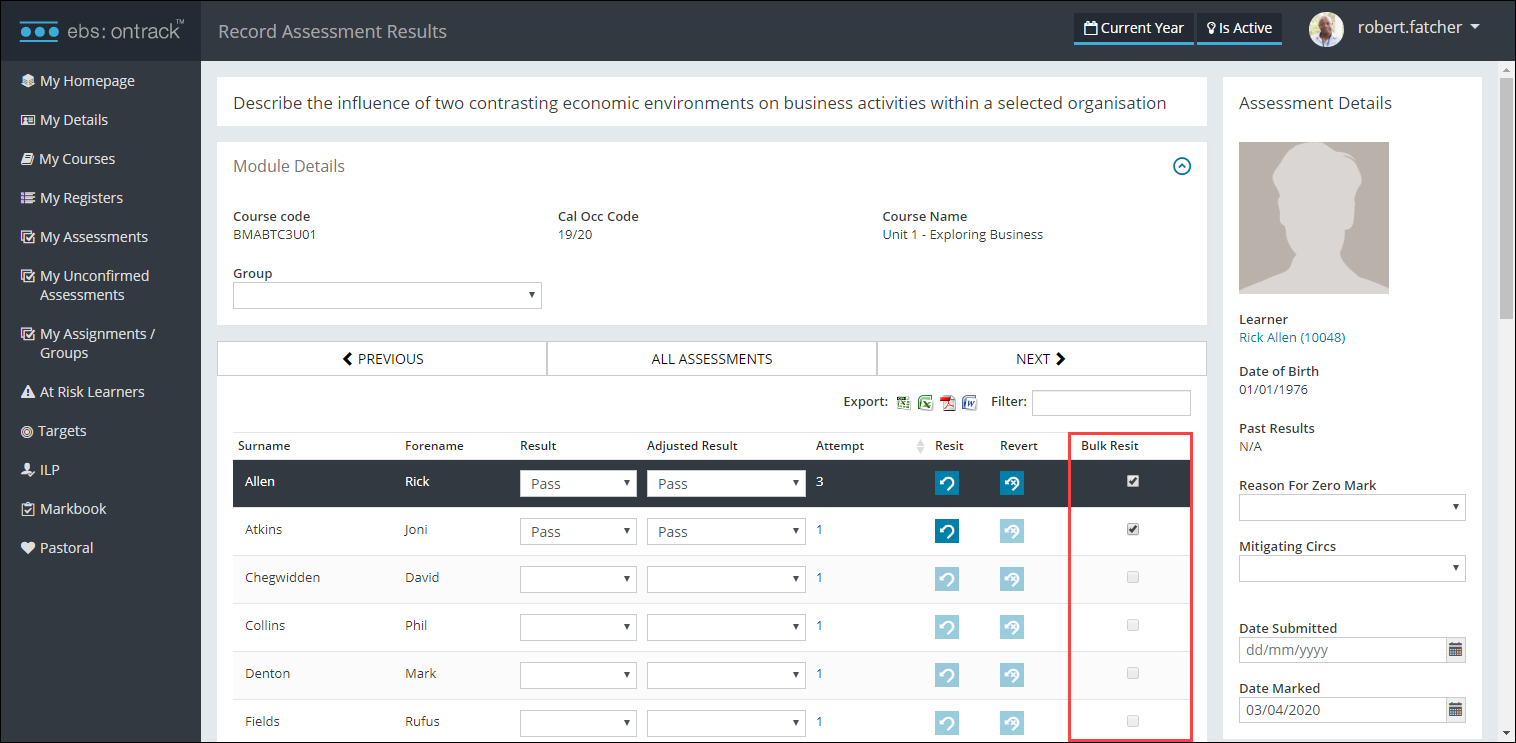
After selecting the relevant records, users can click the new Resit Selected button to confirm the resit.
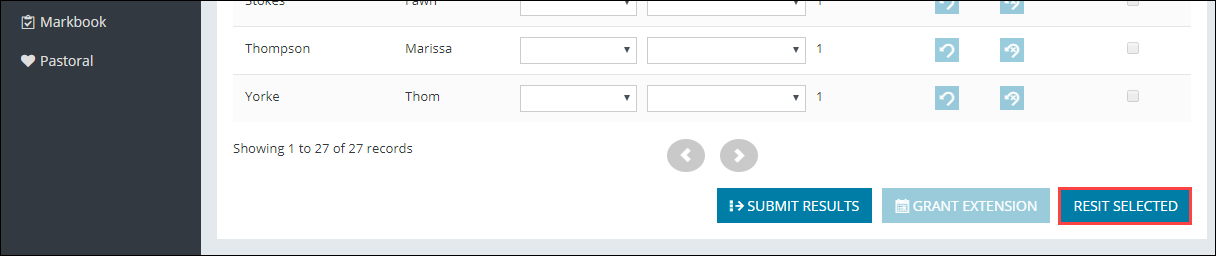
Vocational assessments can be displayed and marked in Ontrack Staff Hub by selecting the Support Crosstab check box on the MarkbookAssessment screen in designer.
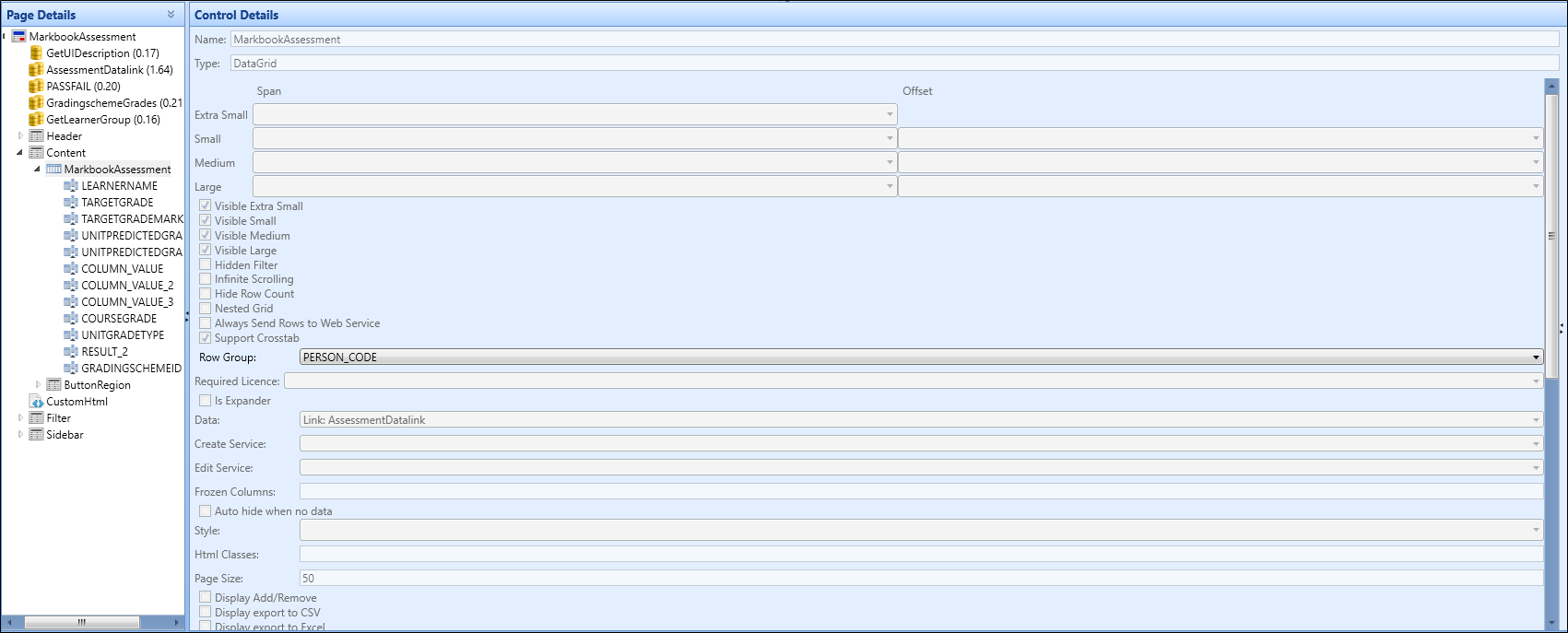
An error is displayed in the Manage Assessment grid when the selected grading scheme is inactive. The record can no longer be saved as a result.
Ontrack Learner Hub
An example accessibility statement has been added to the Online Help. Refer to Accessibility Statement for Ontrack Learner Hub for further information.
The following changes have been made to the My Details screen:
-
It is now divided into tabs
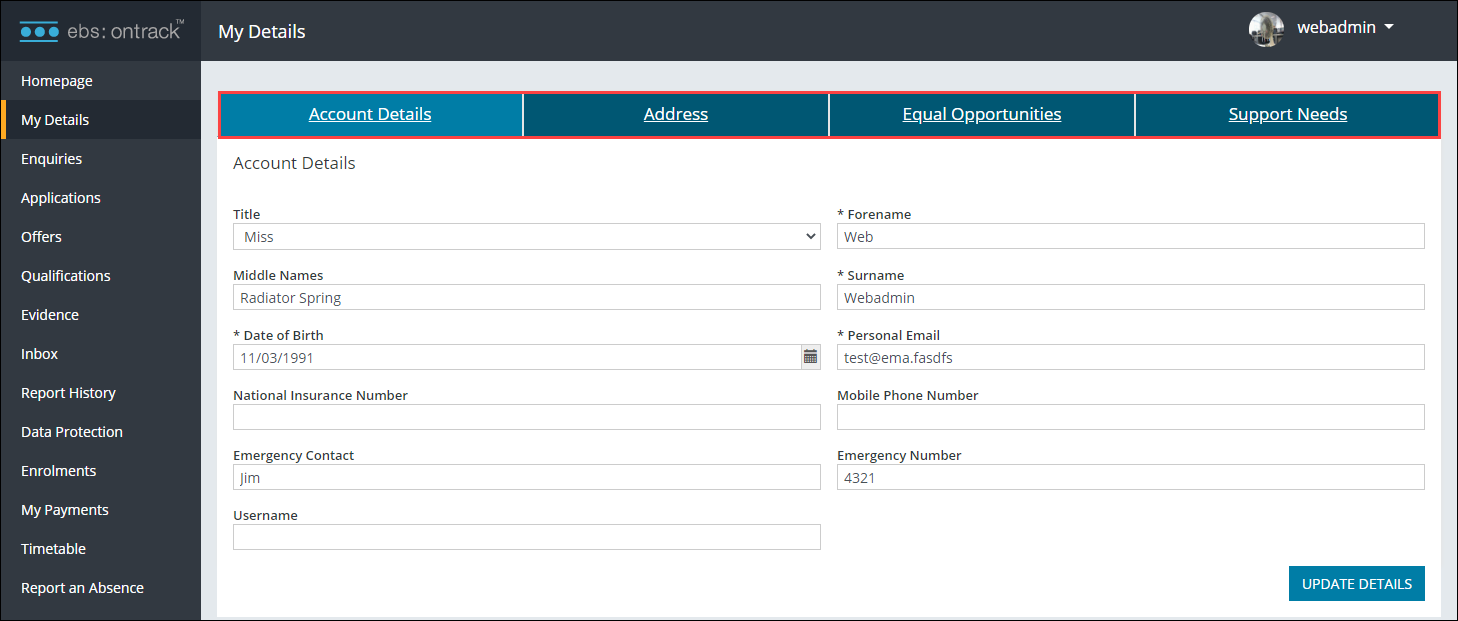
The tabs are displayed as a drop-down in mobile view.
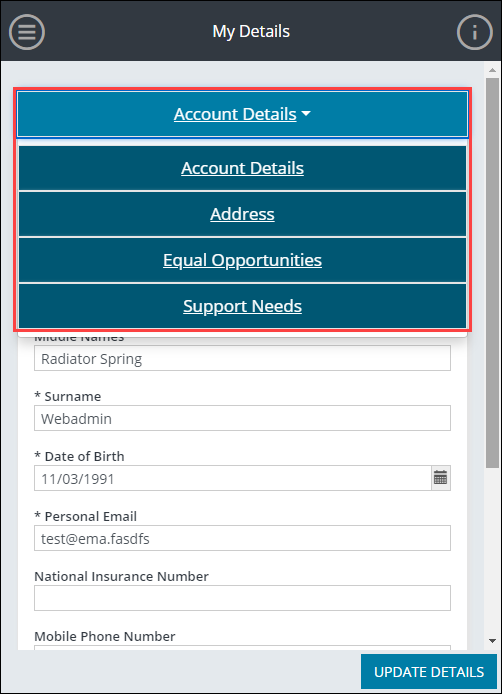
-
The Are you in care? and Are you a carer? check boxes on the Support Needs tab can now both be selected. Previously, only one of these could be selected.
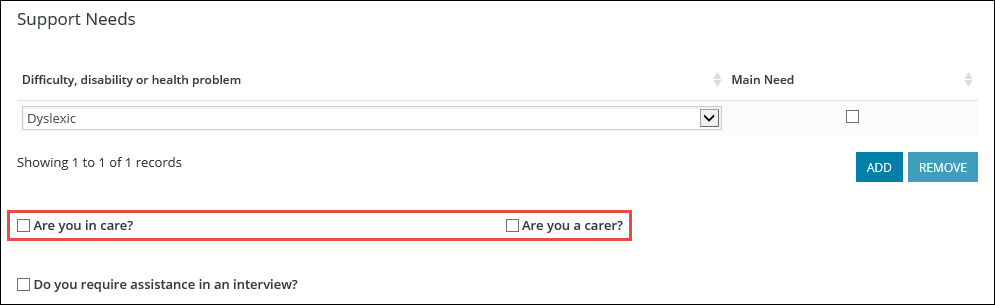
The following changes have been made around sex, gender, title and pronouns:
- The following changes have been made to the My Details screen in Ontrack Learner Hub:
'Mx' can now be selected from the Title field on the Account Details tab
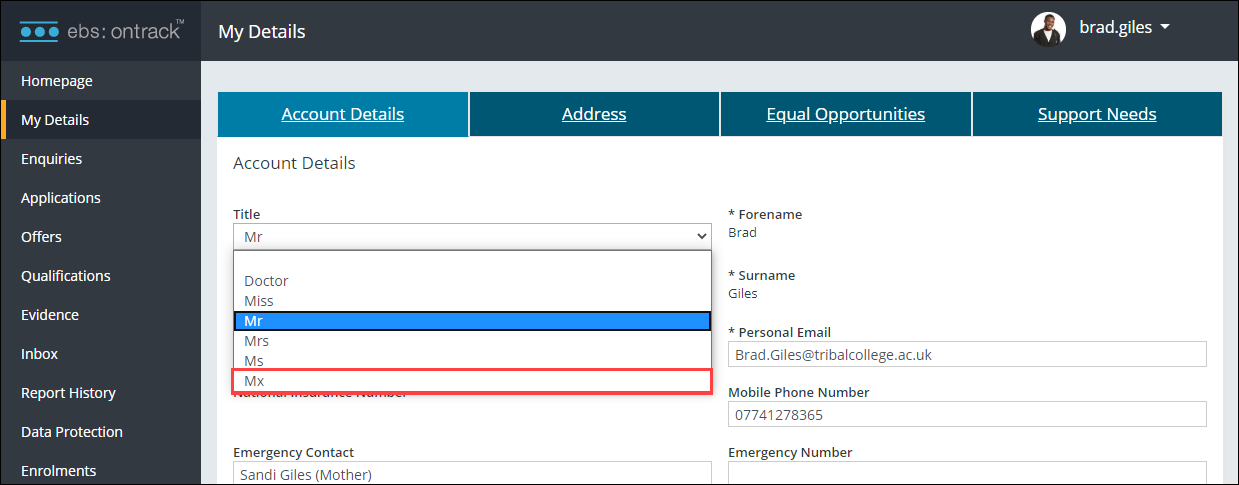
The Pronouns and Gender fields has been added to the Equal Opportunities tab
The previously named Gender field has been renamed to 'Sex'.
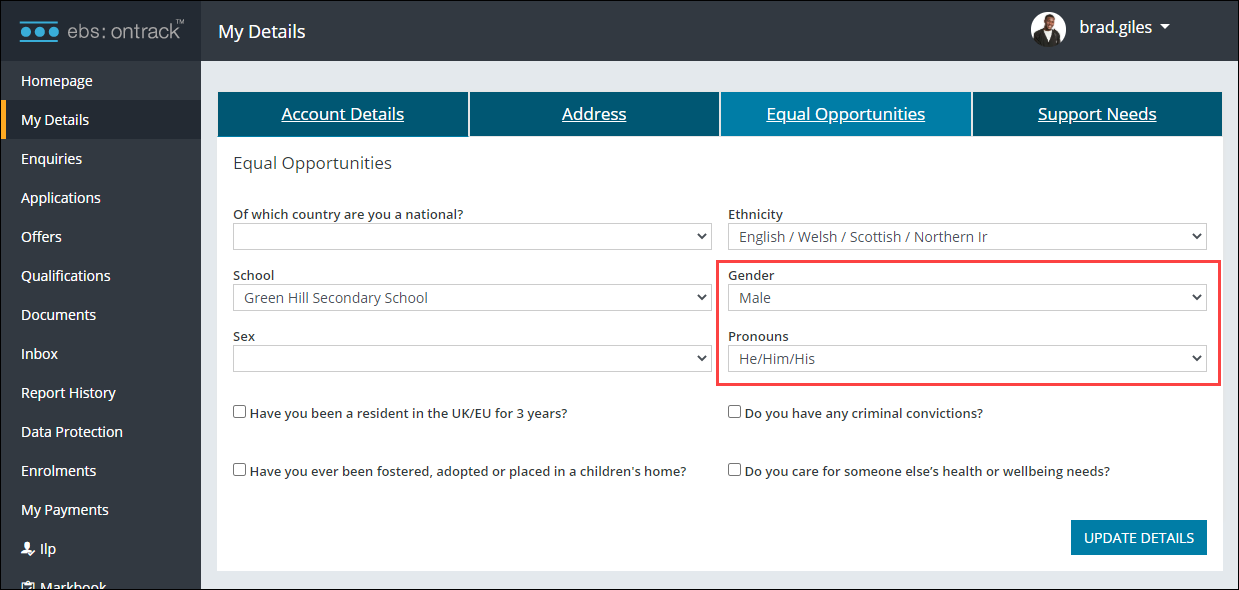
-
The Gender and Pronouns fields have been added, and the 'Mx' option has been added to the Title field on the Personal Details screen on both the Application Form and the Enrolment Form
The previously named Gender field has been renamed to 'Sex'.
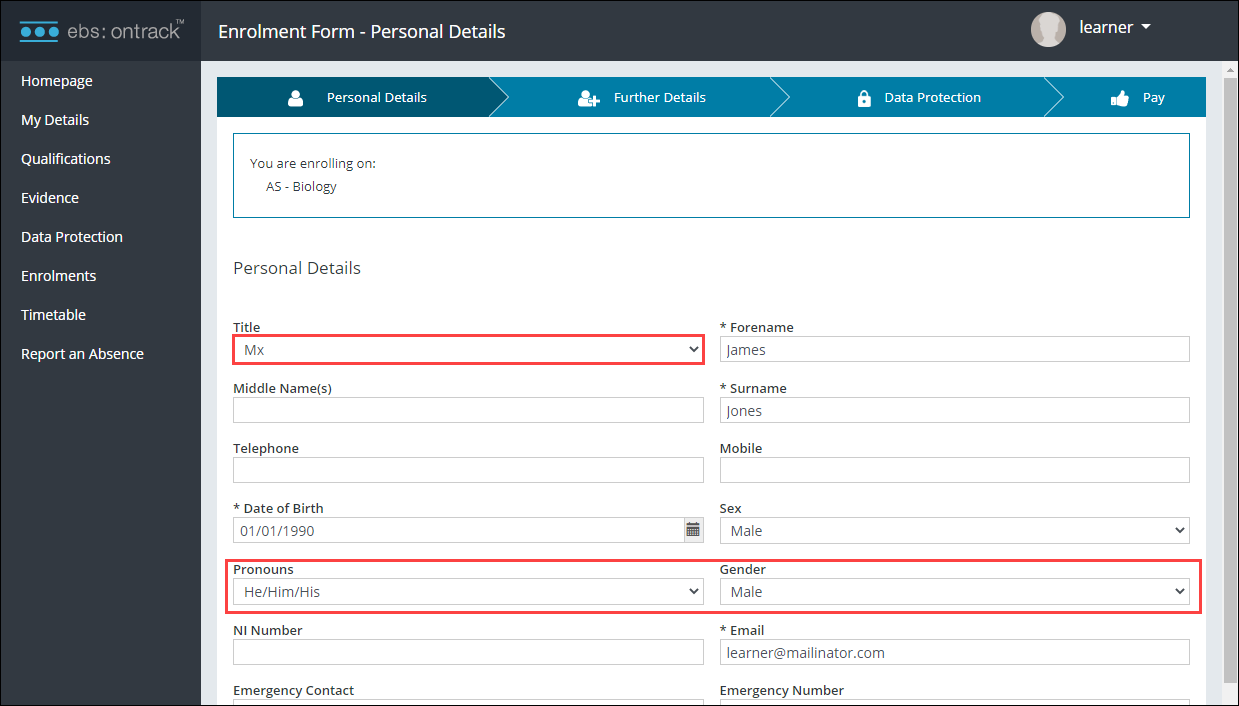
-
The Sex field is now mandatory for account creation on the Register screen
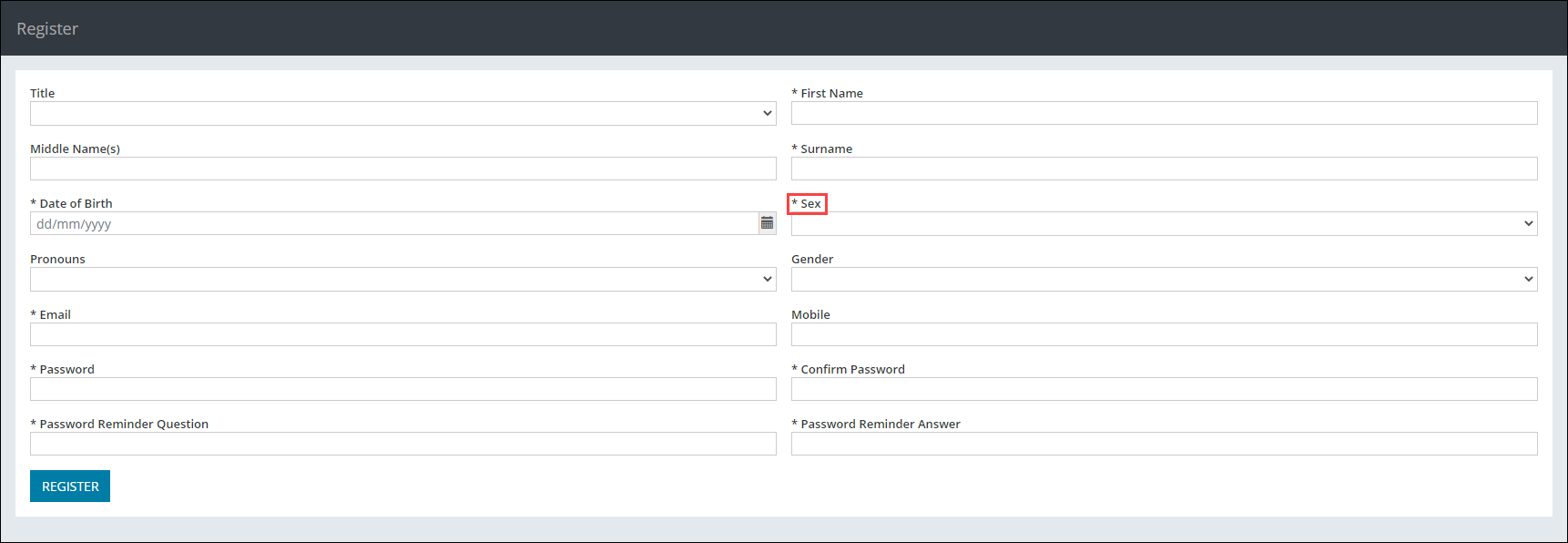
The following changes have been made to the Further Details screen on the Application Form and the Equal Opportunities and Support Needs tabs on the My Details page:
- The 'Nationality' field has been renamed to 'Of which country are you a national?'
- The 'Are you a Carer?' field has been renamed to 'Do you care for someone else's health or wellbeing needs?'
- The 'Are you in Care?' field has been renamed to 'Have you ever been adopted, fostered or placed in a children's home?'
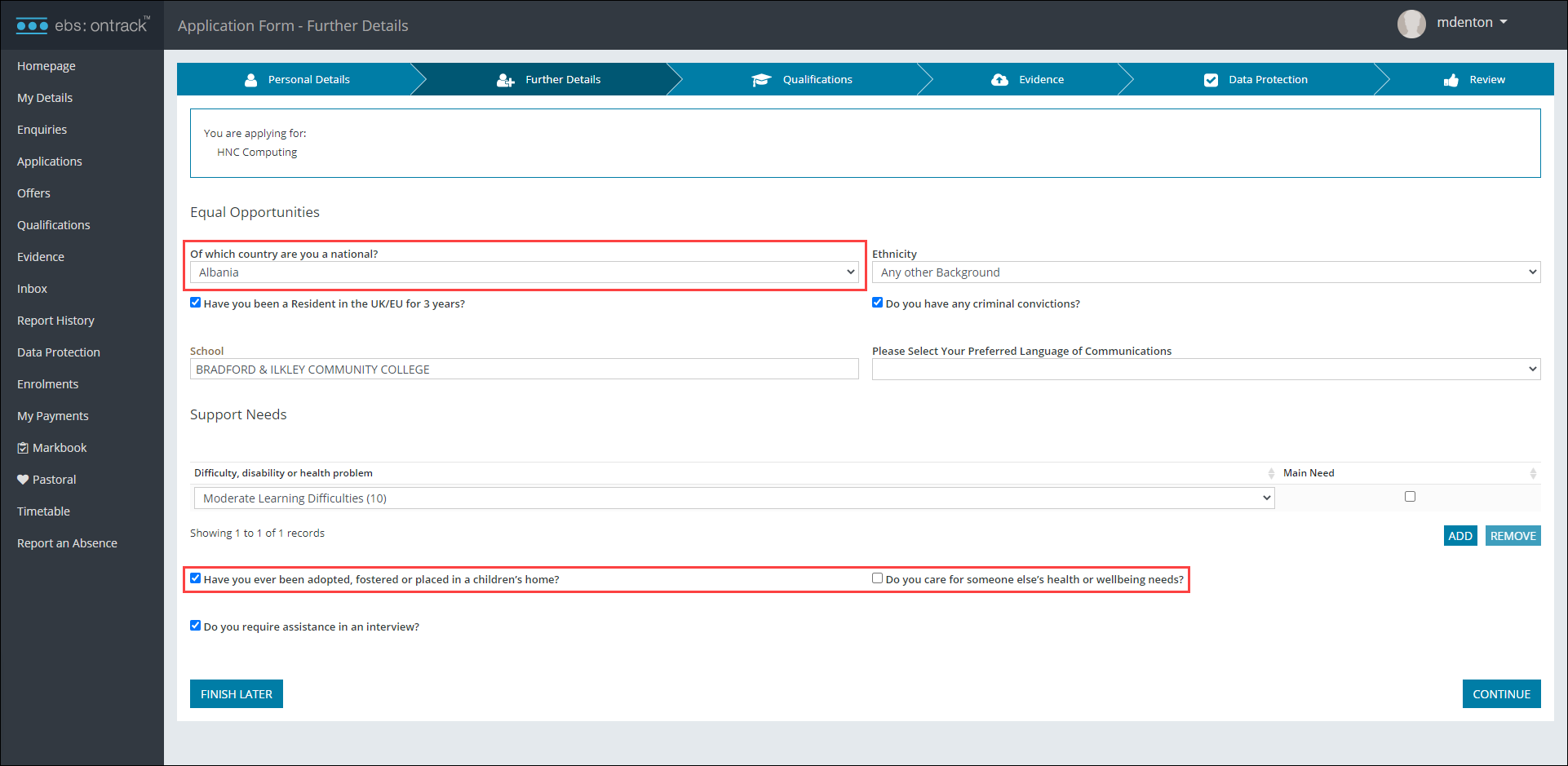
Changes have also been made to the Personal Details screen. Refer to Changes to sex, gender, title and pronouns for further information.
Refer to Add Learner Details for more information .
The following changes have been made to the Report an Absence screen:
-
The missed sessions are now highlighted
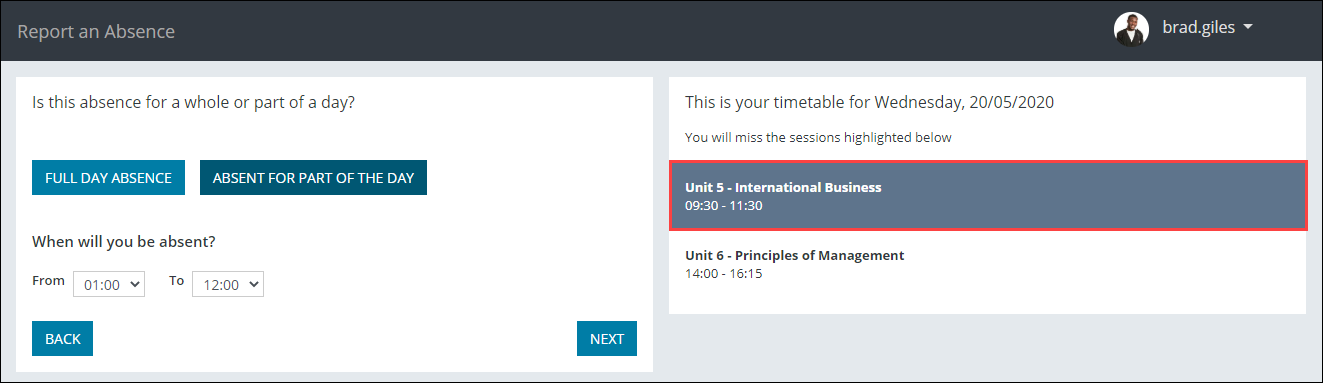
-
The 'Upload evidence' button is also now a drag-and-drop area, and has been renamed as such
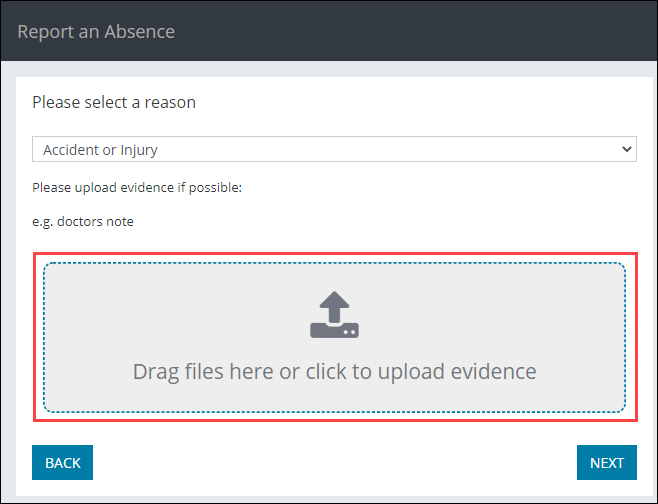
-
The Remove evidence button has been added for when a file is uploaded in error