Reports Folder Structure
Folders can be created in ebs Reports to enable you to manage the different reports your institution uses.
To manage the folder structure, you can:
-
Access the Maintain Menu Structure page. See Menu Maintenance for more information.
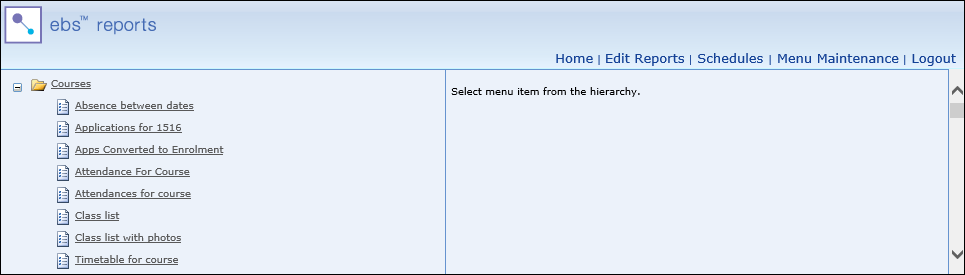
-
Click the Add Root Node button at the bottom of the page.

The Menu Item Details page is displayed.

- Enter the required details for the folder.
The fields on the Menu Item Details page are described in the following table.
| This field | Holds this information... |
|---|---|
| Text | The name of the folder. |
| Hover Description |
The description of the folder. Note: This is displayed when hovering the cursor over the folder. |
| Menu Item Visibility | The roles the folder is available to. Select the required check boxes. |
-
Click the Add button at the bottom of the page.

The folder is saved and the details displayed on the Menu Item Details page.
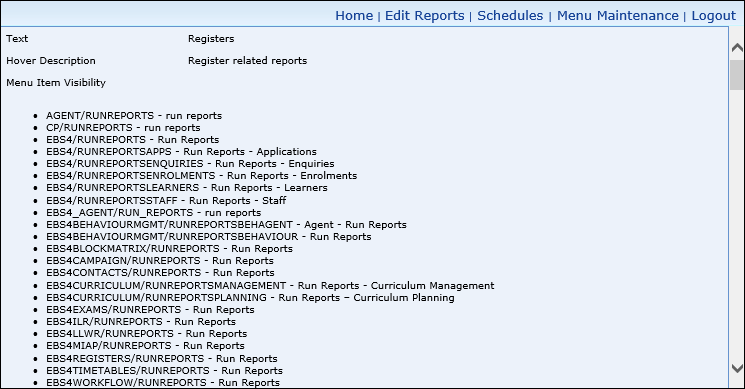
-
Access the Maintain Menu Structure page. See Menu Maintenance for more information.
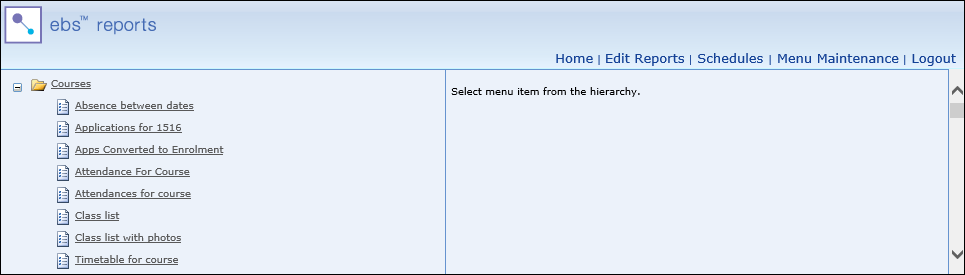
-
Select the folder you want to add a child folder to in the navigation pane.
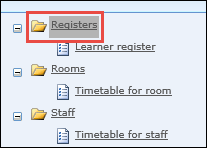
The folder details are displayed on the Menu Item Details page.
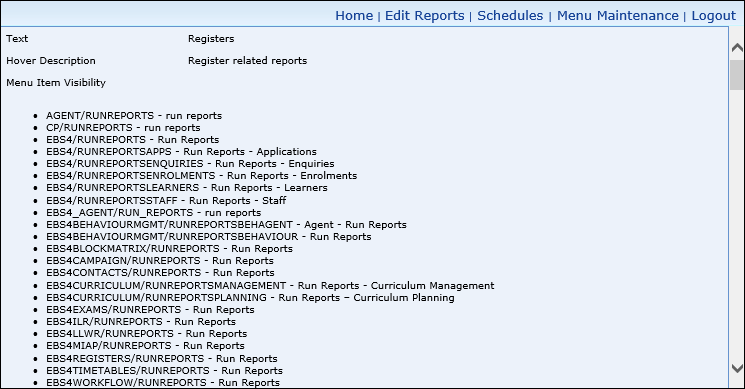
-
Click the Add Child button at the bottom of the page.

The Menu Item Details page is displayed.

- Enter the required details for the child folder.
The fields on the Menu Item Details page are described in the following table.
| This field | Holds this information... |
|---|---|
| Text | The name of the folder. |
| Hover Description |
The description of the folder. Note: This is displayed when hovering the cursor over the folder. |
| Menu Item Visibility | The roles the folder is available to. Select the required check boxes. |
-
Click the Click to add menu item button at the bottom of the page.

The folder is saved and the details displayed on the Menu Item Details page, with the child folder shown inside the parent folder in the navigation pane.
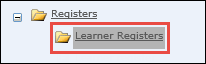
You can edit folders that you have created using ebs Reports, however it is not possible to edit folders that other users have created.
To edit a folder:
-
Access the Maintain Menu Structure page. See Menu Maintenance for more information.
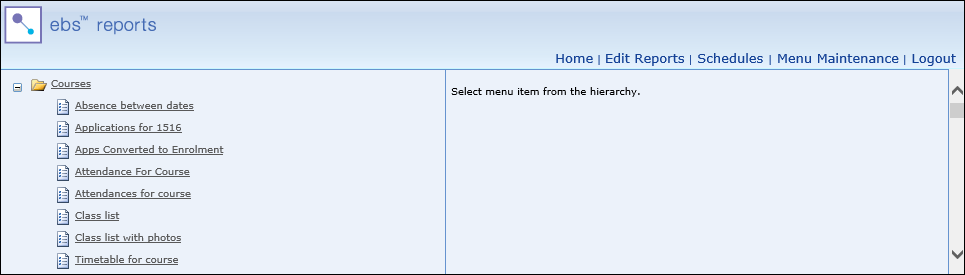
-
Select the folder you want to edit in the navigation pane.
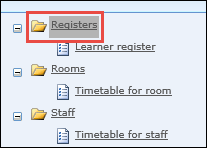
The folder details are displayed on the Menu Item Details page.
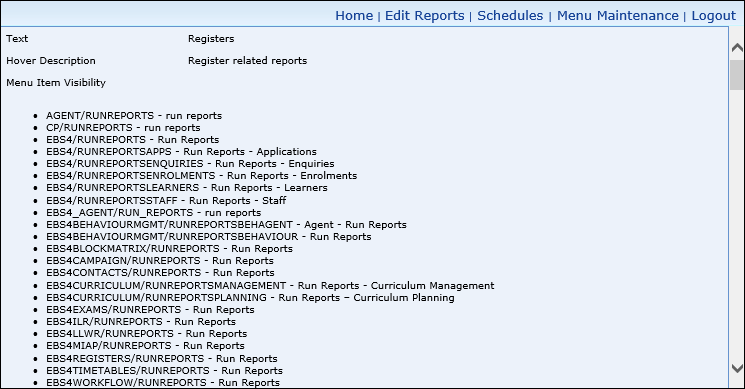
-
Click the Edit button at the bottom of the page.

The Menu Item Details page is displayed.
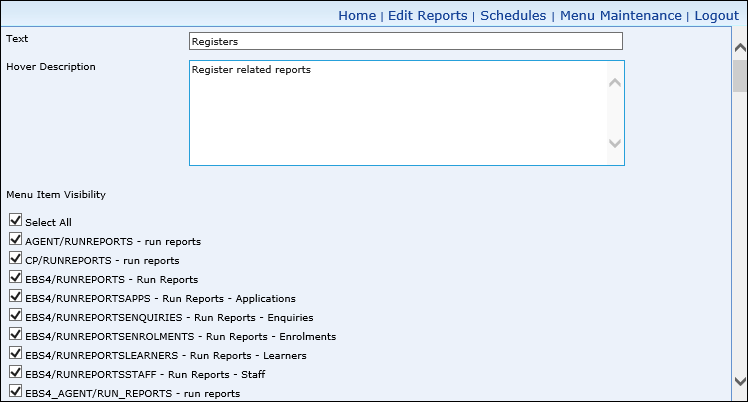
- Make the required changes to the folder details.
-
Click the Update button at the bottom of the page.

The folder is updated and the details displayed on the Menu Item Details page.
-
Access the Maintain Menu Structure page. See Menu Maintenance for more information.
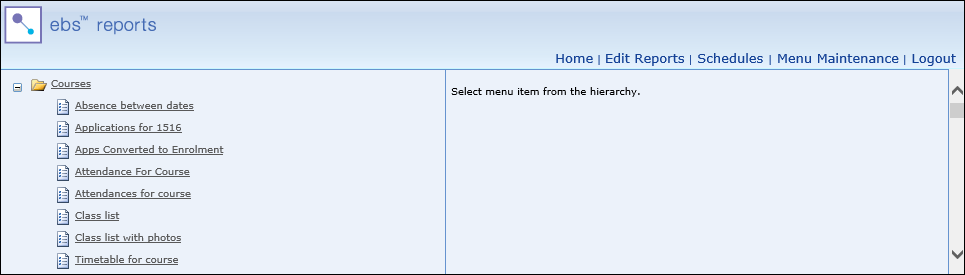
-
Select the folder you want to delete in the navigation pane.
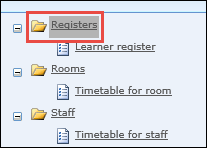
The folder details are displayed on the Menu Item Details page.
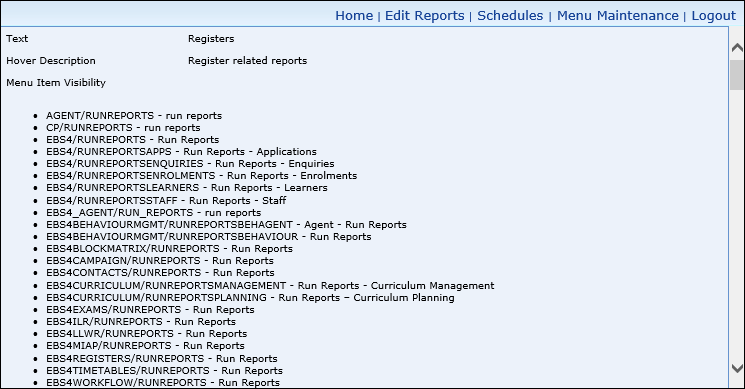
-
Click the Delete button at the bottom of the page.

The following message is displayed.
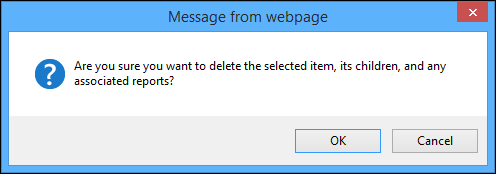
-
Click OK.
The folder is deleted, along with any child folders and associated reports, and removed from the navigation pane.