To start reports, do one of the following:
-
Enter the URL from the Reports URL institution setting on the Reports and Reporting Services screen in the required web browser
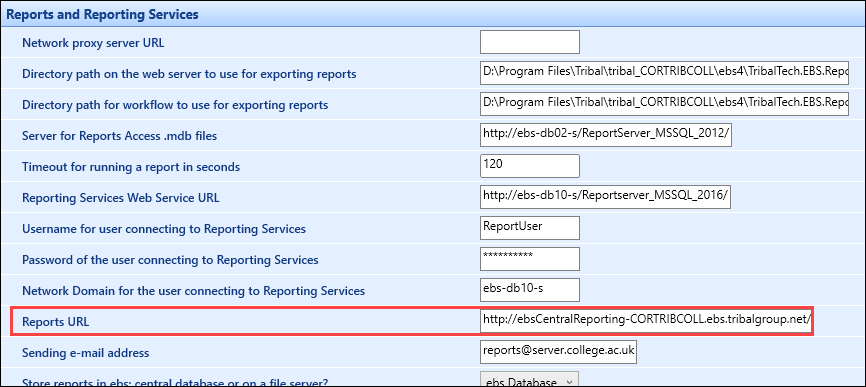
-
Click the Reports button on the Start ribbon in Central
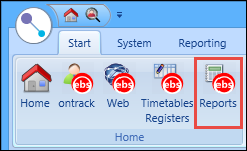
-
Click the Reports option from the header menu in Ontrack Staff Hub
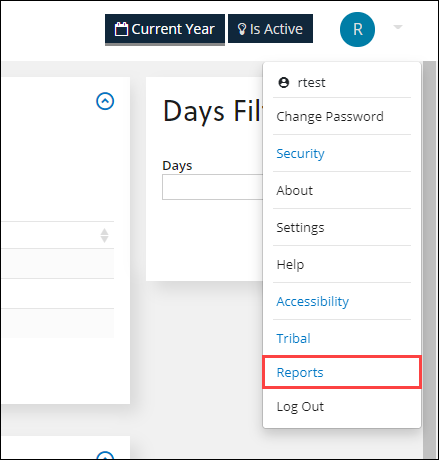
Refer to Manage Reports with Ontrack Hub and Manage Reports for further information.