You can import and export .uafx files containing page or column data type data.
To import a page or column data type:
-
Click the Imports tab in the left-hand pane.
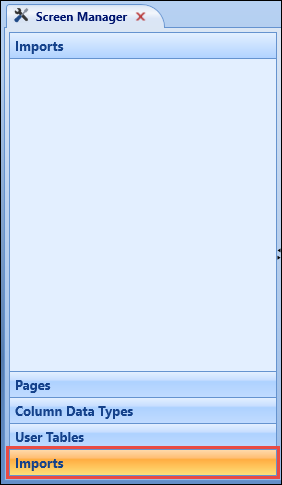
The Import uafx file screen is displayed.
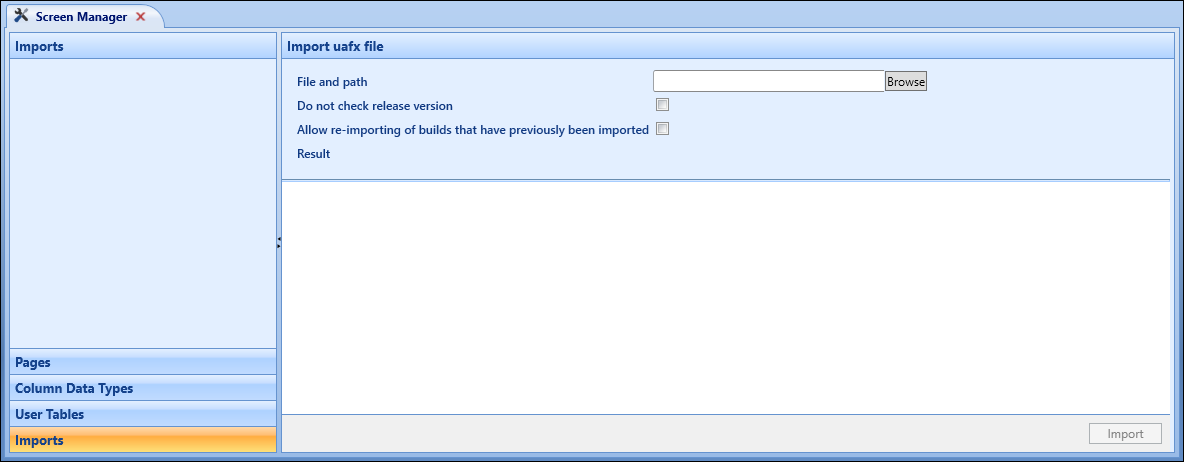
- Enter the required import details.
The import fields available are described in the following table.
| This field | Holds this information... |
|---|---|
| File and path | The .uafx file to import into the database. Click the Browse button to open a window where users can navigate to and select the required .uafx file to import. |
| Do not check release version | Whether to import pages that were in a previous release. If not selected, users are prevented from importing if the release version differs from the current version in Screen Manager. |
| Allow re-importing of builds that have previously been imported | Whether builds that have previously been imported can be re-imported. |
| Import entity as copy of original |
Whether to clone the page on import. Select this check box when importing a screen from another EBS system (for example: another customer) that is not sharing a common set of Master sequences. This creates a new page in your system, allocating new IDs that are unique to your database. This option is only available when importing a single page. |
-
Click the Import button.
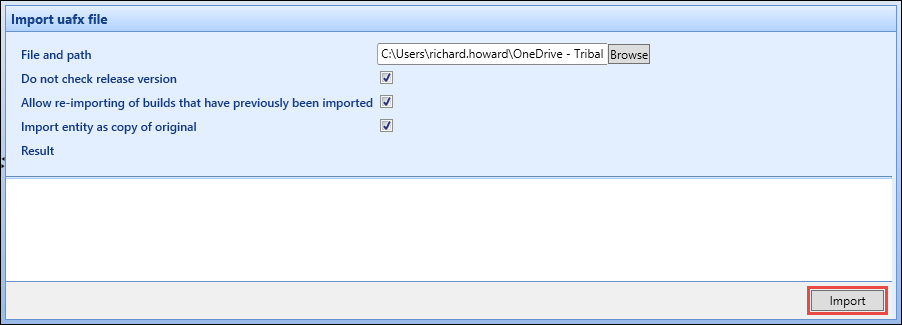
The selected .uafx file is imported, with a count of the import results displayed and the result details including any warnings and/or errors shown in the grid.
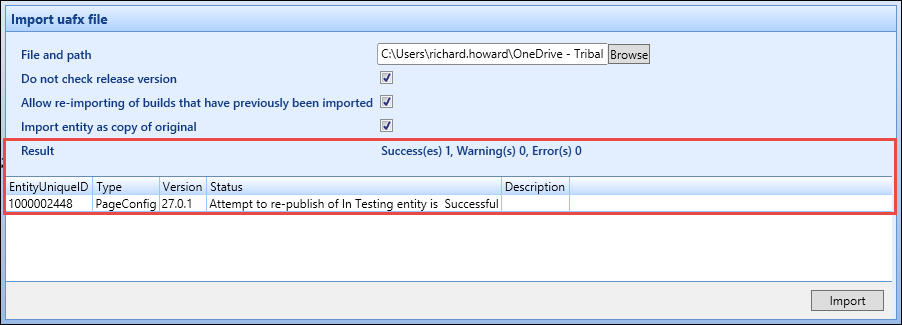
To export a page or column data type:
-
Do one of the following:
-
Select the page you want to export in the Pages tab
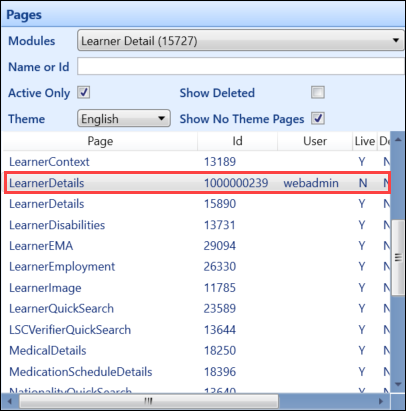
-
Select the column data type you want to export from the Column Data Types tab
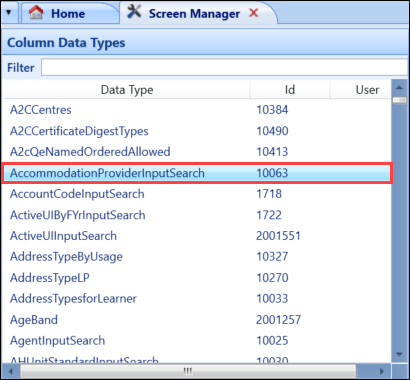
-
-
Click the Export button in the Page group of the System Configuration Commands ribbon.
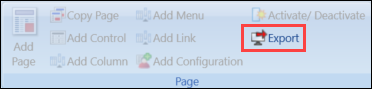
The Select destination for the output file window is displayed.
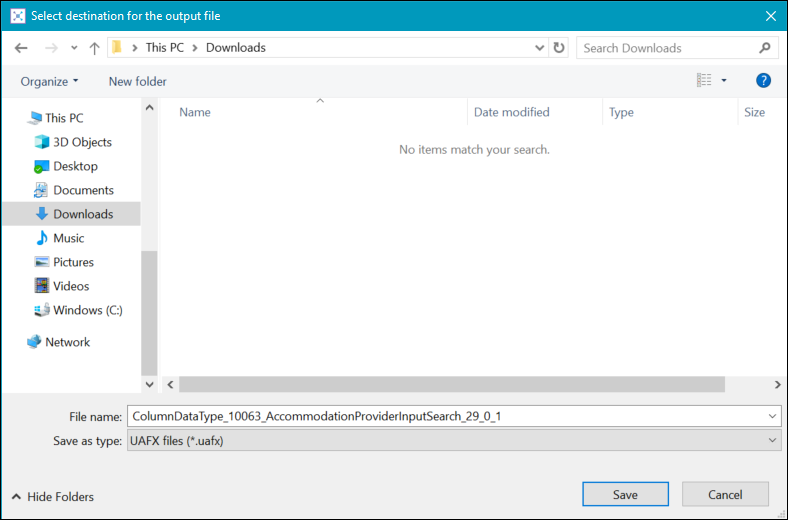
-
Navigate to a suitable location to save the file, and then click Save.
The .uafx file is created and saved in the specified location.