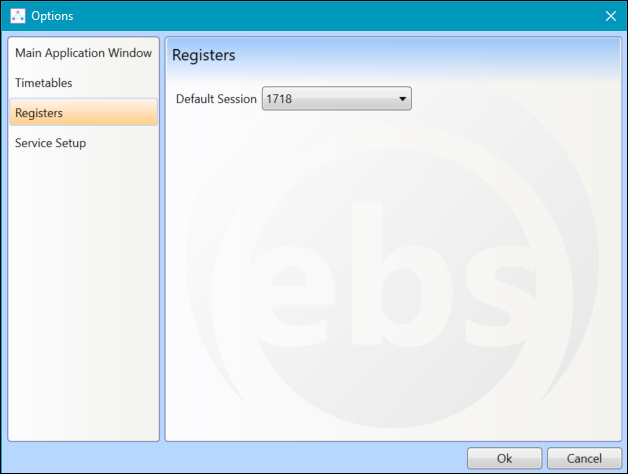Your personal configuration settings are accessible from the Tools drop-down menu in the Options section.
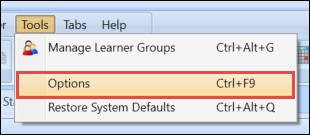
This will open a pop-up window that contains up to three sub-sections, depending on whether your institution holds both the EBS4Timetables and EBS4Registers licences or just one of them.
The following windows are available to change your configuration settings:
In the Main Application Window section, you can view or set the number of 'documents' (that is: timetable, overview, or event details screens) retained in the File menu Recent Documents list. The default value is 6. You can change this to any number between 1 and 9.
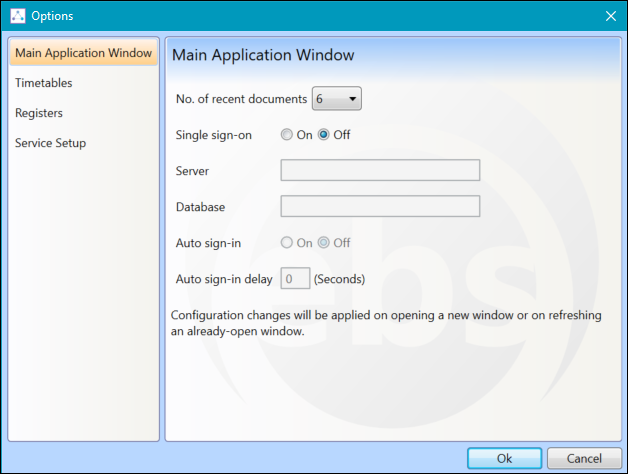
Here you can also set up Shape for single sign-on.
In the Timetables section you can view or set the following fields.
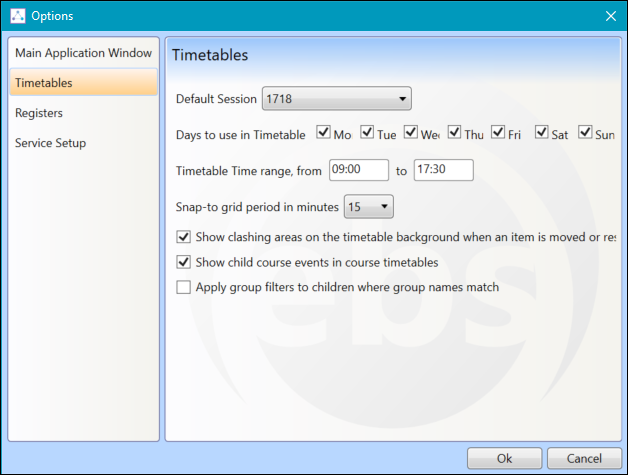
The fields in the Timetables section are described in the following table.
The Service Setup section will be globally setup by one of your MIS staff. These settings will display the workflow details.
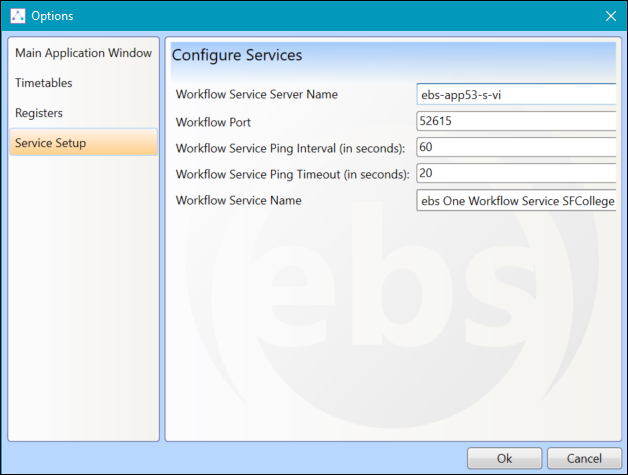
If the workflow has stopped, a warning will display in the top right-hand corner of Central meaning that any newly created enrolments will not cascade to registers until the workflow has restarted.