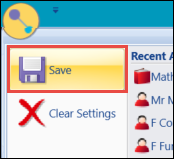You will need access to Curriculum Details in Central to set up a course.
To set up a course for register event generation:
- Log in to Central.
-
Click the Curriculum Search button on the Start ribbon.

The Course Search window will be displayed.
-
Use the search filters to find the course occurrence you want to set up.
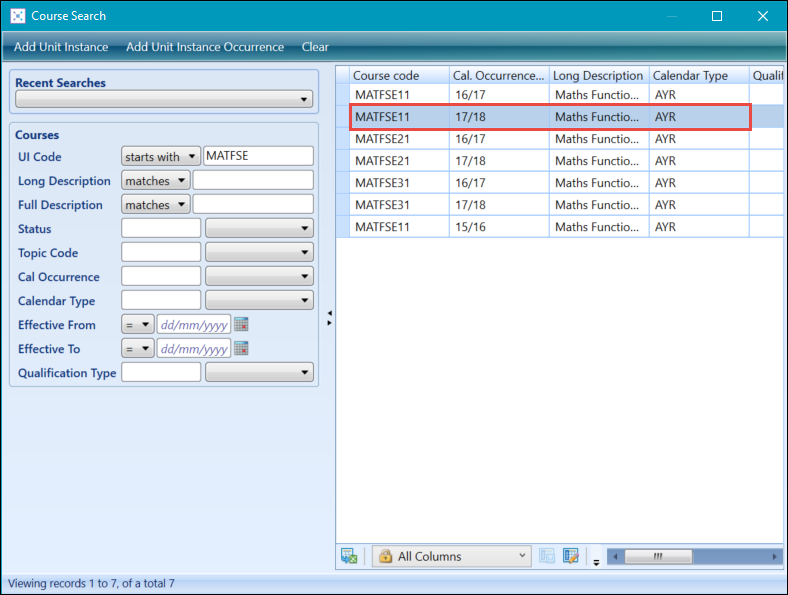
-
Double-click on the relevant course from the search results list.
The course will be opened in the Curriculum Details screen.
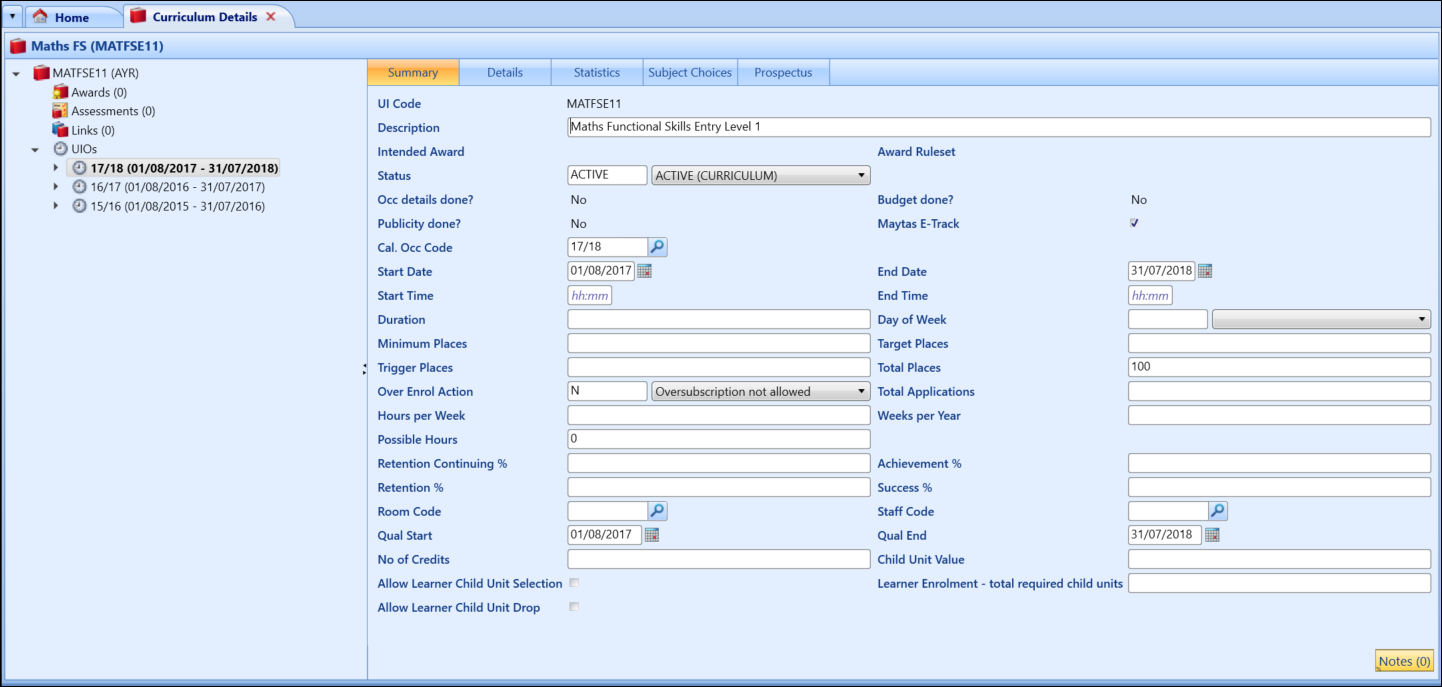
-
Enter a start time, end time and day of the week for the course registers in the corresponding fields.
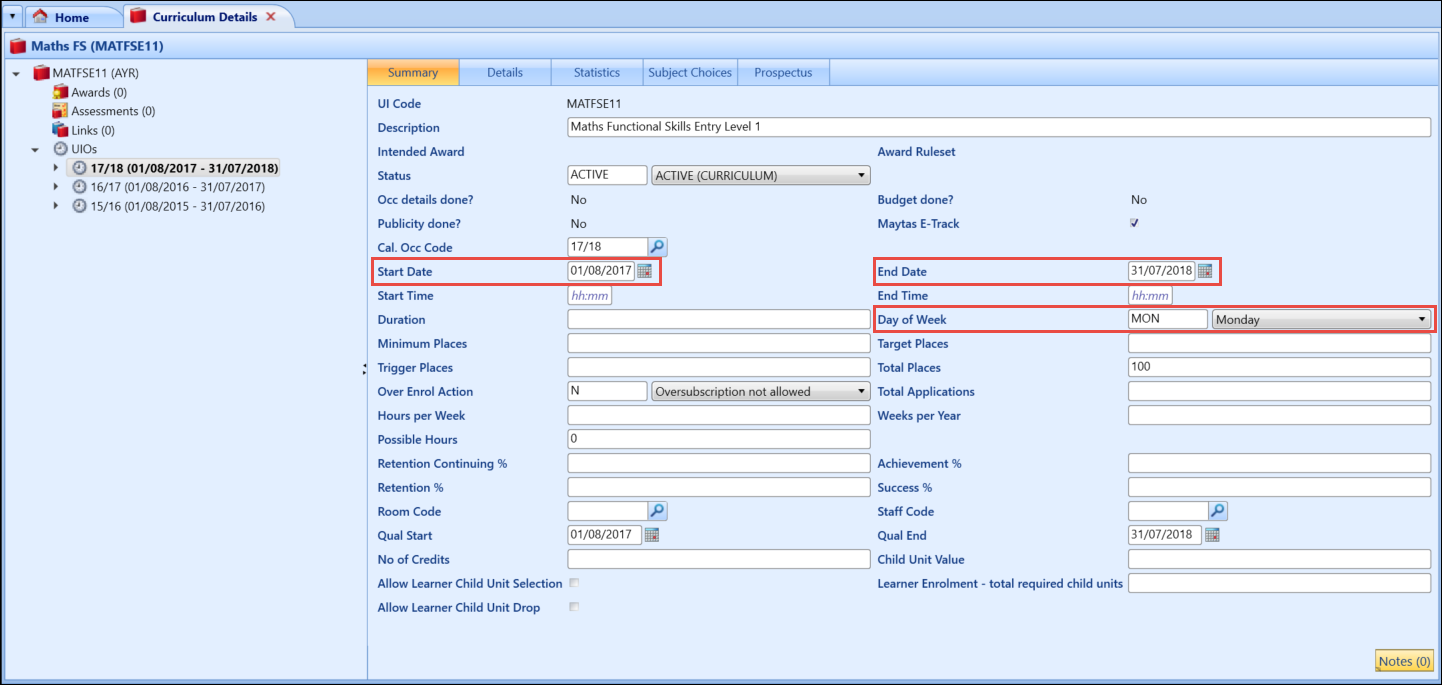
You can also enter a room code and staff code against the course; however these fields are not mandatory.

-
Click the Details tab.

-
Select the relevant option from the Register Mode drop-down list.
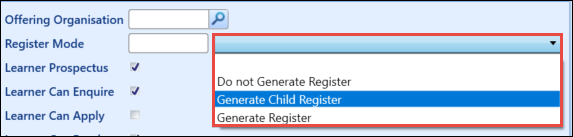
Selecting Generate Register will set up only the selected course for register generation. Selecting Generate Child Register will ensure that all child courses attached to the selected course are also set up.
-
Click the Save button to save the changes.