Special week patterns can be used to allow an event to run on multiple days. Setting up a special week pattern on an event allows the event information to be kept under one register event key, however there will be multiple event boxes displayed on the Timetable screen so that the event can be seen in each relevant day/time slot. Special week patterns can be useful for events that run more than once a week, or for events that run on one particular day for the first half of the year and then on another day for the rest of the year.
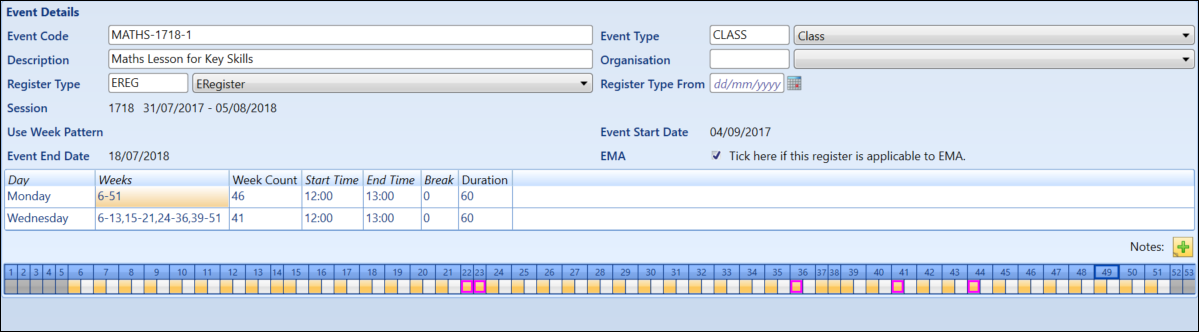
Special week patterns can also be set up at resource level (that is: course, staff or room) to control when a particular resource should be used. This can be useful if you want one particular staff member to be used for part of the event another to be used for the rest of the event.
To set up a special week pattern at event level:
-
Click the Event tab to display the event details of the event.

-
Right-click on a week slot and select the Insert option.
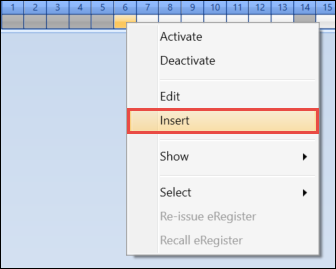
The Insert Slot Details window will be displayed.
-
Enter details for the new week slot.
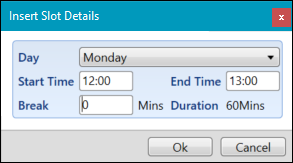
-
Click the OK button to save the details.
The new week slot will be displayed on the register event.

-
Click on the Weeks column to make it editable.

-
Enter the weeks that you would like the new slot to run on.

The event will be updated to display the new special week pattern.
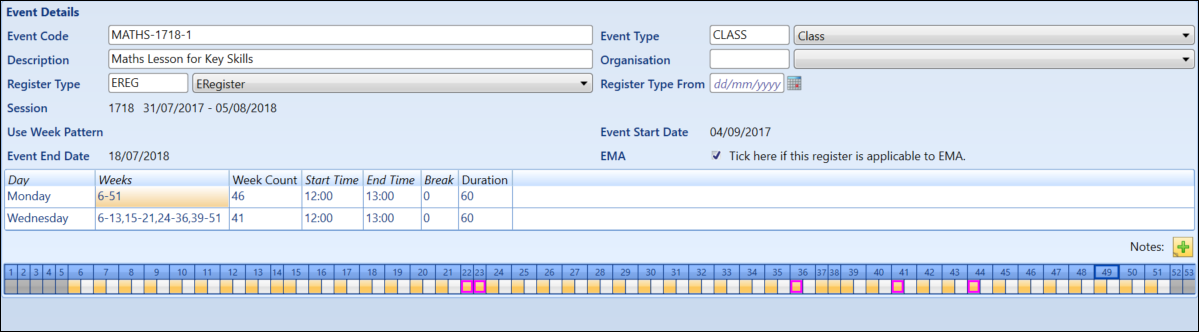
Select a week pattern to highlight the week slots in yellow (for example: on the above screenshot, the Monday week pattern is selected, and the week slots for that pattern can be seen highlighted in yellow).
-
Click the Save button the save the changes.

The event can now be seen twice on the timetable view as highlighted below.
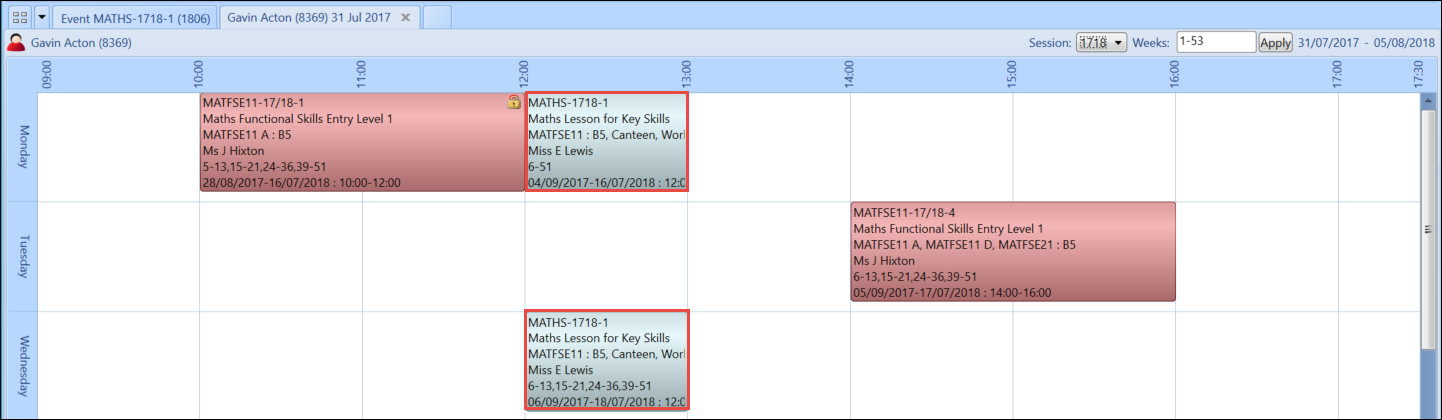
You can also set up special week patterns at resource level using the same method.