The Workflow Commands ribbon contains the following function buttons.
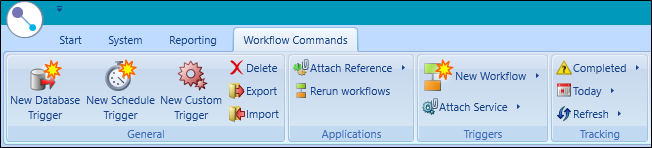
These buttons are described in the following table.
| This button | Does this... |
|---|---|
| New Database Trigger | Adds a new database trigger. Refer to Add a database trigger for more information. |
| New Schedule Trigger | Adds a new scheduled trigger. Refer to Add a schedule trigger for more information. |
| New Custom Trigger | Adds a new custom trigger. Refer to Add a custom trigger for more information. |
| Delete | Deletes the selected item. |
| Export | Exports a workflow trigger and associated workflows and conditions to the Serialise SER file format. Refer to Export a Workflow Trigger for more information. |
| Import | Imports a workflow trigger. Refer to Import a Workflow Trigger for more information. |
| Attach Reference | Adds a .dll component that contains code triggers to invoke workflows. |
| Rerun workflows | Reruns a workflow. Refer to Rerun a Workflow for more information. |
| New Workflow |
Builds a new workflow. The adjacent arrow button displays the following options:
|
| Attach Service | Attaches a service to a workflow. The adjacent arrow button allows you to remove a service. |
| Completed |
Filters the workflow tracking statuses. The adjacent arrow button displays the following options:
|
| Today |
Filters the workflow tracking dates. The adjacent arrow button reveals the following options:
|
| Refresh |
Refreshes the workflow tracking data. The adjacent Arrow button reveals the following options:
|