Refer to Videos for a video describing the steps featured in this online documentation.
The following example describes how a workflow can be used with REST Services to update learner data.
Refer to REST Services for further information and to EBS REST Documentation for descriptions of each service documented.
To update learner data with a workflow:
-
Open the relevant learner record using Learner Search and make a note of their Person Code.
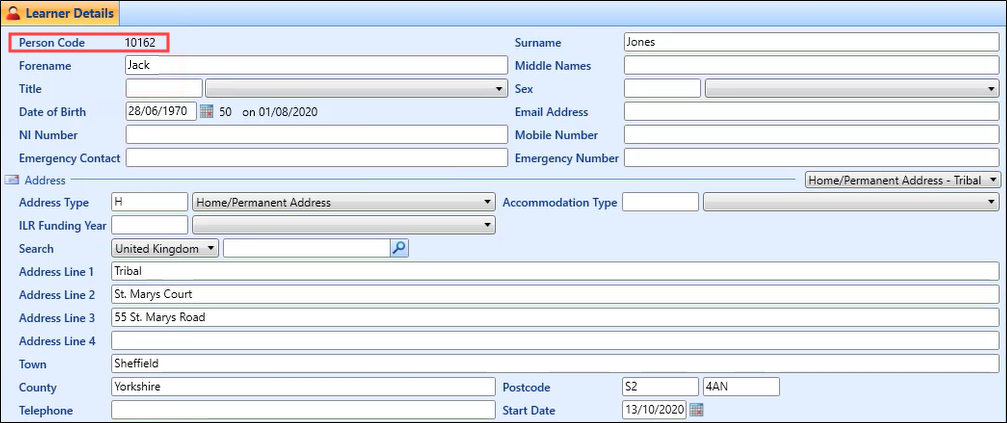
-
Copy the Web service host URL institution setting (on the General (Cross System) screen).
The URL of your REST Services documentation is stored in the Web service host URL setting on the General (Cross System) screen in institution settings.
-
Navigate to your REST services session by pasting the Web service host URL into a browser’s address bar, appending the URL with /docs (that is: http://<web service host URL>/docs).
Refer to Use the Try It Out Functionality for further information about authorising your account.
-
Authorise your REST services session.
-
Click the Tribal Toolbox tab in the REST section of Workflow Builder.
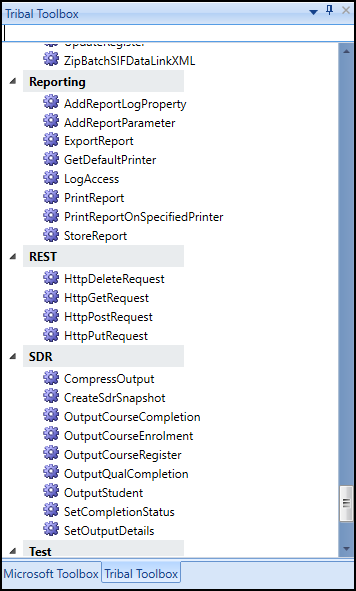
-
 Add an HttpGetRequest activity to the sequence to authorise REST Services
Add an HttpGetRequest activity to the sequence to authorise REST Services
-
Drag and drop the HttpGetRequest activity, located in the REST section of the Tribal Toolbox, into the Sequence panel.
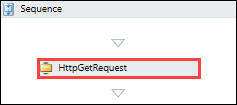
-
Enter values for the HttpGetRequest activity by clicking the ellipsis button adjacent to the relevant fields to open the Expression Editor.
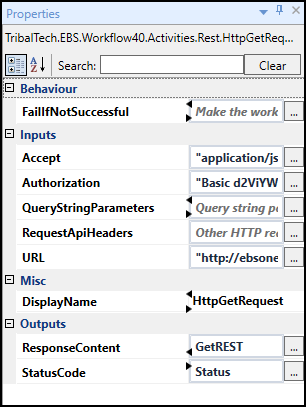
Values to update:
-
Accept - the accept header string value (for example: "application/json")
-
Authorization - the authentication value found in the Responses body section of the Authentication REST Service (for example: "Basic 123456789ABCDEFG")
Refer to Use the Try It Out Functionality for further information about authorising your account.
-
URL - the 'Web service host URL' institution setting (located on the General (Cross System) screen) with the authentication service appended (for example: "http://<web service host URL>/Rest/Authentication")
-
ResponseContent - the output response (for example: GetRest)
This output value requires a variable to be set (for example: GetRest, with the variable type, String).
-
StatusCode - the HTTP response code that indicates the status of the call to the web service (for example: Status)
This output value requires a variable to be set (for example: Status, with the variable type, HttpStatusCode).
-
-
-
 Add TrackingMessageActivity activities to the sequence to view the output of the authorisation
Add TrackingMessageActivity activities to the sequence to view the output of the authorisation
-
Drag and drop a TrackingMessageActivity activity, located in the Tribal Generic section of the Tribal Toolbox, into the Sequence panel.
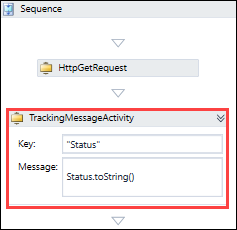
-
Enter values for TrackingMessageActivity fields, Key (for example: "Status") and TrackingMessage (for example: Status.toString()).
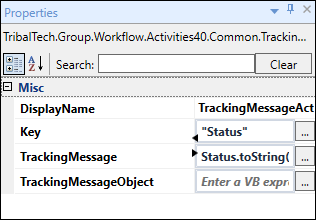
-
Drag and drop a second TrackingMessageActivity activity into the Sequence panel.
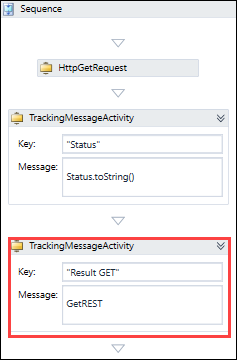
-
Repeat the process for the second TrackingMessageActivity, entering values for Key (for example: "Result GET") and TrackingMessage (for example: GetREST) fields.
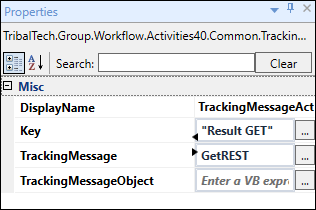
-
Set variables for the output values specified in the HttpGetRequest activity.
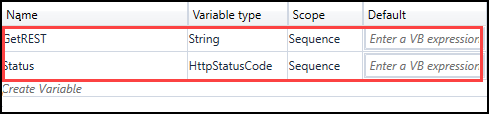
For example:
-
StatusCode variable example:
-
Name - Status
-
Variable type - HttpStatusCode
-
-
ResponseContent variable example:
-
Name - GetREST
-
Variable type - String
-
-
-
-
 Add a ConvertStrringtoJson activity to the sequence to convert the return message from the authentication output into the JSON format
Add a ConvertStrringtoJson activity to the sequence to convert the return message from the authentication output into the JSON format
-
Drag and drop the ConvertStringtoJson activity, located in the XML/Json section of the Tribal Toolbox, into the Sequence panel.
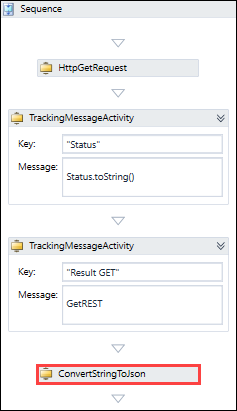
-
Enter values for the ConvertStringtoJson activity fields, InputString (for example: "GetREST") and OutputObject (for example: AuthorisationJsonResponse).
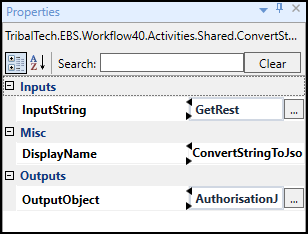
-
Set variables for the output value specified in the ConvertStringtoJson activity.
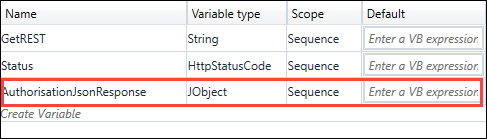
For example:
-
AuthorisationJsonResponse variable example:
-
Name - AuthorisationJsonResponse
-
Variable type - JObject
-
-
-
-
 Add a GetJsonFieldValue activity to the sequence to retrieve the token from the ConvertStringtoJson activity in the JSON format
Add a GetJsonFieldValue activity to the sequence to retrieve the token from the ConvertStringtoJson activity in the JSON format
-
Drag and drop the GetJsonFieldValue activity, located in the XML/Json section of the Tribal Toolbox, into the Sequence panel.
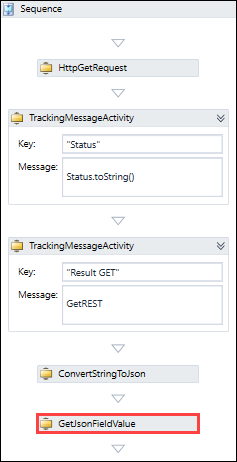
-
Enter values for the GetJsonFieldValue activity fields, FieldName (for example: "Token"), SourceObject (for example: AuthorisationJsonResponse), and OutputValue (for example: token).
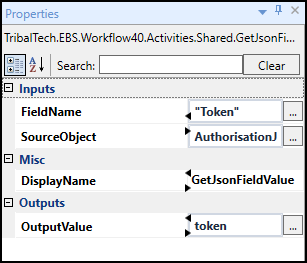
-
Set Variables for the output value specified in the GetJsonFieldValue activity.
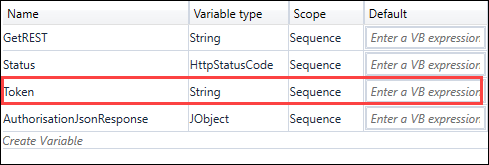
For example:
-
Token variable example:
-
Name - Token
-
Variable type - String
-
-
-
-
 Add an HttpPutRequest activity to the sequence to specify the relevant update criteria
Add an HttpPutRequest activity to the sequence to specify the relevant update criteria
-
Drag and drop the HttpPutRequest activity, located in the REST section of the Tribal Toolbox, into the Sequence panel.
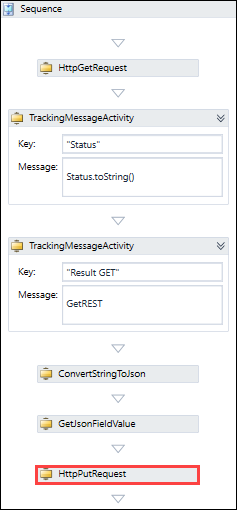
-
Enter values for the HttpPutRequest activity.
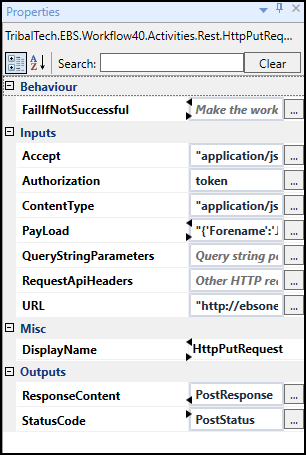
Values to update:
-
Accept - the accept header string value (for example: "application/json")
-
Authorization - the output response value stored in the OutputValue field in the GetJsonFieldValue activity (for example: token)
-
ContentType - the content type header (for example "application/json")
-
Payload - the payload or content of the request (for example "{'ForeName': 'John'}")
-
URL - the 'Web service host URL' institution setting (located on the General (Cross System) screen) with the REST service and the learner's Person Code appended (for example: "http://<web service host URL>/Rest/People/{personCode}")
-
ResponseContent - the output response (for example: PostResponse)
This output value requires a variable to be set (for example: PostResponse, with the variable type, String)
-
StatusCode - the HTTP response code that indicates the status of the call to the web service (for example: PostStatus)
This output value requires a variable to be set (for example: PostStatus, with the variable type, HttpStatusCode)
-
-
-
 Add TrackingMessageActivity activities to the sequence to view the output from the update
Add TrackingMessageActivity activities to the sequence to view the output from the update
-
Drag and drop a third TrackingMessageActivity activity, located in the Tribal Generic section of the Tribal Toolbox, into the Sequence panel.
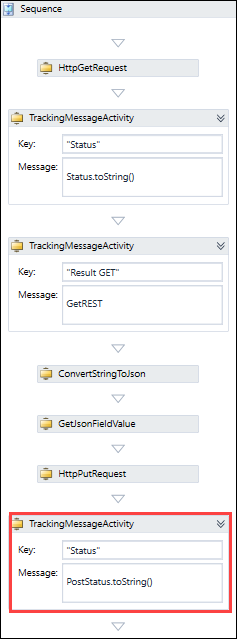
-
Enter values for TrackingMessageActivity fields, Key (for example: "Status") and TrackingMessage (for example: PostStatus.toString()).
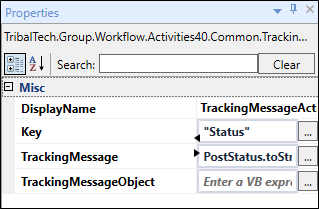
-
Set variables for the output values specified in the HttpPutRequest activity.
-
Drag and drop a fourth TrackingMessageActivity activity into the Sequence panel.
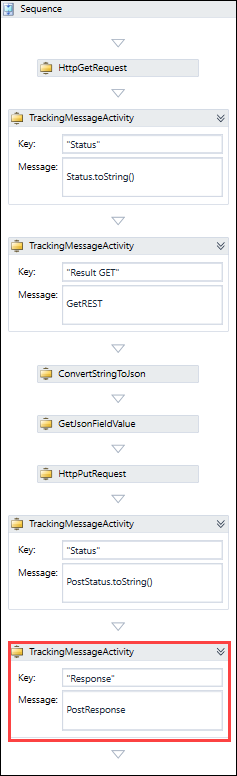
-
Enter values for TrackingMessageActivity fields, Key (for example: "Response") and TrackingMessage (for example: PostResponse).

-
Set variables for the output values specified in the HttpPutRequest activity.
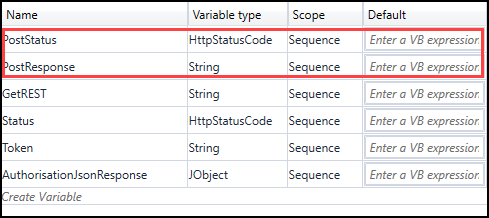
For example:
-
ResponseContent variable example:
-
Name - PostResponse
-
Variable type - String
-
-
StatusCode variable example:
-
Name - PostStatus
-
Variable type - HttpStatusCode
-
-
-
-
Click Save.
Your workflow sequence will now include the following activities in order:
-
HttpGetRequest - authenticates use of the REST Service
-
TrackingMessageActivity - the authenticated tracking activity status output
-
TrackingMessageActivity - the Result GET tracking activity output
-
ConvertStringtoJson - converts the return message from the authentication output into the JSON format
-
GetJsonFieldValue - retrieves the token from the ConvertStringtoJson activity in the JSON format
-
HttpPutRequest - specifies the relevant update criteria and REST Service
-
TrackingMessageActivity - the update people tracking activity status output
-
TrackingMessageActivity - the Response tracking activity output
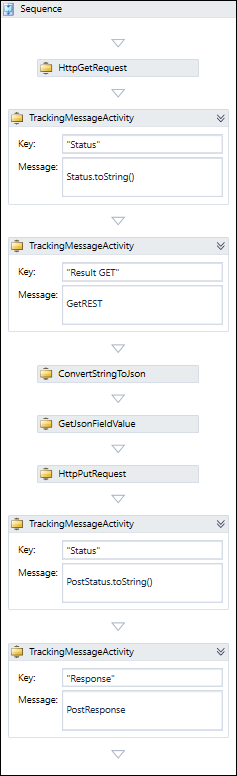
Your sequence will now include the following variables:
-
PostStatus - HttpStatusCode
-
PostResponse - String
-
GetREST - String
-
Status - HttpStatusCode
-
token - String
-
AuthorisationJsonResponse - JObject
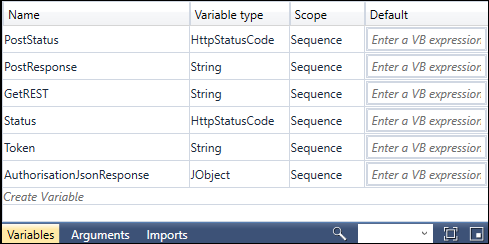
You can now trigger the workflow and use the User Tracking tab to ensure that the learner is updated.
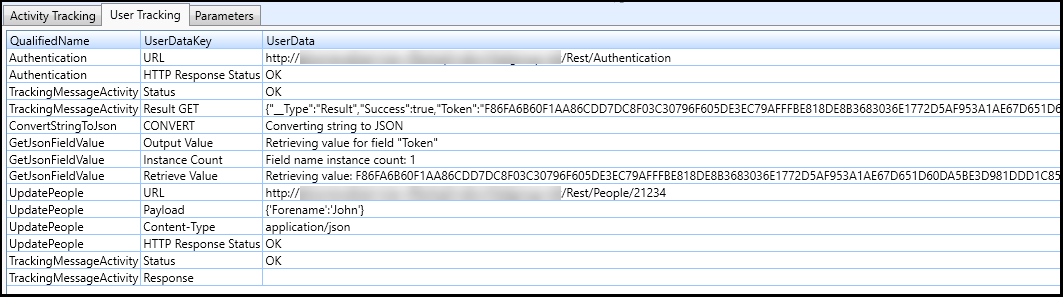
You can use Learner Search to verify that the update was successful.
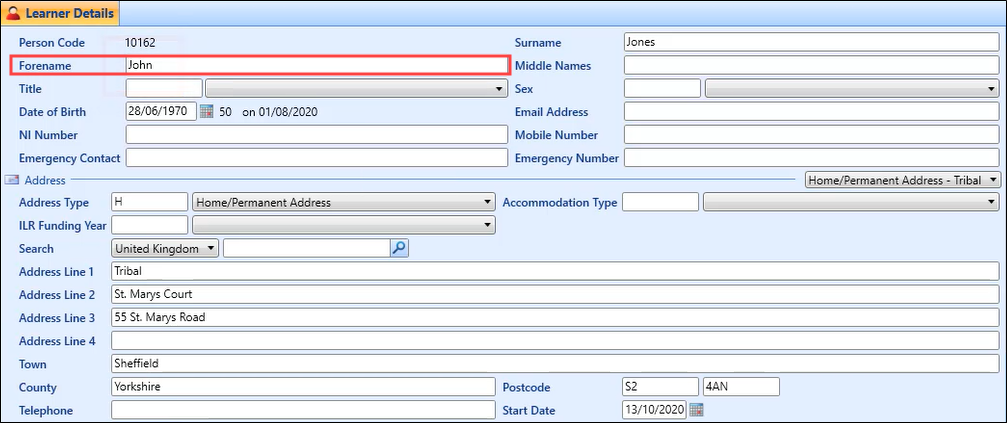
-