Use caution when building or editing a workflow. For further advice or to arrange training, contact your professional services consultant.
The ConvertStringToXml activity can be used to convert an input string and return an XML (Extensible Markup Language) value.
The ConvertStringToXml activity is located in the XML/Json section of the Tribal Toolbox.
The minimum requirement for the ConvertStringToXml activity is InputString.
This activity contains the following relevant properties.
| Section | This field | Holds this information... |
|---|---|---|
| Inputs | InputString | The input string to convert to an XML (Extensible Markup Language) value. |
| Misc | DisplayName |
The title of the activity. The DisplayName property is set to ConvertStringToXml by default. |
| Outputs | OutputObject | The converted object. |
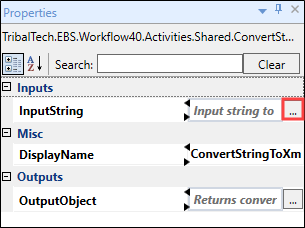
Clicking the ellipsis button adjacent to the relevant field opens the Expression Editor, where you can enter the relevant code in the Visual Basic (VB) format.
To use the ConvertStringToXml activity in a workflow:
-
Click the Tribal Toolbox tab in the XML/Json section of Workflow Builder.
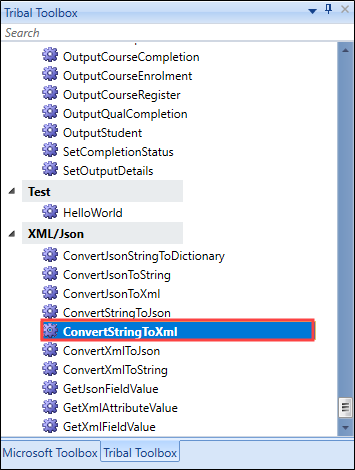
-
Drag and drop the ConvertStringToXml activity into the desired location within the Sequence panel. In this example, ConvertStringToXml is followed by TrackingMessageActivity so that the output can be viewed.
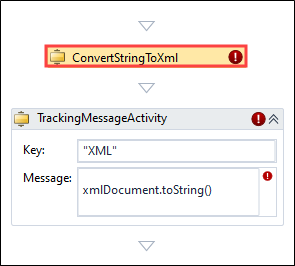
-
Enter values for the InputString and OutputObject fields and add a name for the activity to the DisplayName field. Click the ellipsis button adjacent to the relevant fields to open the Expression Editor.
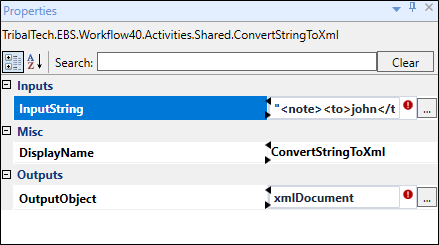
An exclamation mark symbol indicates a warning. Refer to Use the Warnings Panel for further information.
-
Enter values for TrackingMessageActivity fields, Key (for example: "XML") and TrackingMessage (for example: xmlDocument.toString()) fields and add a name for the activity to the DisplayName field.
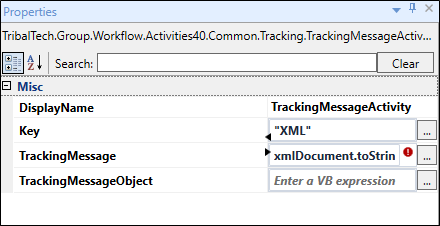
-
Click Save.
You can now trigger the workflow and use the User Tracking tab to ensure that the input string is converted to an XML object.