Use caution when building or editing a workflow. For further advice or to arrange training, contact your professional services consultant.
The StoreReport activity can be used to generate a report about a learner that is stored against the learner's record.
The StoreReport activity is located in the Reporting section of the Tribal Toolbox.
The minimum requirement for the StoreReport activity is TranscriptId.
This activity contains the following relevant properties.
| Section | This field | Holds this information... |
|---|---|---|
| Inputs | LogStatus |
The batch log status. The LogStatus property is set to 'Requested' by default. |
| PagePersonCode |
The person code of the user executing the report (for example: PersonCode). The PagePersonCode property is set to 'WorkflowUser' by default. |
|
| PortalParameters |
The parameter string. The format for this field is <param1>=<value1>||<param2>=<value2> |
|
| ReportParametersList | The ReportParametersList activity value | |
| TranscriptId | The report identifier (for example: 32 for report 32) | |
| Misc | DisplayName |
The title for the activity. The DisplayName property is set to StoreReport by default. |
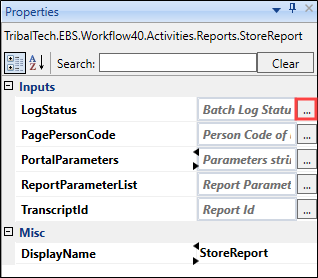
Click the ellipsis button adjacent to the relevant fields to open the Expression Editor.
To use the StoreReport activity in a workflow:
-
Click the Tribal Toolbox tab in the Reporting section of Workflow Builder.
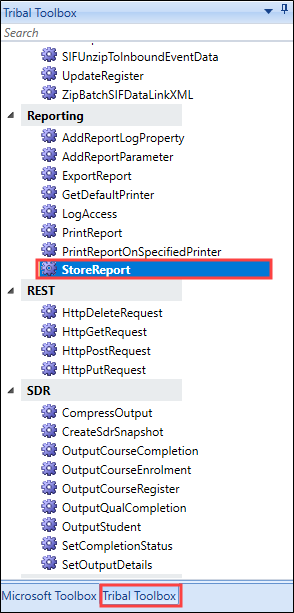
-
Drag and drop the StoreReport activity into the desired location within the Sequence panel. In this example, StoreReport is preceded by the AddReportParameter activity.
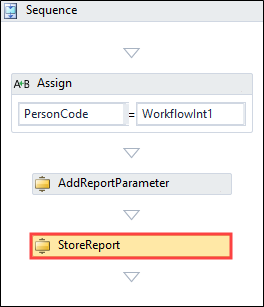
-
Enter values for the PagePersonCode, ReportParametersList, and TranscriptId fields and add a name for the activity to the DisplayName field.
Click the ellipsis button adjacent to the relevant fields to open the Expression Editor.
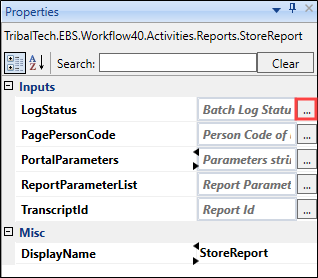
An exclamation mark symbol indicates a warning. Refer to Use the Warnings Panel for further information.
- Click Save.