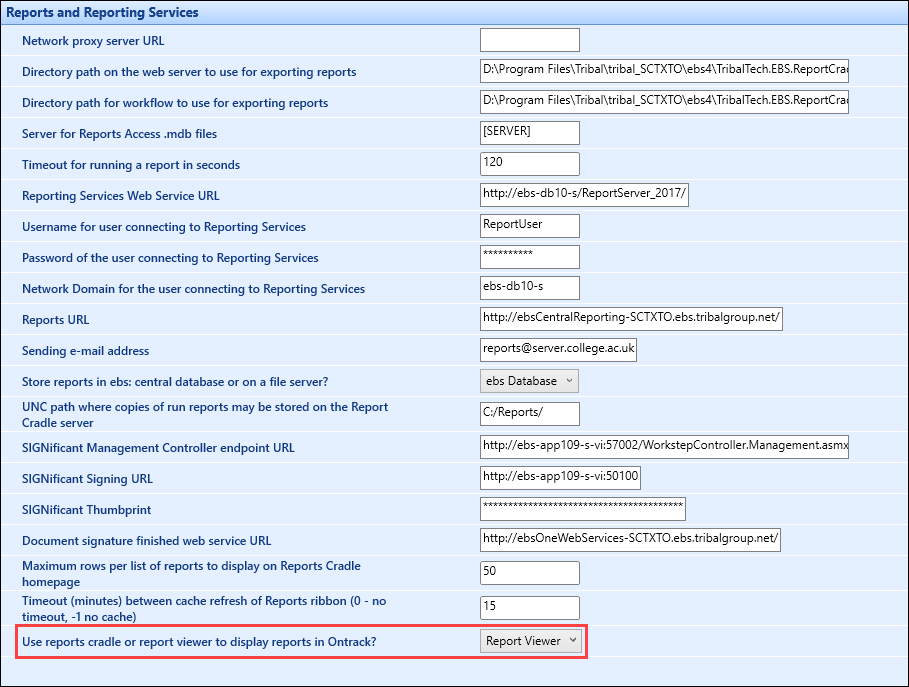The institution settings for use in Ontrack Staff Hub are configured on the following screens (accessed from the Product Modules pane):
The Ontrack screen contains the institution settings for use in Ontrack Staff Hub.
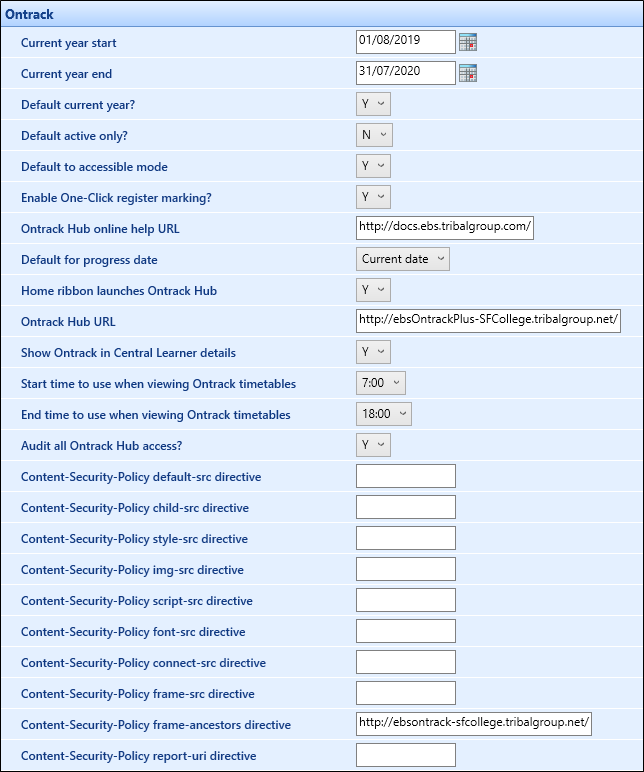
The fields on the Ontrack screen are described in the following table.
| This field | Holds this information... |
|---|---|
| Current year start | This is not applicable in Ontrack Staff Hub. |
| Current year end | This is not applicable in Ontrack Staff Hub. |
| Default current year? | This is not applicable in Ontrack Staff Hub. |
| Default active only? | Whether to only show active records. |
| Default to accessible mode | Whether to set the interface by default to accessible mode. |
| Enable One-Click register marking? | Whether eRegisters in Ontrack Staff Hub can be marked with a single mouse click to quickly populate the default positive or negative mark for learner records. |
| Ontrack Hub online help URL |
The website that is accessed when a user clicks the Online Help button in Ontrack Staff Hub. If the field is left blank, the Online Help button is not displayed. |
| Default for progress date |
Select Current date from the drop-down to set the progress date for progressions to the current date. Select Last attendance date from the drop-down to set the progress date for progressions to the date of the last positive attendance mark for the learner on a given enrolment. This will be set to Current date as default. |
| Home ribbon launches Ontrack Hub | If set to Y, the Agent button on the home ribbon in Central will open Ontrack Staff Hub. If not, EBS Agent will open. |
| Ontrack Hub URL | The Ontrack Staff Hub URL. |
| Show Ontrack icon on Home ribbon |
Whether to display the Ontrack icon on the Home ribbon in EBS Central. This defaults to 'Y'. This setting is hidden for cloud systems and is set to 'N'. |
| Show Ontrack in Central Learner details |
Whether the Ontrack tab is displayed in the left-hand pane on the Learner screen. This is set to Y by default. You must also have the EBS4Agent5 licence and a primary role assigned to access the Ontrack tab. |
| Start time to use when viewing Ontrack timetables | The start time used for Ontrack timetables. |
| End time to use when viewing Ontrack timetables | The end time used for Ontrack timetables. |
| Audit all Ontrack hub access? | Whether to audit pages accessed by users in Ontrack Staff Hub. This is set to N by default. |
|
Content-Security-Policy directives |
CSP (Content Security Policy) is a feature that helps to prevent or minimize the risk of certain types of security threats. The CSP should only be modified if a problem has been identified with the default settings from Tribal.
The CSP (Content Security Policy) defines which scripts and resources can run on the Ontrack Hub websites. For example, to stop external scripts being executed. Tribal provides default settings for the CSP. However, these settings can be changed if a problem is identified. For more information on how CSPs function, go to MDN - Content security policy. The CSP directives that can be defined are as follows:
Note that multiple entries must be entered as space-separated list of values. For more information on the directives and syntax used for CSP directives, go to MDN - Content security policy reference. |
|
HTML sanitization allowed attributes |
A comma separated list of html attributes. class is the default value as this is needed for the reports list page |
| HTML Sanitization allowed at-rules | A comma separated list of html attributes for at-rules. |
| HTML Sanitization allowed classes | A comma separated list of html attributes for classes. |
| HTML Sanitization allowed cssprop | A comma separated list of html attributes for cssprops. |
| HTML Sanitization allowed schemes | A comma separated list of html attributes for schemes, with a default value of mailto. |
| HTML Sanitization allowed tags | A comma separated list of html attributes for tags. |
The eRegisters screen contains the institution settings for managing eRegisters in Ontrack Staff Hub.
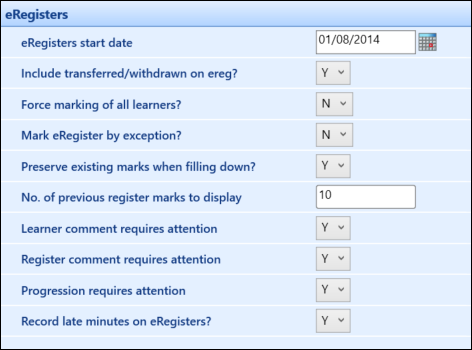
The fields on the eRegisters screen are described in the following table.
| This field | Holds this information... |
|---|---|
| eRegisters start date |
Use this setting to enable online marking of eRegisters for your institution, only after the first few weeks of a session have passed and the registers have settled. It allows your institution to specify a default date from which all registers that have been set as an eRegister will become markable by tutors through Ontrack Staff Hub. This value can be overridden for specific registers from the Event Details page. If this value is not set here, any eRegisters that do not have a specific date set will be markable in Ontrack Staff Hub from the first active slot of the register. |
| Include transferred/withdrawn on ereg? | Whether transferred/withdrawn learners are included on eRegisters. |
| Force marking on all learners? | Whether tutors must mark all learners with an attendance mark in the Tutor view of the eRegister in Ontrack Staff Hub. |
| Mark eRegister by exception? |
Whether the default positive mark (for example: present) is recorded for all unmarked learners on an eRegister that has been submitted unless a negative, neutral or late mark has been entered on the eRegister. This defaults to N. The Force marking of all learners? institution setting must be set to N if you want to use this functionality. A default positive mark must also be set in Register Usage Codes reference data. |
| Preserve existing marks when filling down? | Whether marks that already exist for an eRegister week which is being marked are preserved and not overwritten. |
| No. of previous register marks to display | The number of previous register marks which tutors will be able to see on an eRegister when selected for marking. |
| Learner comment requires attention | Whether a comment entered by a tutor for a learner on the register on the Mark eRegister page in Ontrack Staff Hub will notify the relevant administrator(s) for their authorisation from the Task List in Central. |
| Register comment requires attention | Whether a comment entered by a tutor for a register on the Mark eRegister page in Ontrack Staff Hub will notify the relevant administrator(s) for their authorisation from the Task List in Central. |
| Progression requires attention | Whether updates by a tutor to a learner’s register progress on the Mark eRegister page in Ontrack Staff Hub will record the change as a temporary value. This will then notify the relevant administrator(s) for their authorisation from the Task List in Central. |
| Record late minutes on eRegisters? | Whether to record the minutes a learner is late on an eRegister. |
The institution setting for specifying whether to use the Reports Cradle or Reports Viewer to view reports in Ontrack Staff Hub is the Use reports cradle or report viewer to display reports in Ontrack? on the Reports and Reporting Services screen.