Concierge enables you to search for existing learners, invite applicants to create a learner account, create applications for a learner, or enrol a learner onto a course. You can track the progress of applications and update the application on behalf of the applicant. You can also check the progress of interviews.
To use concierge, you must have the appropriate roles. For more information, go to Ontrack Concierge Manager.
Staff at an open day event can use concierge to help potential applicants apply or enrol on courses. Staff can invite the applicant to create a learner account, search for courses that match the applicant's interests, and complete an application or enrolment for the applicant.
Applicants
Search for existing learner accounts to find applicants that have previously applied for a course or learners that have completed courses at the institution. You can build complex search criteria to find learners using names, date of birth, gender, and so on. The image below shows a search for learners using search criteria and search results filtering.
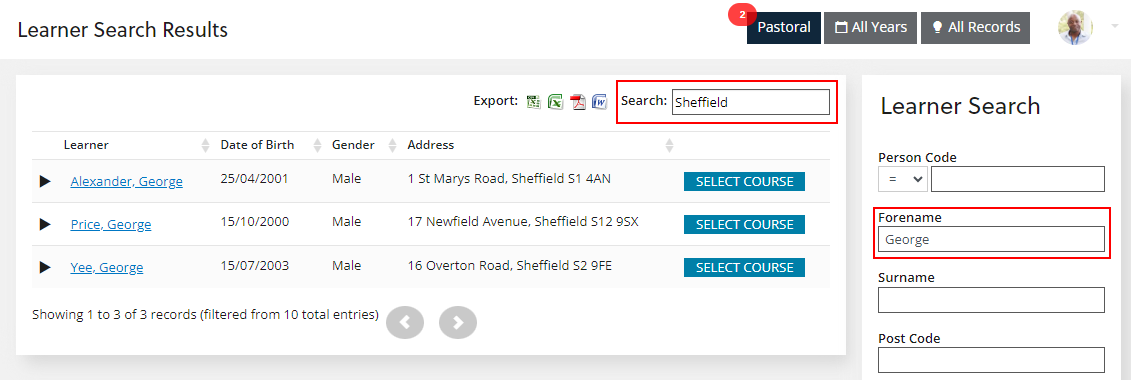
New Applicants
If the applicant has not previously set up an account with the institution, you can invite the learner to create an account. Note that you should search for a learner before inviting an applicant to create a new account, to avoid creating duplicate accounts for the same person. To invite a learner to create an account, you must add the forename, surname, and email address for the applicant as shown in the image below.
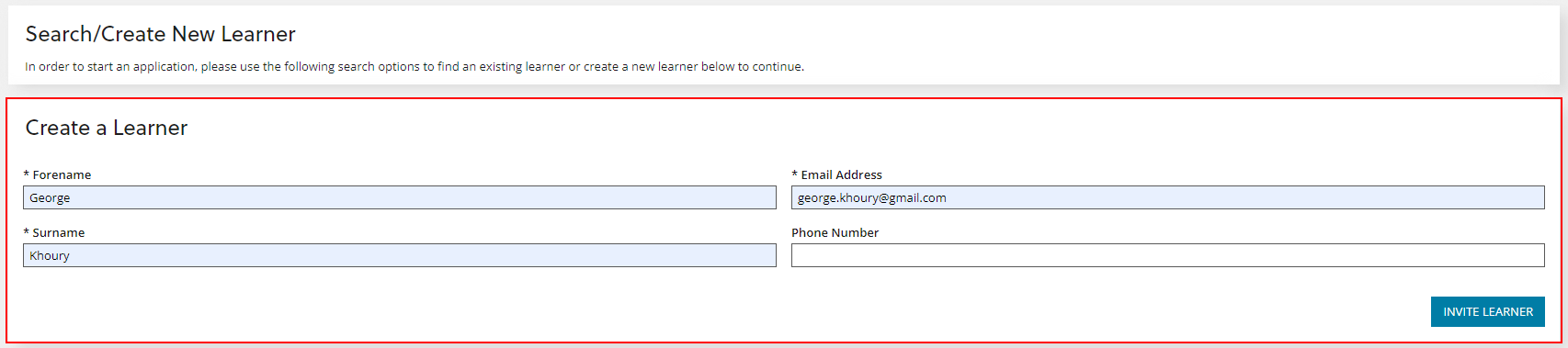
Note the following when creating a new learner account:
-
The institution must be using external authentication to invite a learner to set up an account. For more information, go to External Authentication.
-
The email address must be unique, if the email address has been used for another learner account you must use an alternative email address.
On creating a learner account, the learner is sent an email inviting them to create an Ontrack Learner Hub account. After an account is created the applicant can search for and apply for courses using Ontrack Learner Hub. For more information, go to Apply for a Course.
Alternatively, you can search for courses and then complete an application or enrolment on behalf of the learner. For example, to find and apply for an English language skills course for an overseas applicant. Select a course to view the list of available courses, you can use the search and filter options to find the courses of interest. On finding the course of interest, you can begin the application on behalf of the learner as shown in the image below.
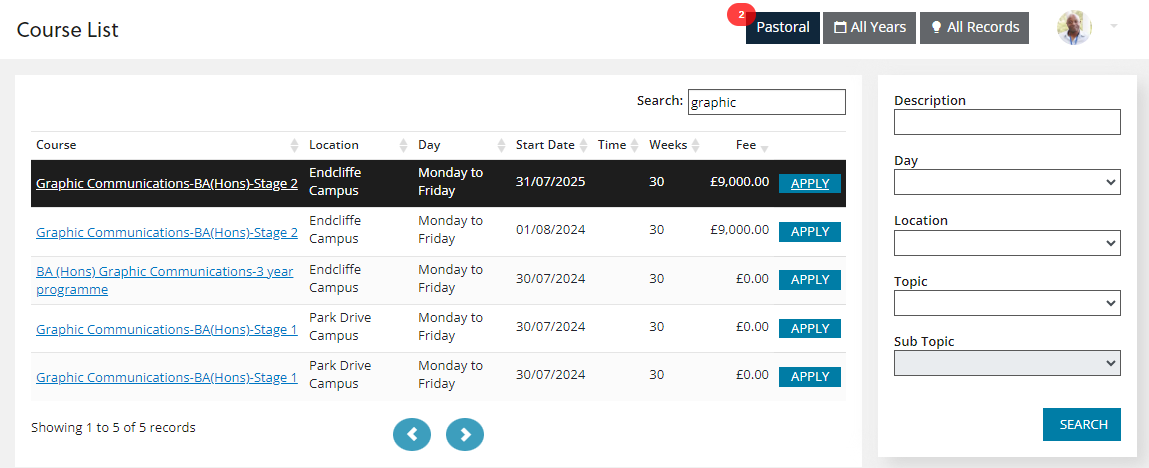
Applications
Applications enables you to search for existing applications and learners, invite applicants to create a learner account, and create applications for a learner.
For learners that have already completed an application, you can use concierge to find applications. You can build complex search criteria to find learners using names, dates of birth, and so on. On finding the application of interest you can view and update the progress of the application.
Application Details
After submitting an application, you can view the details and progress of the application in concierge. For example, to check the status of an interview, add qualifications, and so on. The image below shows an application that is awaiting the results of an interview.
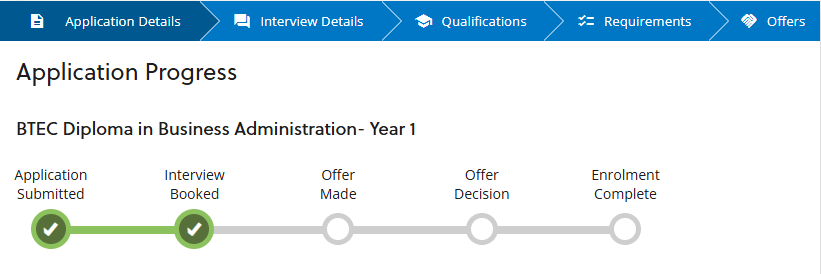
You can manage the progress of the application using the application tabs. The application tabs are as follows:
- Application Details
- View the details of the application such as the applicant's personal details, addresses, contact details, support needs, uploaded evidence, and so on.
- Interview Details
- For courses that require an interview, you can view the date and time of the interview, add notes about the interview, and set the status of the interview. For example, you can add notes from the interview and set the status of the interview to Completed. Note that you can also search for interviews using concierge.
- Qualifications
- View any qualifications submitted by the applicant along with the predicted and actual grades, year achieved, and so on. You can also add or remove qualifications. For example, to add a qualification that the applicant has achieved since submitting their application.
- Requirements
- View the course requirements that have been set against the unit instance occurrence. You can also add additional requirements for the course. For example, to add a driving licence requirement, visa checks, and so on. Once an applicant has met a requirement you can set the status to Requirements Met.
- Offers
- Once an applicant has met all the requirements for enrolling on a course, you can view any existing offers that have been made or make a new offer to the applicant. For example, to give an unconditional offer to an applicant following an interview. After the applicant confirms that they would like to accept the offer, you can convert the application to an enrolment.
Interviews
Interviews enables you to find existing interviews and then update the status of the interview and add notes. For example, an academic staff member conducting interviews can update the interview status and add notes about the applicant's interview recommending that an offer is made to the applicant.
You can build complex search criteria to find interviews using the event name, number of allocated learners, and so on. On finding the interview of interest you can drill-down to view the see the details for the interview as well as the list of learners that are attending the interview, as shown in the image below.
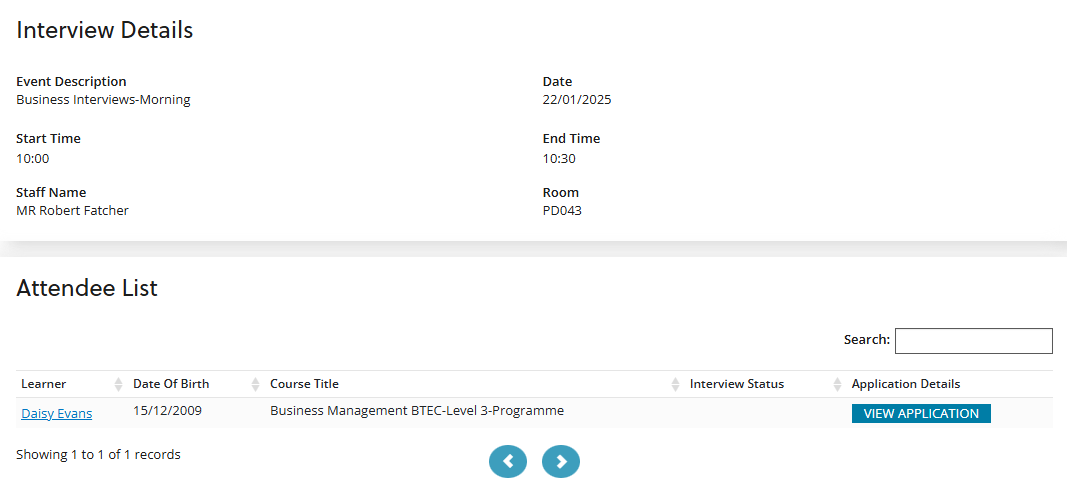
Enrolments
On converting an application to an enrolment you must complete an enrolment form for the learner. Note that you can also enrol a new or existing applicant directly onto a course without completing an application. For more information, go to Create Enrolments. The image below shows part of the personal details section of the enrolment form for an enrollee on a English functional skills course.
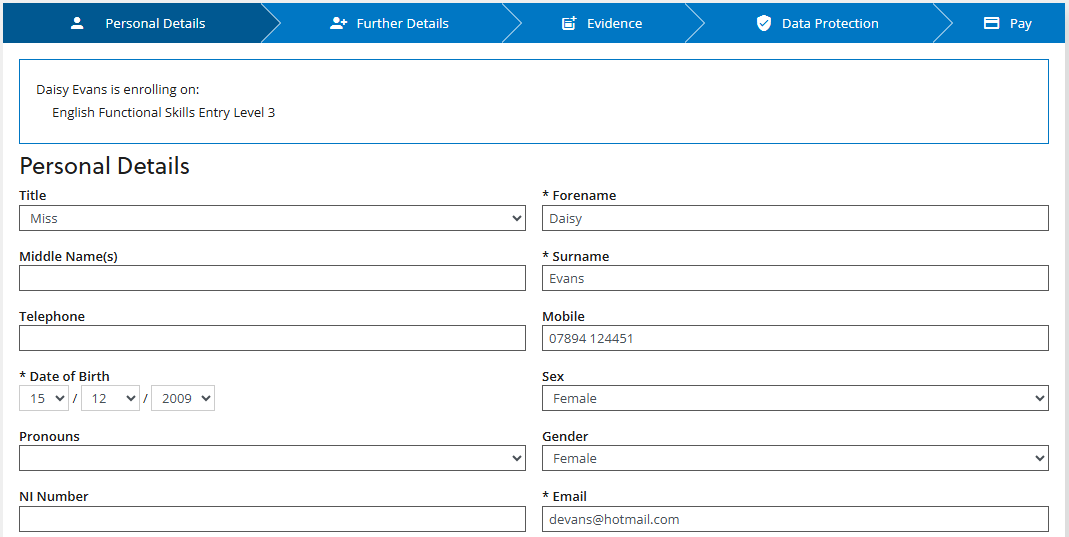
The details required for each page of the enrolment form are summarised below:
- Personal Details
- Details the learner’s personal details, address search, and correspondence address.
- Further Details
- Details the learner’s equal opportunities information, household situation, support needs, and employment status.
- Statements
- Details any statements that are applicable to the learner. That is, whether the learner is entitled to any concessions on course fees. For example, if the learner is in receipt of universal credit. Note that the statements tab is only shown for courses that have fees.
- Evidence
- Details any evidence required for the enrolment. For example, a valid visa, benefits statements, and so on.
- Data Protection
- Details the learner’s consent for the use of their personal data by the institution.
- Payments
- Details the total fees for the selected courses, including any discounts for the learner based on their statements.
- Note the following for payments:
-
- If the total cost of the selected courses are £0.00, you can confirm and complete the enrolment.
-
If there are fees to be paid, you can confirm and pay the fees later. You must then liaise with the learner to complete the payment.
On completing the enrolment form, a message confirms that the enrolment has been successful. You can then search for and view the enrolment in concierge.