You can use the Interviews screen to manage interview slots for learners to be able to register on as part of the admissions process in ebs: ontrack Learner Hub, and also allocate rooms and add staff members to interviews.
To open the Interviews screen, click the Interviews button on the System ribbon.
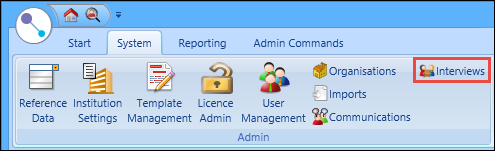
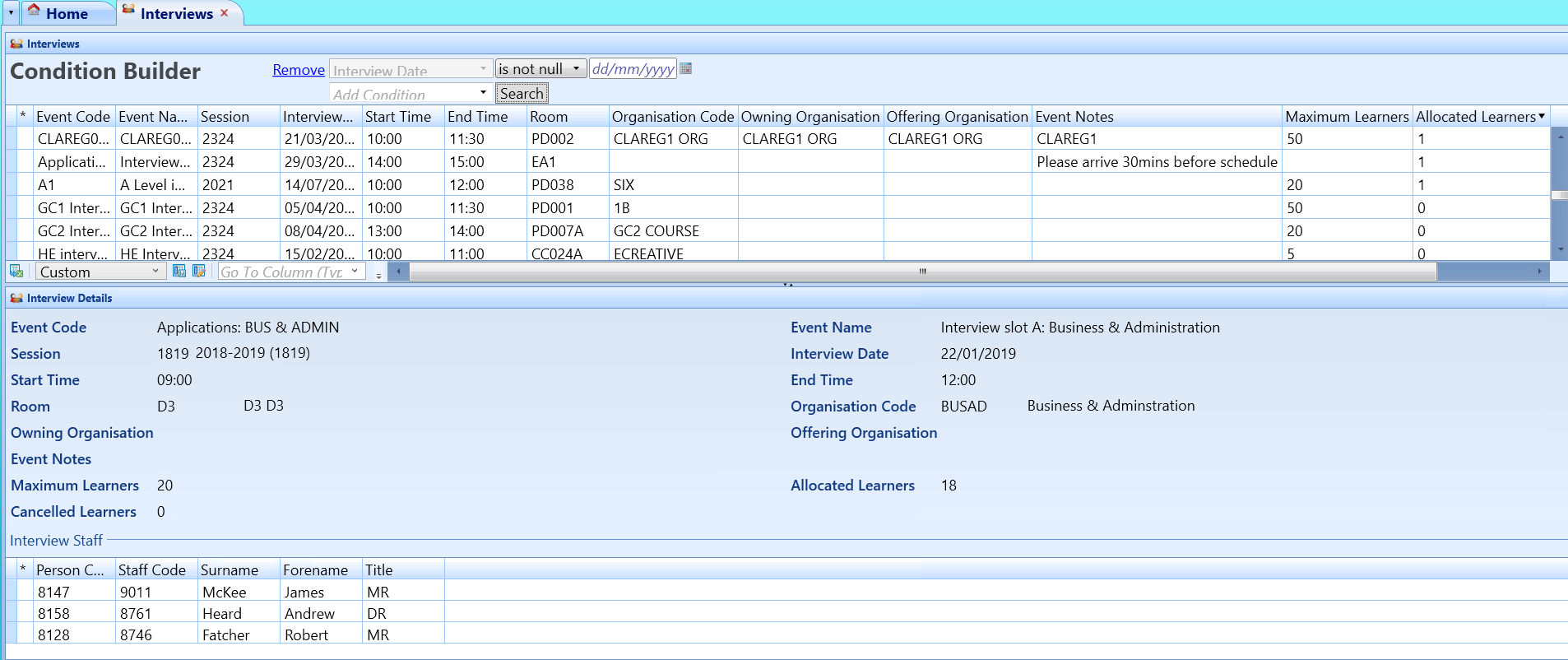
From the Interviews screen, you can:
To add an interview slot:
-
Click the Add button on the Admin Commands ribbon.
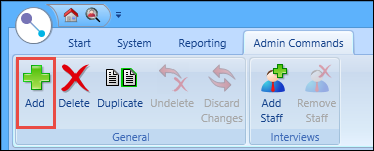
A new row is added to the Interviews grid.
-
Complete the fields in the Interview Details section as required.

The fields in the Interview Details section are described in the following table.
| This field | Holds this information... |
|---|---|
| Event Code | The event code of the interview. |
| Event Name | The event name of the interview. |
| Session | The session the interview is associated with. Select from the drop-down list. |
| Interview Date | The date of the interview. Click the Calendar button to display the calendar, where the required date can be selected. |
| Start Time | The start time of the interview. |
| End Time | The end time of the interview. |
| Room | The room in which the interview will take place. Click the Search button to display the Room Search window, where the required room can be selected. |
| Organisation Code | The organisation type the interview is associated with. Click the Search button to display the Organisation Search window, where the required organisation can be selected. |
| Owning Organisation | The organisation that owns the place the interview is associated with. Click the Search button to display the Organisation Search window, where the required organisation can be selected. |
| Offering Organisation | The organisation that is responsible for deciding if an offer is made following the interview. Click the Search button to display the Organisation Search window, where the required organisation can be selected. |
| Event Notes | Additional information about the interview. |
| Maximum Learners | The maximum number of learners that can be allocated to the interview. |
| Allocated Learners | The number of learners that have been allocated to the interview. |
-
Click Save.
The interview slot is added.
If required, you can also delete or duplicate interview slots from the corresponding buttons on the Admin Commands ribbon.
To add a staff member to an interview slot:
-
Select the required interview slot in the Interviews grid, and then click the Add Staff button on the Admin Commands ribbon.
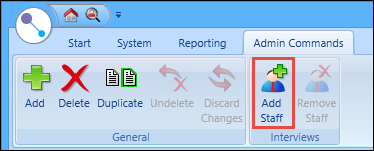
A new row is added to the Interview Staff grid.
-
In the Person Code field, enter the required person code for the staff member or click the Search button to display the Staff Search window, where the required staff member can be selected.
The Staff Code, Surname, Forename and Title fields will be automatically populated on entering a person code for the staff member.
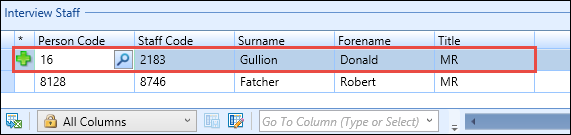
- If required, add further staff members to the interview by repeating steps 1 and 2.
-
Click Save.
The staff member is added to the interview slot.
If required, you can remove staff from interview slots from the Remove Staff button on the Admin Commands ribbon.