You can set up the Find a Course functionality for users who are not logged in, which enables users who are not part of the institution to view prospectus information (for example: learners who are considering joining the institution) on a limited version of ebs: ontrack Learner Hub.
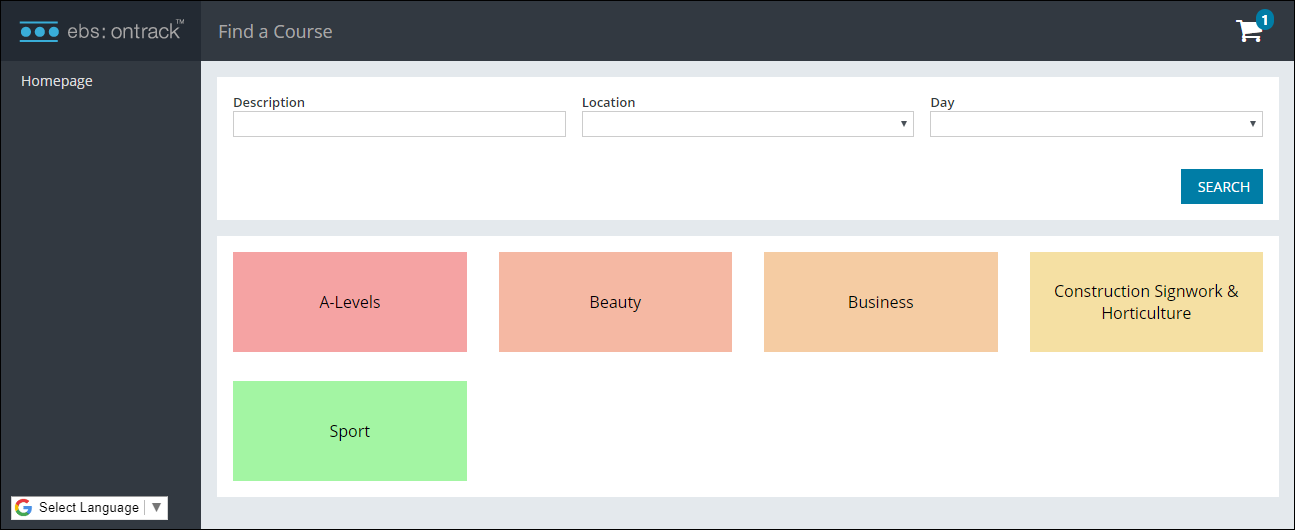
The screen can then be accessed by appending '/Page/findcourse' to your institution's default ebs: ontrack Learner Hub URL.
To set up ebs: ontrack Learner Hub for prospective learners:
The courses that are available to prospective learners are those which have the Learner Prospectus check box selected in the Details tab of Unit Instance Occurrences in the Curriculum module.
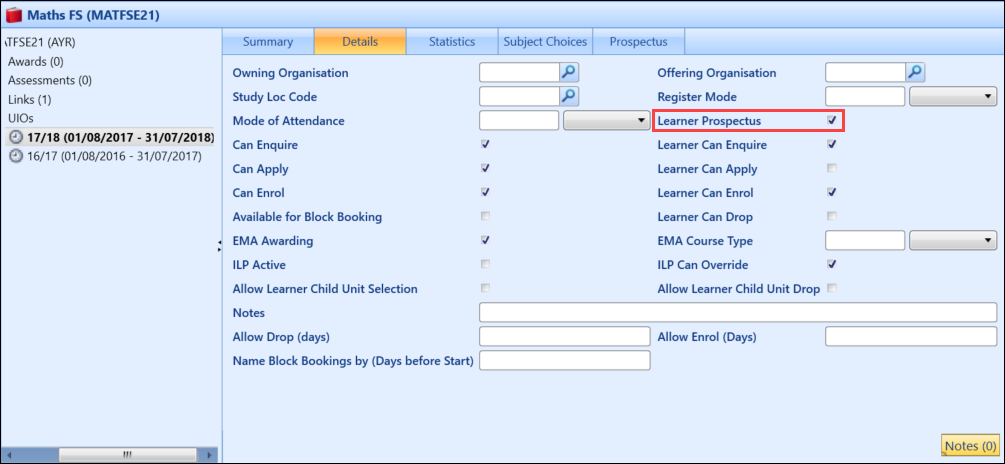
Prospective learners can select from course categories on the Find a Course screen.
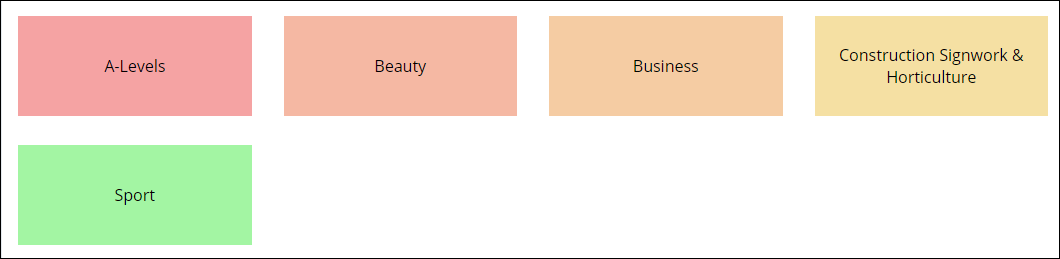
The categories are sourced from the Topic Code field in the General tab of Unit Instances in the Curriculum module.
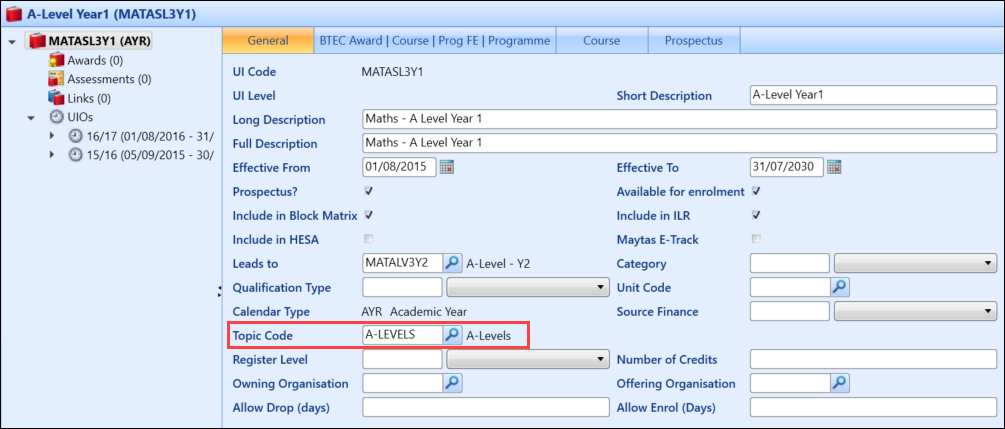
The topic code must have the Learner Portal check box selected in Reference Data to be displayed in ebs: ontrack Learner Hub.
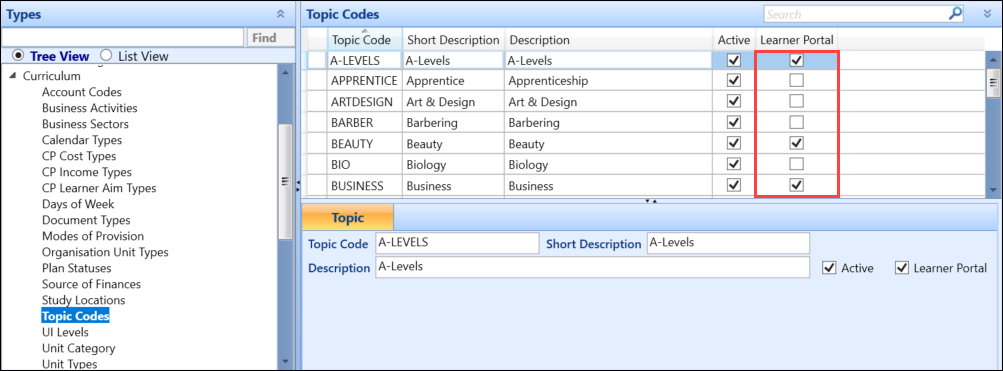
For information on setting up the Curriculum module for authenticated ebs: ontrack Learner Hub users, refer to Curriculum Setup.