When you have applied for a course and receive an offer, you can accept or reject it.
You can quickly view if you have any offers on the Homepage, and accept or reject them.
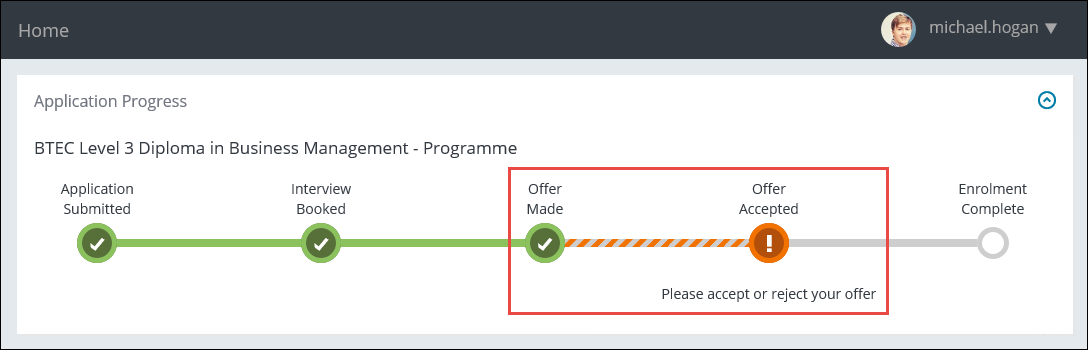
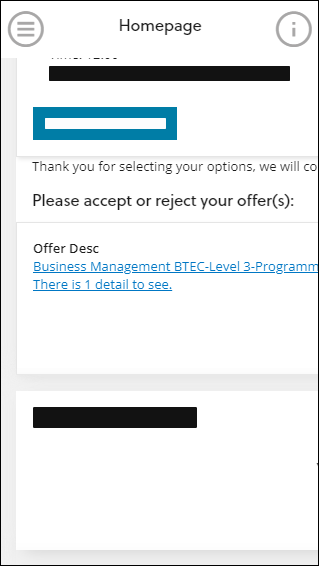
You can also view any application offers by clicking the Offers option in the navigation pane.
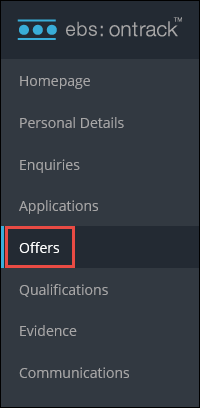
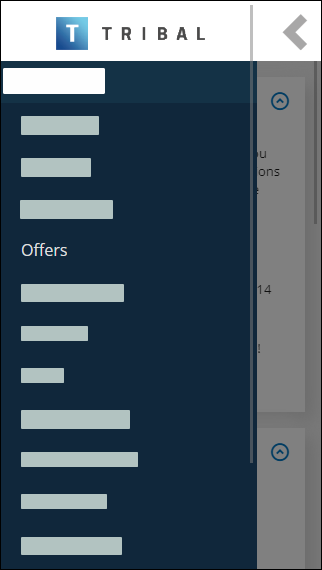
This will display the Application Offers page, which shows a list of your application offers.
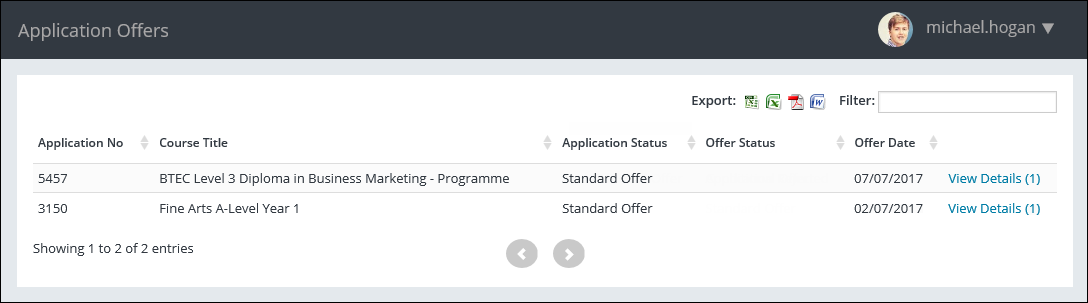
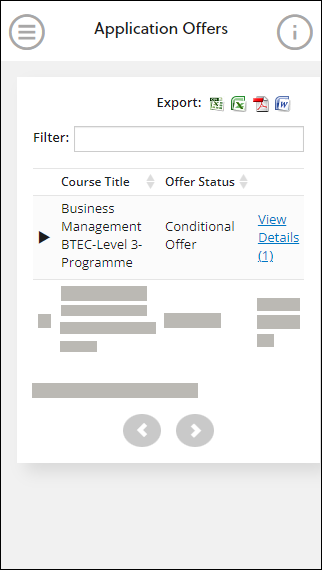
You can view the details of an offer by clicking the View Details option beside the required offer.

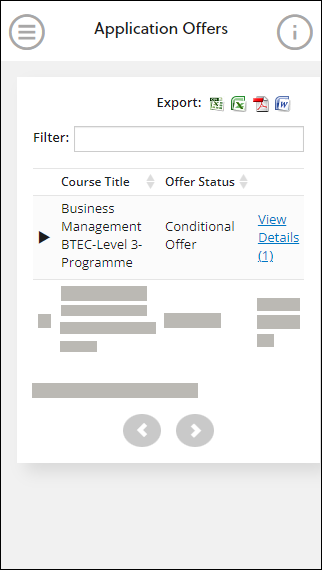
This will display the Application Offer Details page.
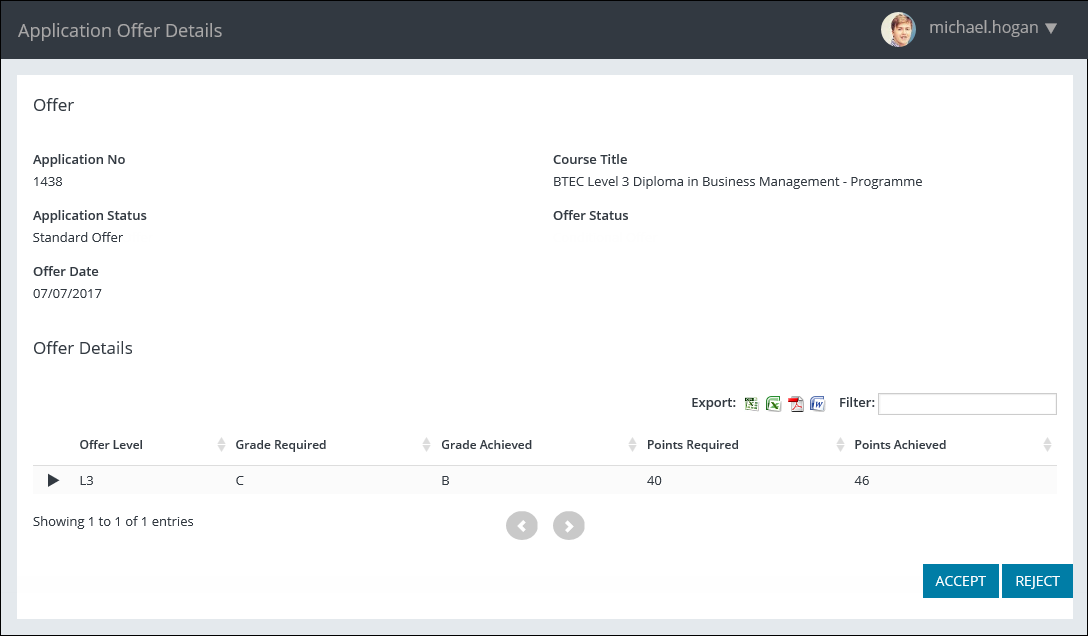
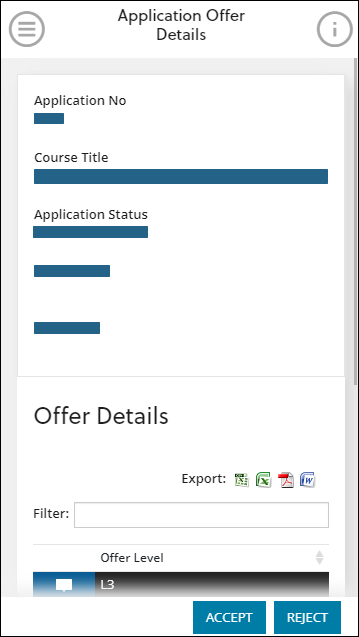
From this page, you can:
-
Click the Accept button for the offer.

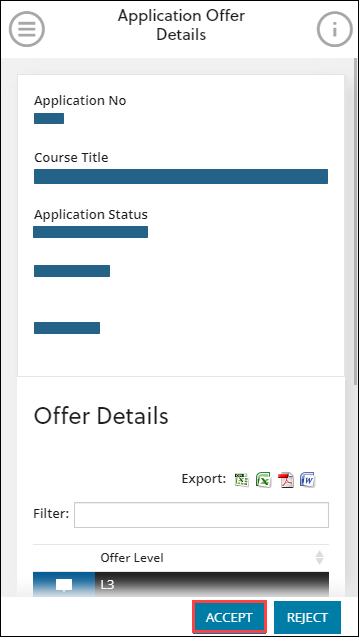
A message is displayed so you can confirm you want to accept the offer or cancel the process if required.
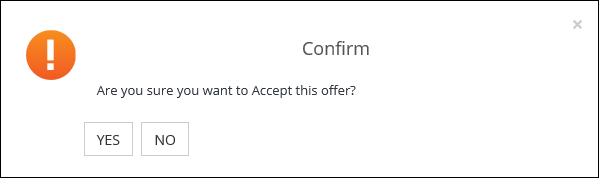
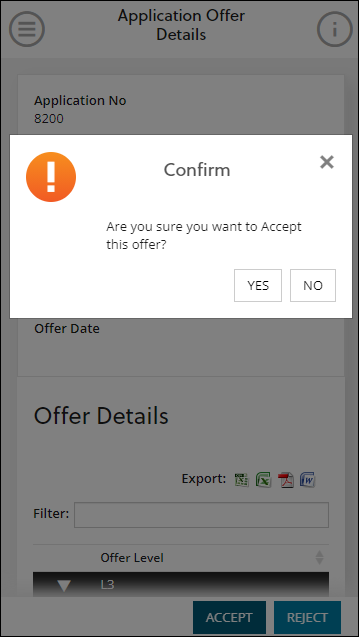
-
Click Yes.
A message is displayed confirming that the offer has been accepted.

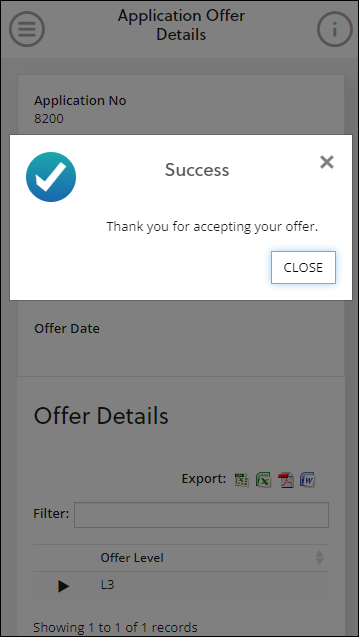
-
Click Close to close the message.
The offer is accepted.
-
Click the Reject button for the offer.

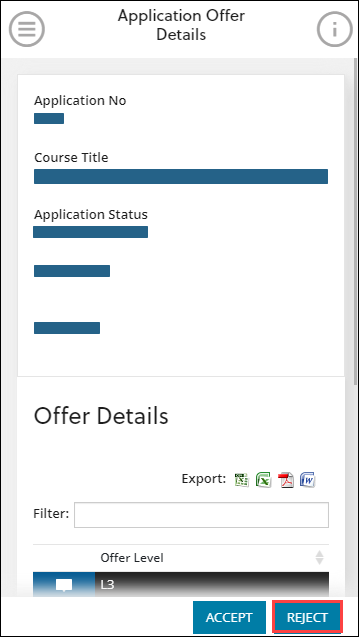
A message is displayed so you can confirm you want to reject the offer or cancel the process if required.
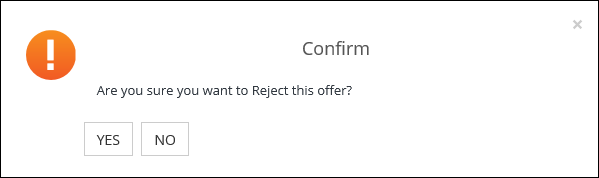
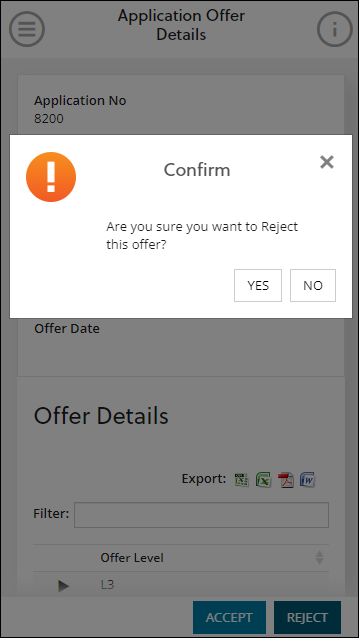
-
Click Yes.
The Rejected Offer page is displayed so you can select a reason to reject the offer.
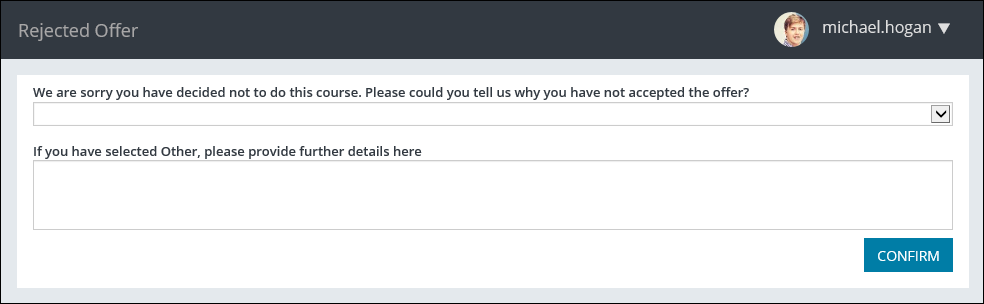
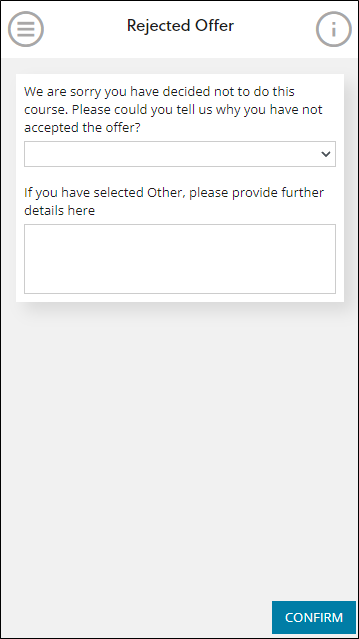
If you select Other from the drop-down list, you can also enter details of the rejection reason in an additional field.

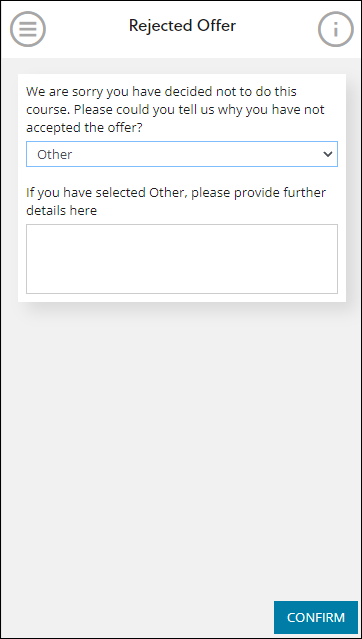
-
When the required rejection reason is selected, click the Confirm button.
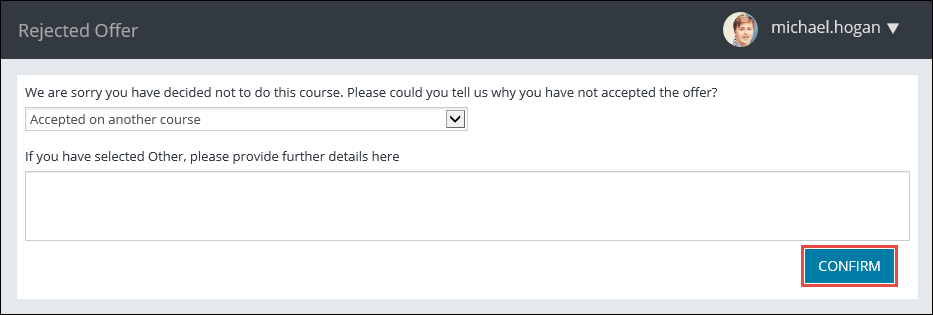
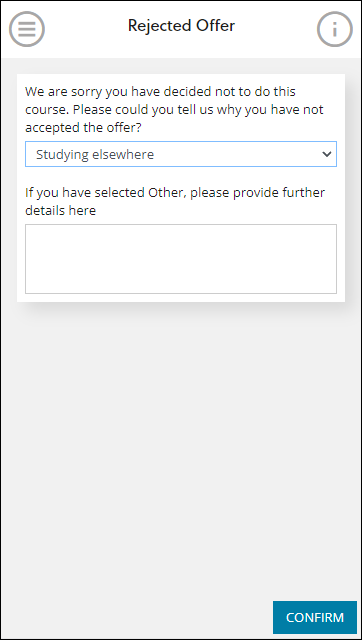
A message is displayed confirming that the offer has been rejected.
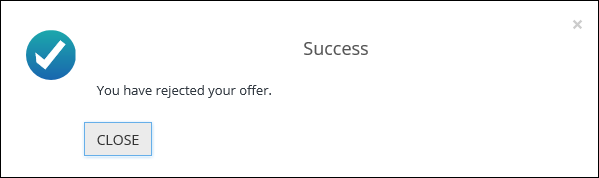
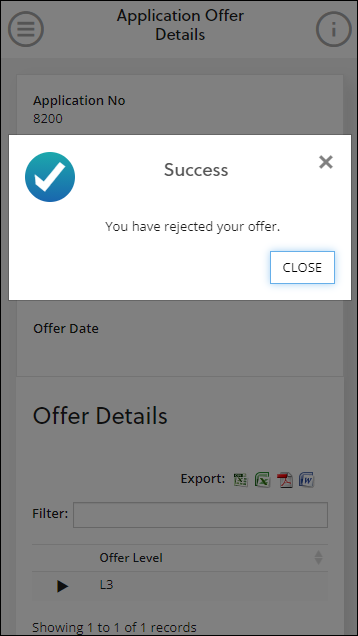
-
Click Close to close the message.
The offer is rejected.