The Markbook Grid tab enables you to mark assessment results for programme units that you are associated with (for example: you can mark assessments in a per assignment basis for all learners on that unit).
Note: You must have the Markbook User role assigned in User Roles in ebs: ontrack Teaching and Learning and a staff link to a UIO which is not of type Course Build or Owner for the Markbook Grid tab to be displayed.
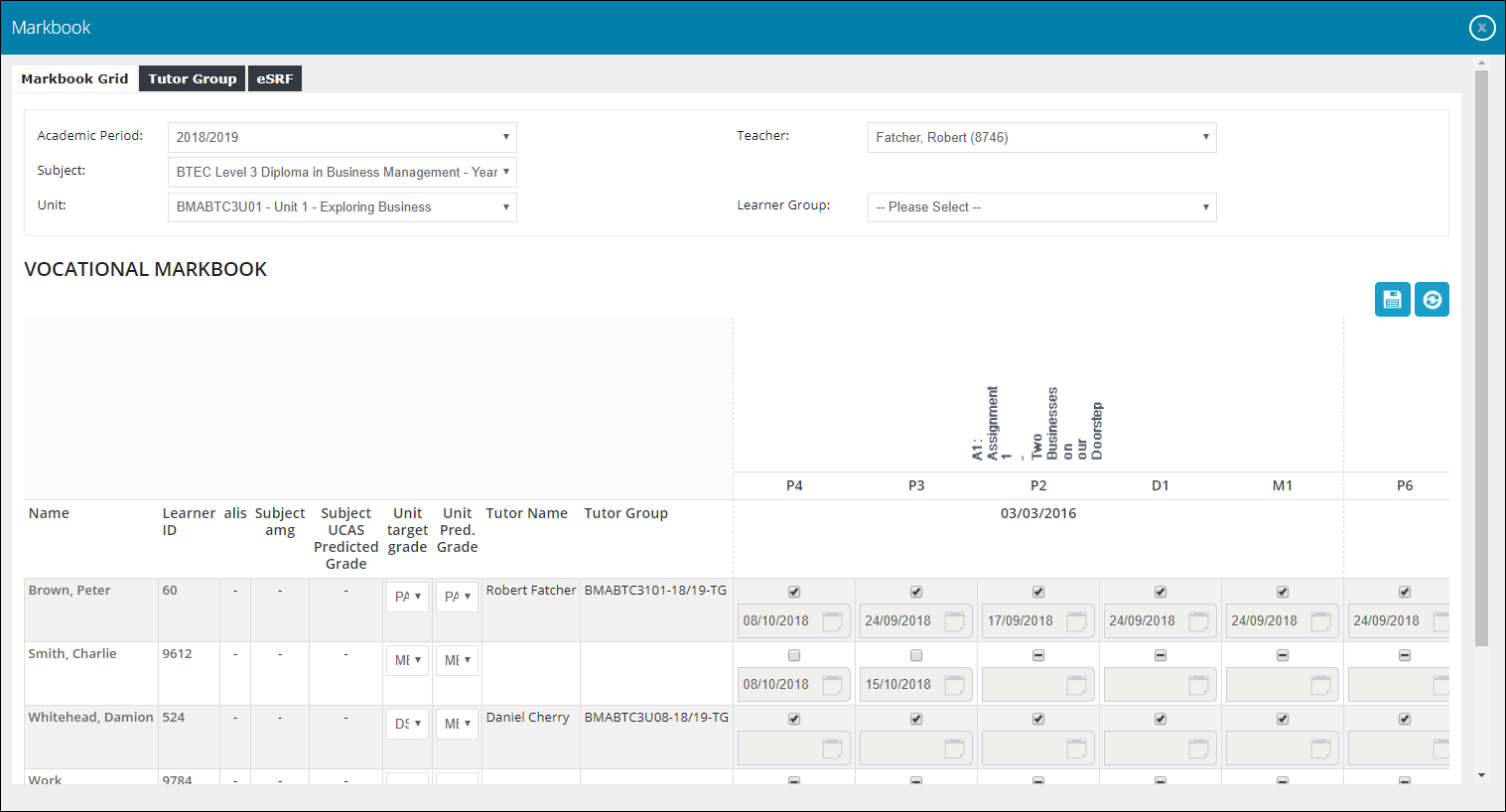
Users configured as the Department Head can view academic and vocational markbook elements (where they are available) on the Curriculum Head tab.
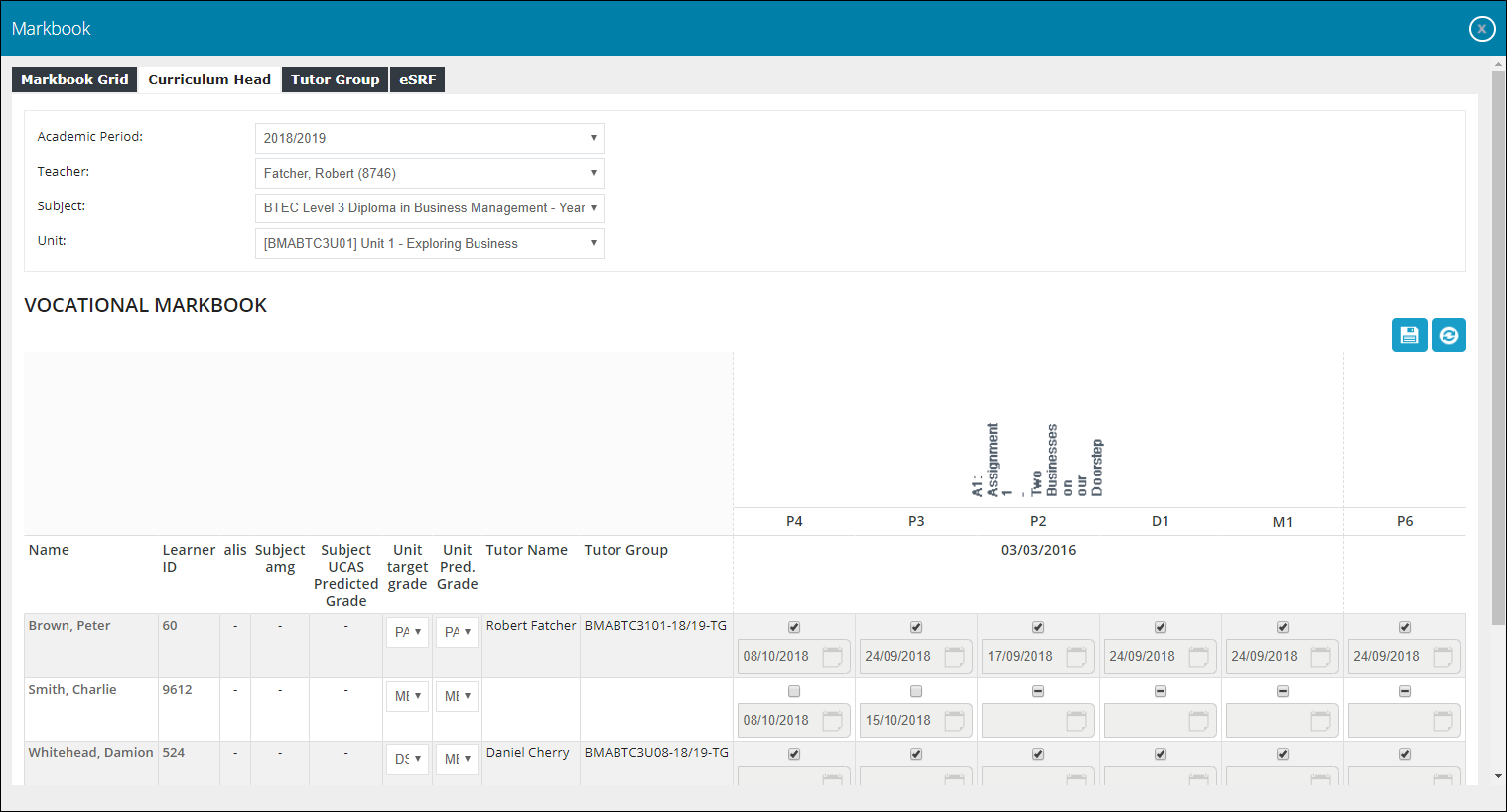
When marking assessment results that have a pass or fail marking criteria (that is: for a vocational markbook), the following applies:
- If the check box is selected, the assessment result is marked with the default pass grade as defined by the grading scheme and also represents an assessment that has previously been marked with the default pass grade
- If the check box is not selected, the assessment result is marked with the default fail grade as defined by the grading scheme and also represents an assessment that has previously been marked with the default fail grade
-
If the check box is indeterminate (that is: a strikethrough), the assessment result is not changed and also represents an assessment that has been previously unmarked
Note: When an assessment has been marked, the indeterminate status is not available
You can also bulk update assessments in the Assessments grid in ebs: central.
The Academic Markbook grid differs from the vocational grid and is primarily intended for academic courses (for example: A Levels).
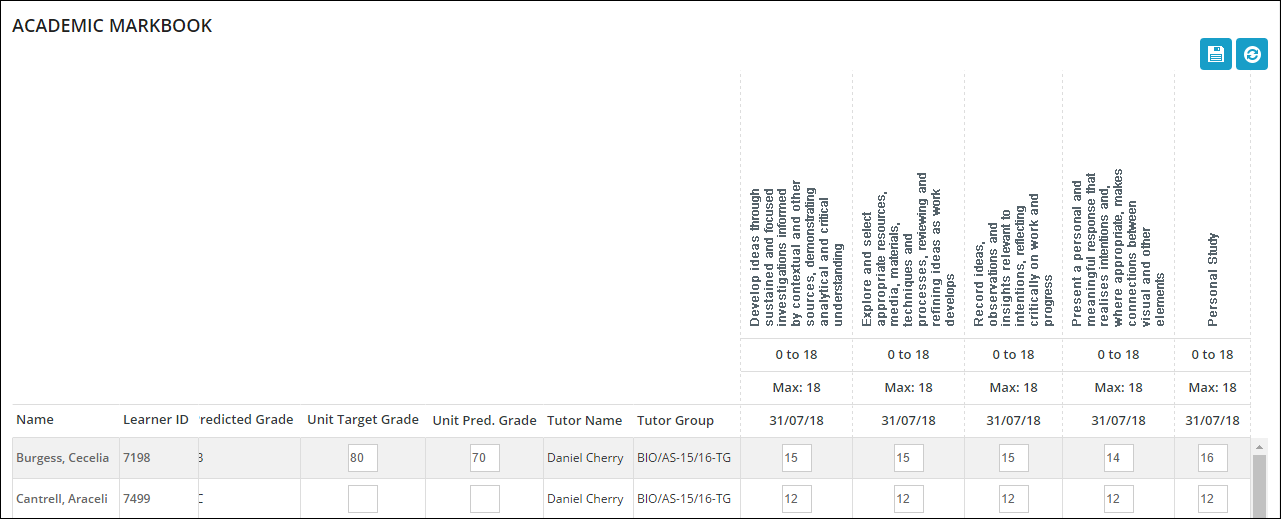
Rather than displaying check boxes, the academic grid displays the minimum and maximum marks possible for the assessment. The values for each assessment can then be entered into the relevant fields for each learner.
-
If required, select a different academic period and/or teacher from the relevant fields.
Note: The Academic Period and Teacher fields are automatically populated with the current academic year and selected staff member when the Markbook Grid tab is opened.
-
In the Subject field, select the required subject.
Note: The set of subjects available are all parent course occurrences where the current user has a staff link to a child course occurrence that is not of type Course Build or Owner.
-
In the Unit field, select the required unit.
Note: The set of units available are all course occurrences where the current user has a staff link to the course occurrence that is not of type Course Build or Owner.

A list of assessments which can be marked for all learners enrolled on that unit is displayed.
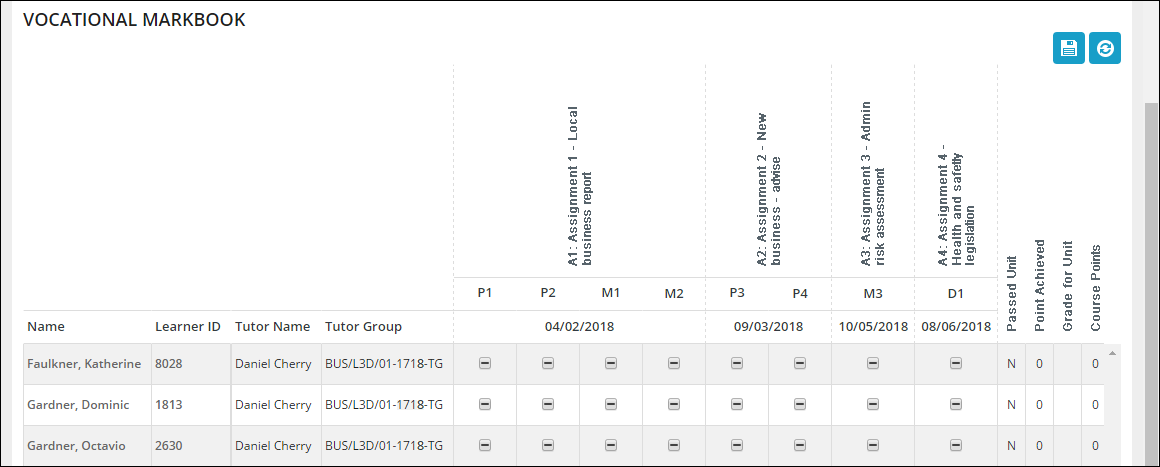
Note: If an electronic Student Record Form (eSRF) has been submitted for the selected unit, a message is displayed and the grid is made read-only.
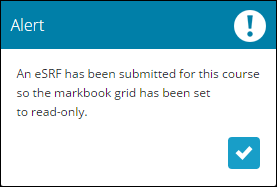
Note: You can also click the Refresh button to refresh the list of assessments displayed.
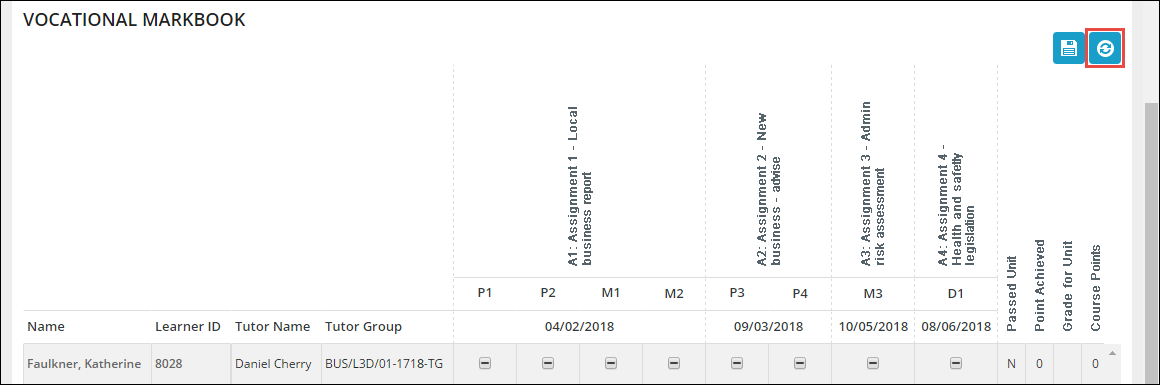
The fields on the Markbook window are described in the following table.
| This field | Holds this information... |
|---|---|
| Name | The learner's name (read-only). |
| Learner ID | The learner's person code (read-only). |
| Predictive Score | The predictive score for the learner entered on the Learner Details screen in ebs: central (read-only). |
| Subject Predicted Grade |
The predicted grade for the learner entered for the programme on the Academic History screen in ebs: central (read-only). Note: This can also be set on a learner's ILP. |
| Subject UCAS Predicted Grade |
The UCAS predicted grade for the learner entered on the Academic History screen in ebs: central (read-only). Note: This can also be set on a learner's ILP. |
| Unit Target Grade |
The target grade for the learner entered on the Academic History screen in ebs: central. Note: This can also be set on a learner's ILP. |
| Unit Pred. Grade |
The predicted grade for the learner entered on the Academic History screen in ebs: central. Note: This can also be set on a learner's ILP. |
| Tutor Name | The name of the tutor of the unit (read-only). |
| Tutor Group | The tutor group the learner is in. |
| Passed Unit | Whether the learner has passed the unit based on the assessments marked so far. |
| Point Achieved | The number of points that this unit contributes to the overall course. |
| Grade for Unit | The grade for the unit based on the assessments marked so far. |
| Course Points | The cumulative sum of points for the course as a whole. |
| Course Grade | The cumulative grade for the course. |
-
Select the check boxes for the required assessments to indicate learners have met the criteria.
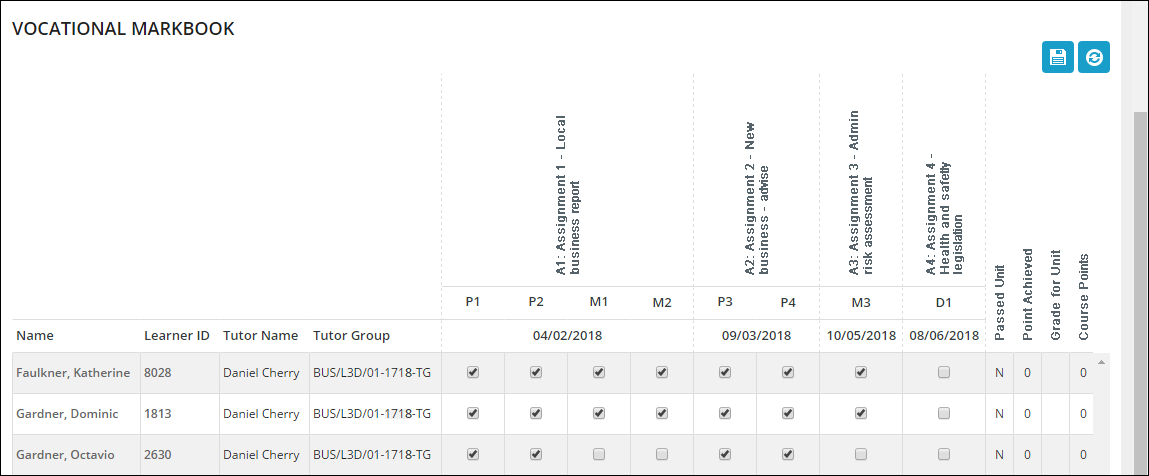
-
When you have marked the required assessments, click the Save button.
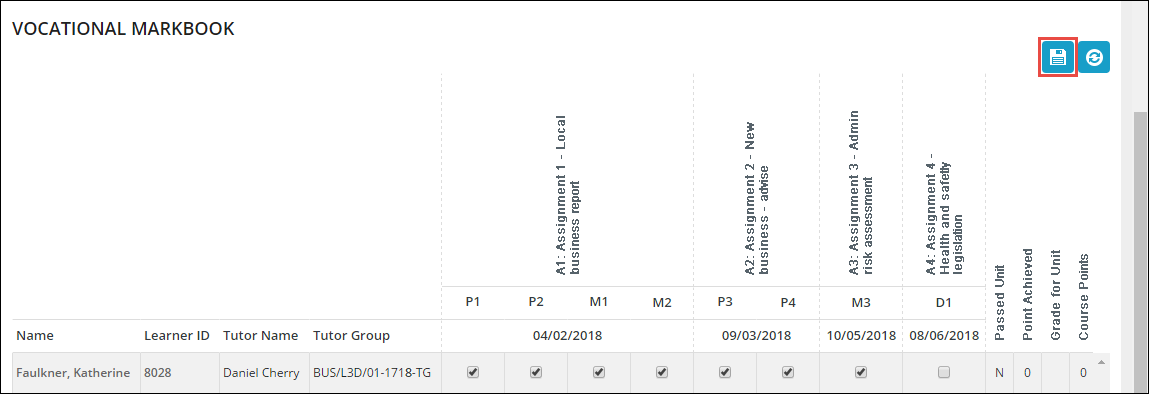
The marked assessments are saved with the Passed Unit, Point Achieved and Grade for Unit fields updated.
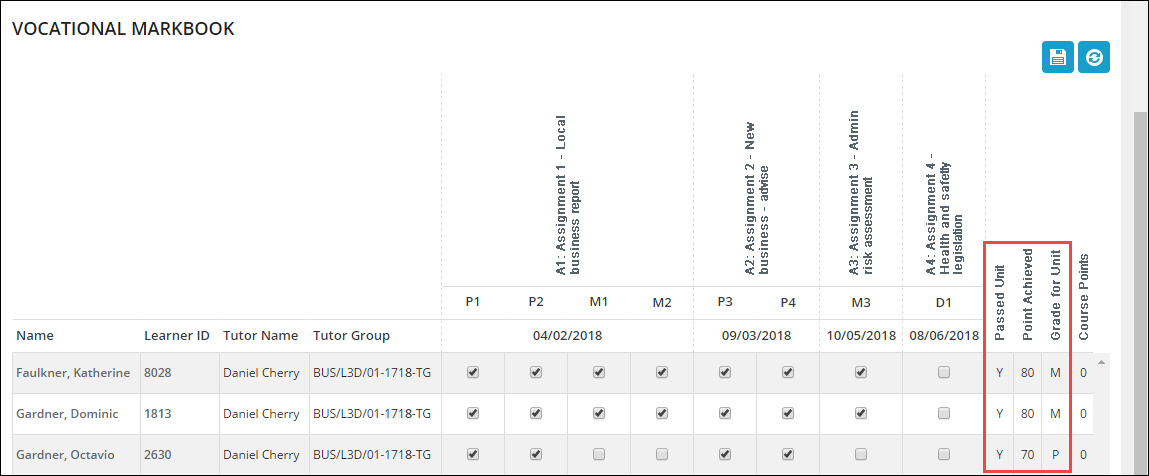
Note: These values will only be updated if all mandatory assessments have been marked.
When the marked assessments are saved, the following information is updated:
-
The Actual Grade field for learners on the Academic History tab in Enrolments is updated for the relevant unit in ebs: central which will display a grade based on the assessments that were marked in Markbook
-
The Status field for learners on the Academic History tab in Enrolments is advanced to the assessment status set in the Default Assessment Marked Status institution setting on the Results screen in ebs: central
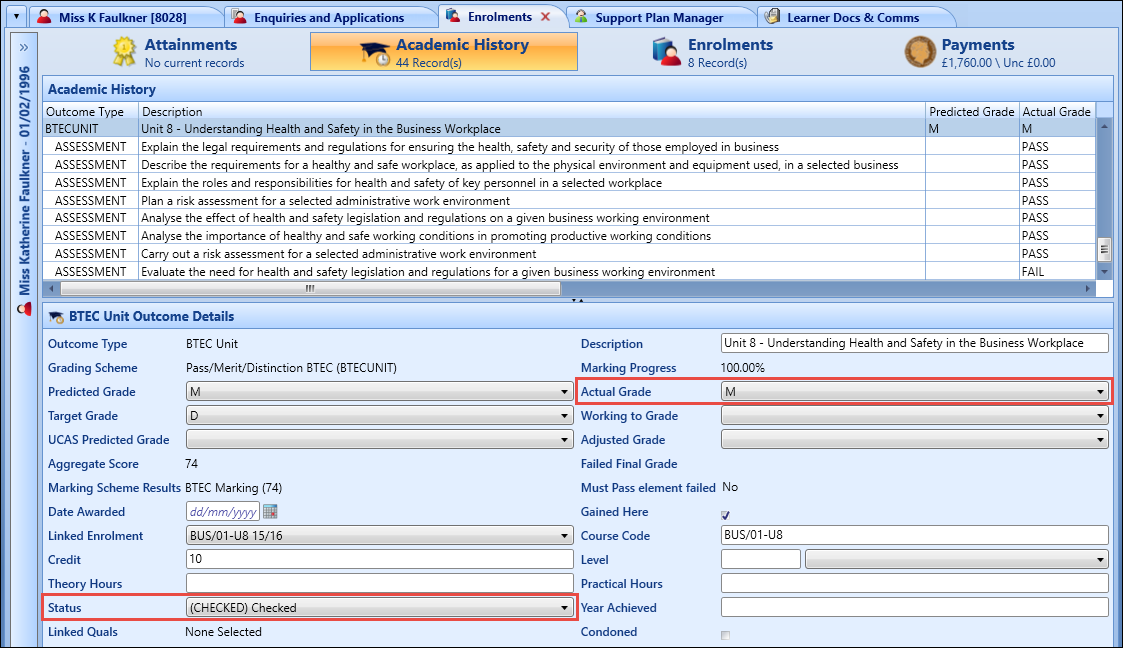
-