When an appropriate learner applies for a course at an institution that runs loan funded courses, they must fill out a Learning Funding and Information letter. This can either be filled in at the institution when applying to the course or in the learner’s own time. This letter is then sent to the SLC to process the loan into their system. Institutions can keep track of all applications for their institution using the Provider Portal. From the Provider Portal you can download a .xml file of the learners who have applied to your institution.
When you have downloaded the .xml file from the Provider Portal you can begin the process of importing records into the system.
To import the .xml file into EBS
-
Click the Import button in the Grid Edit group of the Loan Commands ribbon.
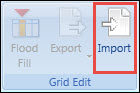
The Imports screen is displayed.

-
Click the Open File button in the Imports group of the Loan Commands ribbon.
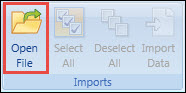
-
On the Open window, search for the .xml file that was downloaded from the Provider Portal and double-click to select it for import.
The time taken to process the import will depend on the size of the .xml file.
-
Check the learner records when they display in the grid.
All learner records from the .xml file will display regardless of whether they are in the EBS database or not. If no match can be found, the learner will display in red. Where a match is found, any differences between the data downloaded from the Provider Portal and that currently held in EBS are highlighted in yellow. Matched records with no changes will have no fields highlighted and cannot be selected for import as there is no change to be made.
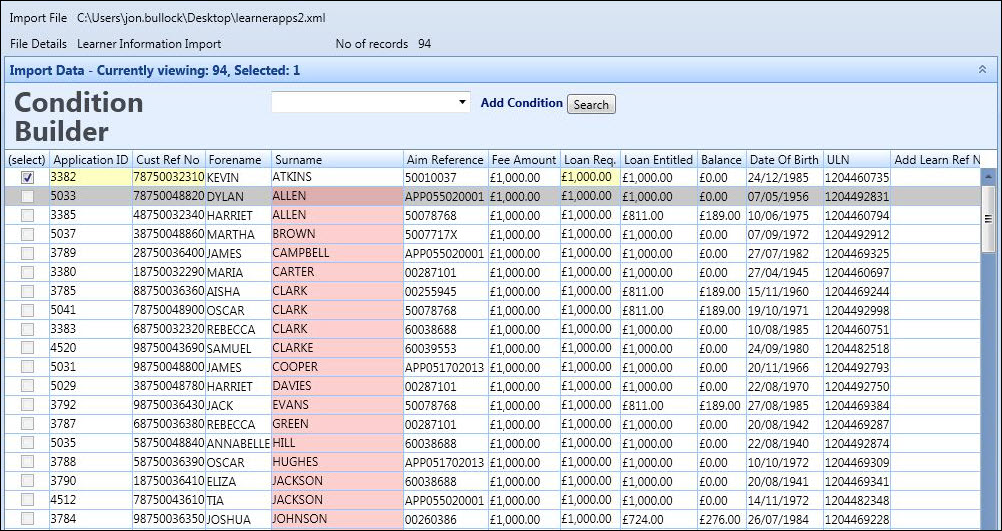
-
Click the Select All button in the Imports group of the Loan Commands ribbon to select all matched records from the .xml file.
No unmatched learner records will be selected. You can undo the select all by clicking the Deselect All button.
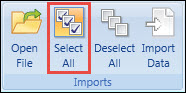
-
Click the Import Data button in the Imports group of the Loan Commands ribbon to import the selected records into EBS.
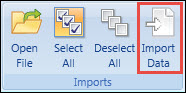
The SLC Imports message is displayed to confirm that the import has been successful.
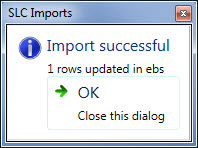
-
Click OK to close the message.
The selected loan details are imported into EBS.