You can reject reports that have been signed by learners using the digital signatures functionality (that is: if the report has been signed previously or the signature is incorrect).
To reject a report:
-
Click the Reject button in the left-hand pane of the Report screen for the report you want to reject.
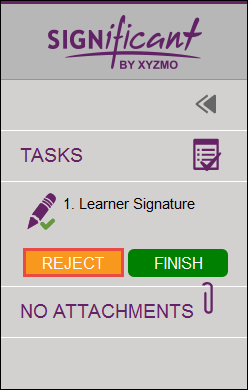
-
Enter the rejection reason for the report on the Reject Document window that is displayed.
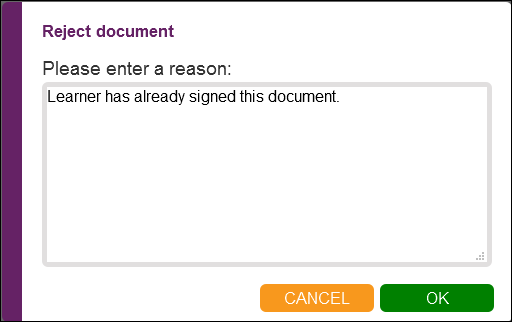
-
Click OK to confirm the rejection reason.
The signed report is rejected and displayed on the learner's General Documents and Reports History screens, with the Signature Status column set to Rejected.
