Use the Exam Entries screen to manage individual or multiple learner entries.
To add or to edit an existing exam entry:
-
Select Exam Entries from the Grids pane.
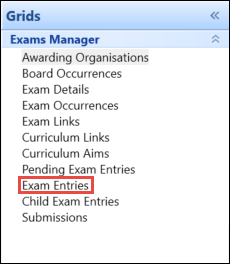
-
Click the Add button on the Exams Manager ribbon to add a new exam entry.
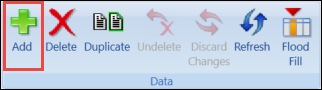
Alternatively, use the Condition Builder to locate and select an existing exam entry.
The grid can be filtered to display access arrangements-, entry details- or entry results-specific fields by selecting from the filters drop-down menu in the grid toolbar.
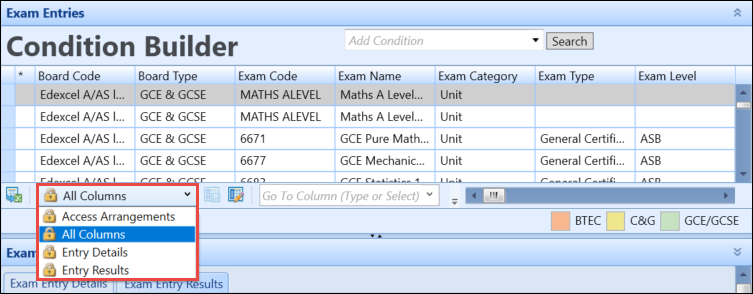
If required, you can navigate to the Learner Details, Learner Exam Entries or Grids screens relating to an exam entry by right-clicking on the relevant record and using the Go To functionality. Refer to Use the Go To Functionality for further information.
The Exam Entry Details section is displayed and populated if an existing exam entry record is selected.
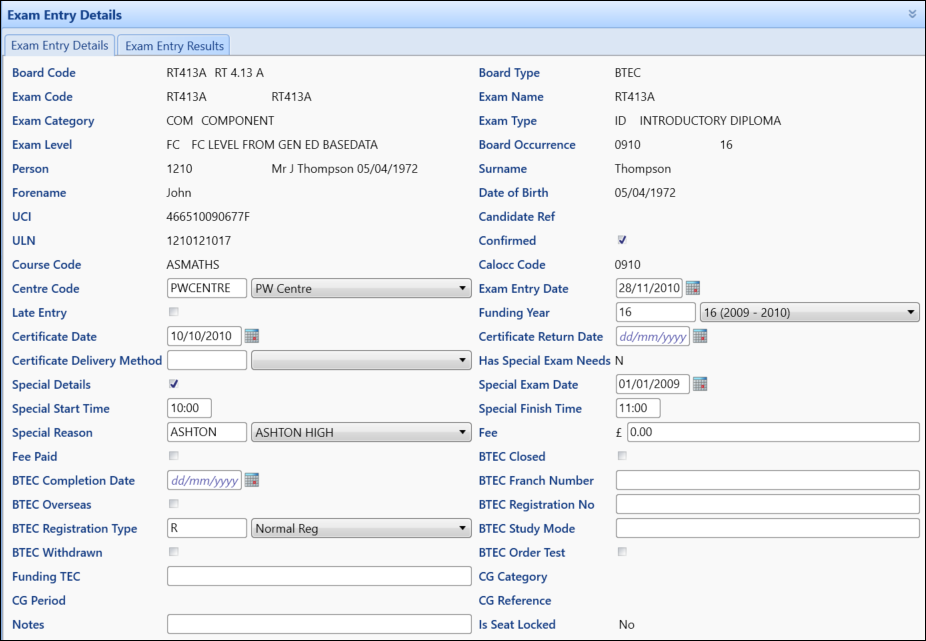
From the Exam Entries screen, you can:
To add or edit exam entry details:
- Click the Exam Entry Details tab. This is displayed by default.
-
Enter or edit the relevant data.
The fields in the Exam Entry Details section are described in the following table.
| This field | Holds this information... |
|---|---|
| Board Code | The exam board code. |
| Board Type | The exam board type. |
| Exam Code | The user-definable exam code for this examination, subject, paper, and so on. |
| Exam Name | The user-definable exam name for this examination, subject, paper, and so on. |
| Exam Category | The exam category (for example: Certification). |
| Exam Type | The exam type (for example: GCSE). |
| Exam Level | The exam level (for example: Higher Level). |
| Board Occurrence | The user-defined exam board occurrence code. |
| Person | The candidate's person code, as defined in Central. |
| Surname | The candidate's surname. |
| Forename | The candidate's forename. |
| Date of Birth | The candidate's date of birth. |
| UCI | The candidate's Unique Candidate Identifier (UCI). |
| Candidate Ref | The relevant unique board reference number stored in people or exam entries. |
| ULN | The candidate's Unique Learner Number (ULN). |
| Confirmed | Whether the candidate is a confirmed exam entrant. |
| Course Code | The course code. It is populated if the candidate is active on only one of the courses linked to the relevant exam occurrence via curriculum links. |
| Calocc Code | The calendar occurrence code |
| Centre Code | The centre code of the institution the candidate is being entered under. |
| Exam Entry Date | The exam entry date. |
| Late Entry | Whether a candidate's entry is late. |
| Funding Year | The funding year to which this exam entry relates to. |
| Certificate Date | The date on the certificate returned from the exam board. |
| Certificate Return Date | The date that the certificate was received. |
| Certificate Delivery Method | The method of delivery for the certification. |
| Has Special Exam Needs | Whether the candidate has any special exam needs. |
| Special Details |
Whether there are special details to record for the selected exam entry. This field cannot be edited if the exam has been seated. |
| Special Exam Date |
The date of the special exam. This field cannot be edited if the exam has been seated. |
| Special Start Time |
The start time of the special exam. This field cannot be edited if the exam has been seated. |
| Special Finish Time |
The end time of the special exam. This field cannot be edited if the exam has been seated. |
| Special Reason |
The reason for the special exam. This field cannot be edited if the exam has been seated. |
| Fee | The default fee as defined in Exam Occurrences. |
| Fee Paid | Whether the fee has been paid. |
| BTEC Closed |
Whether the BTEC is closed. This is applicable to BTEC exam boards only. |
| BTEC Completion Date |
The planned completion date for the BTEC programme. This is applicable to BTEC exam boards only. |
| BTEC Franch Number |
The six-character BTEC franchise number. This is applicable to BTEC exam boards only. |
| BTEC Overseas |
Whether the learner is an overseas student. This is applicable to BTEC exam boards only. |
| BTEC Registration No |
The seven-character BTEC registration number which is allocated by BTEC following initial registration and is returned to the institution via EDI. This is imported automatically. This is applicable to BTEC exam boards only. |
| BTEC Registration Type |
Whether the registration type is normal, an individual unit registration, a modern apprenticeship or special reduced fees registration. This is applicable to BTEC exam boards only. |
| BTEC Study Mode |
A one-character field for the learner's study mode. The default is defined in Exam Details. This is applicable to BTEC exam boards only. |
| BTEC Withdrawn |
Whether the learner has withdrawn. This is displayed in the SRF submission. This is applicable to BTEC exam boards only. |
| BTEC Order Test |
Whether GNVQ test papers are to be ordered. This is applicable to BTEC exam boards only. |
| Funding TEC | The four-character TEC number of funding. |
| CG Category |
The previous CG category, if applicable. This is applicable to City & Guilds exam boards only. |
| CG Period |
The CG processing period number will be defaulted into this field from the CG Period field at exam board occurrence level. This is applicable to City & Guilds exam boards only. |
| CG Reference |
The previous CG candidate number, if applicable. This is applicable to City & Guilds exam boards only. |
| Notes | A field for storing any notes regarding the exam entry. |
| Is Seat Locked | Whether the learner has been allocated a seat for this exam. |
- Click the Save button to save the record.
To add or edit exam entry results:
- Click the Exam Entry Results tab.
-
Enter or edit the relevant data.
The fields in the Exam Entry Results section are described in the following table.
| This field | Holds this information... |
|---|---|
| First Grade |
The candidate's first grade result. This field cannot be edited if the Confirmed (in the Exam Entry Details tab) and the Absent check boxes are selected. |
| Forecast First Grade |
Grade field which contains a lookup of grades as defined in the Exam Grades reference data. This is applicable to GCE/GCSE exam boards only. |
| First Mark | The candidate's first mark. |
| First Endorsement |
The first endorsement of the examination result for this examination entry. This normally applies to GCE/GCSE exam boards only. |
| Second Grade |
The candidate's second grade result. This field cannot be edited if the Confirmed (in the Exam Entry Details tab) and the Absent check boxes are selected. |
| Forecast Second Grade |
Grade field which contains a lookup of grades as defined in the Exam Grades reference data. This is applicable to GCE/GCSE exam boards only. |
| Second Mark | The candidate's second mark. |
| Second Endorsement |
The second endorsement of the examination result for this examination entry. This normally applicable to GCE/GCSE exam boards only. |
| Passed | Whether the candidate passed this examination. |
| Absent | Whether the candidate was absent for this examination. |
| Exempt | Whether the candidate was exempt from this examination. |
| Units Achieved | The number of units achieved from the examination. |
| BTEC Certificate No |
The certificate number returned from the BTEC board. This is applicable to BTEC exam boards only. |
| Award Applied |
Stores achievement data used when producing the SRF submission. This is applicable to BTEC exam boards only. |
| Award Date |
The date of the award. |
| Award Withdraw |
Used when ordering GNVQ/VCE tests. You can select one of the following:
This is applicable to BTEC exam boards only. |
| Unit Certification |
Whether to request a unit certification. This is applicable to BTEC exam boards only. |
| Fallback COA |
Whether to request a unit certificate of achievement that closes the registration. This is applicable to BTEC exam boards only. |
| Old Combination |
The previous combination code, if changed. This is applicable to BTEC exam boards only. |
| Old NVQ/GNVQ ID |
The learner’s previous NVQ/GNVQ ID, if changed. This is applicable to BTEC exam boards only. |
| Result Status |
The result status for GNVQ/VCE test results. This is applicable to BTEC exam boards only. |
| Include in SRF |
Whether to include the entry in the SRF. This is applicable to BTEC exam boards only. |
| Special Grade |
The special grade for the examination result, for this examination entry. Special grades are normally only awarded by GCE/GCSE exam boards. |
| QCF Credits Achieved | The number of credits achieved by the learner. |
- Click the Save button to save the record.
The Regenerate Compulsory Child Entries functionality allows you to generate the compulsory units (as defined in Exam Links) against learner records, if not done at the point of processing the award or in the case where additional units are required to be linked to the learners.
To regenerate compulsory child entries:
-
Select the relevant record(s) in the Exam Entries grid.
You can select multiple records using Shift-click (for a series of records), Ctrl-click (for individual records), or Ctrl+A (for all records).
-
Right-click the record(s) and select the Regenerate Compulsory Child Entries option.
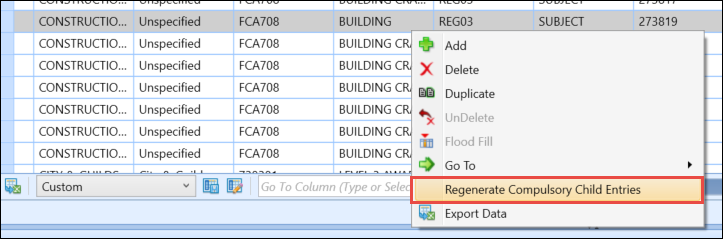
The Regenerate Compulsory Child Entries window is displayed.
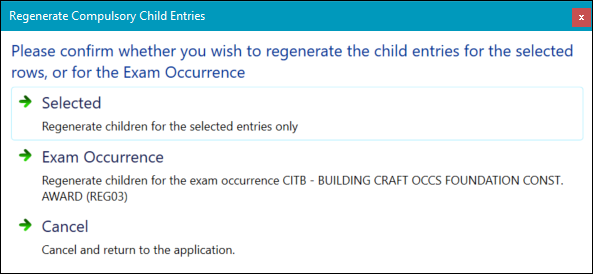
-
Select whether you want to regenerate the child entries for the selected row(s) or for the exam occurrence. Alternatively, click Cancel to cancel the regeneration.
On completion, the following message is displayed.
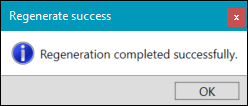
- Click OK.