The Fees and Payments screen contains the institution settings for course fees in the Enrolments module.
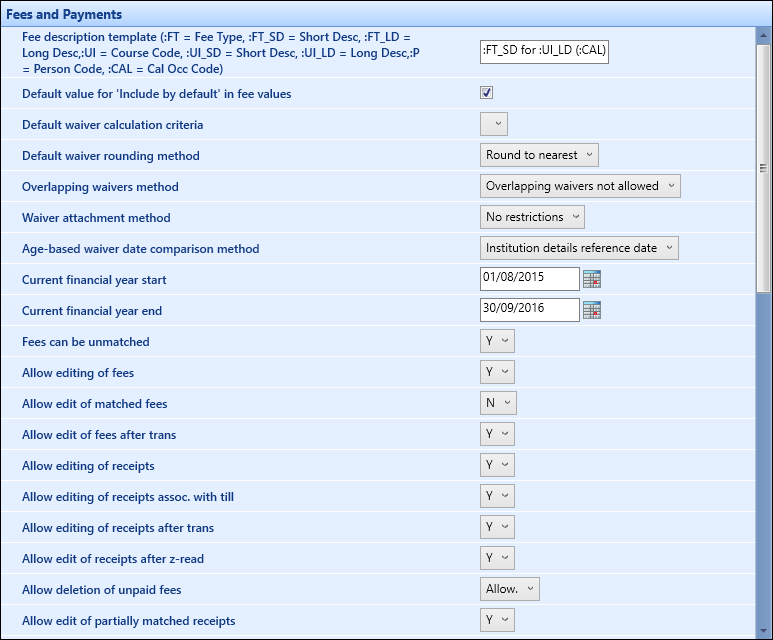
The fields on the Fees and Payments screen are described in the following table.
| This field | Holds this information... |
|---|---|
| Fee Description Template… | The fee description template to determine how to generate the course fee description on the Payments screen. Enter a combination of codes to determine the fee description. Each abbreviation (for example: FT) can be typed into the box to arrive at the fee description required from the abbreviations available. |
| Default value for ‘Include by default’ in fee values | Whether to set the ‘Include by Default’ flag in the UIO Fees screen. |
| Default waiver calculation criteria |
The default calculation criteria. Select from the following:
|
| Default waiver rounding method |
The default waiver rounding method. Select from the following:
|
| Overlapping waivers method |
The default overlapping waivers method. Select from the following:
|
| Waiver attachment method |
The default waiver attachment method. Select from the following:
|
| Age-based waiver date comparison method |
The default age-based waiver date comparison method. Select from the following:
|
| Current financial year start | The start date of the institution’s financial year. This can be used to filter fee and receipt records in the payments area of EBS. Applying the filter will show fees and receipts dated between these two dates. |
| Current financial year end | The end date of the institution’s financial year. This can be used to filter fee and receipt records in the payments area of EBS. Applying the filter will show fees and receipts dated between these two dates. |
| Fees can be unmatched | Whether fees can be unmatched. |
| Allow editing of fees |
Whether fees can be edited. Must be set to Y if it is necessary to split fees. If allowed, edits always creates a reversal of the original entry. |
| Allow edit of matched fees | Whether matched fees can be edited. |
| Allow edit of fees after trans |
Whether fees that have been flagged as transferred to a finance system can be edited. This relates to rules for managing fees for transfer to external systems. |
| Allow editing of receipts |
Whether receipts can be edited. If allowed, edits always creates a reversal of the original entry. |
| Allow editing of receipts assoc. with till |
Whether receipts associated with a till can be edited. If allowed, edits always creates a reversal of the original entry. |
| Allow editing of receipts after trans |
Whether receipts that have been flagged as transferred to a finance system can be edited. If allowed, edits always creates a reversal of the original entry. |
| Allow editing of receipts after z-read |
Whether receipts that have been subject to a Z-read can be edited. If allowed, edits always creates a reversal of the original entry. |
| Allow deletion of unpaid fees |
Whether users can delete unpaid fees. Select from the following:
Deletion will only be allowed if the fee is totally unpaid. |
| Allow edit of partially matched receipts | Whether receipts that have been partially matched can be edited. |
| Allow deletion of fees trans |
Whether users can delete fees that have been flagged as transferred to a finance system. Select from the following:
This relates to rules for managing fees for transfer to external systems. |
| Allow deletion of matched fees |
Whether users can delete matched fees. If this is set to Y, a matched fee can be deleted. The related receipt detail records will be fully deleted. |
| Allow deletion of unmatched receipts |
Whether users can delete unmatched receipts. Select from the following:
Receipts can only be deleted if fully unmatched. |
| Allow deletion of receipt assoc with till |
Whether users can delete receipts associated with a till. Select from the following:
Receipts can only be deleted if fully unmatched. |
| Allow deletion of receipts trans |
Whether users can delete receipts that have been flagged as transferred to a finance system. Select from the following:
This relates to rules for managing receipts for transfer to external systems. |
| Allow deletion of receipts after z-read |
Whether delete receipts that have been included in a Z-read. Select from the following:
Even when flagged to allow, receipts can only be deleted when not matched against a fee, in either whole or in part. |
| Allow deletion of matched receipts |
Whether users can delete matched receipts. If this is set to Y, a matched receipt can be deleted. The receipt detail records will be fully deleted and the receipt header will have a reversal record created. |
| Allow cancellation of receipts |
Whether users can cancel receipts. If this is set to Y, a receipt can be cancelled. The cancellation of a receipt will cause a reversal receipt record to be created for the receipt header and the receipt details. |
| Action taken for resubmitted ePayment |
The action taken for a resubmitted ePayment. Select from the following:
Where an ePayment is resubmitted, the original payment will be set to a status of either declined or deleted, unless the Reuse old epayment option is selected. |
| Do ePayments have to be fully matched? | Whether ePayments have to be fully matched. |
| Prefix for Invoices | The prefix to use for invoices. |
| User can edit standard fee column |
Whether users can edit the standard fee column. If this is set to Y, the user is allowed to edit the Standard Fee field on the Edit Fees screen. Generally should be set to N. |
| Allow super user edit of matched fees | Whether the super user can edit matched fees. |
| Allow super user edit of receipts | Whether the super user can edit receipts. |
| Allow super user edit of partially matched receipts | Whether the super user can edit partially matched receipts. |
| Fee Deletion Role Override |
The fee deletion role override action. Select from the following:
If a user has been given the fees super user role then this setting will determine the action that a deletion will instigate. |
| Receipt number prefix | User defined prefix to use for auto generated receipt numbers. |
| Receipts require till number | Whether receipts must have a till number. |
| Cascade Fee Changes | Whether to cascade fee changes. |
| Cascade Fee Changes to Active Occurrences | Whether to cascade fee changes to Active occurrences. |
| Cascade Fee Changes to Withdrawn Occurrences | Whether to cascade fees changes to Withdrawn occurrences. |
| Cascade Fee Changes from Price Bands to Curriculum | Whether to cascade fee changes from Price Bands to Curriculum. |
| Default Financials Report | The default financials report. Select from the drop-down list. |
| Can super user edit receipts transferred to finance system | Whether super users can edit receipts transferred to a finance system. |
| UK Allow editing of enrolment data after fees have matched receipts | Whether users can edit enrolment data after fees have matched receipts. |
| NZ Default age (in days) for a fee to be flagged in 'unpaid' searches (Enrolment Client) | The fee description template allows you to determine how to generate the course fee description in the payments screen. Enter a combination of codes to determine the fee description. Each abbreviation (for example: FT) can be typed into the box to arrive at the fee description required from the abbreviations available. |
| NZ Generate fees automatically | Whether fees are generated automatically. |
| NZ Rounding method for fees calculations |
The rounding method for fees calculations. Select from the following:
|
| NZ Only allow payment of invoiced fees | Whether only invoiced fees can be paid. |
| NZ Allow NZQA export when learner has outstanding debt | Whether a record should be included in an NZQA export when a learner has an outstanding debt. |
| NZ Allow open refunds |
Whether users can perform open refunds. The user must be assigned the appropriate roles to perform refunds. |
| NZ Allow open credit notes |
Whether users can issue credit notes. The user must be assigned the appropriate roles to issue credit notes. |