The Timetables screen contains the timetable institution settings for use in the Shape module.
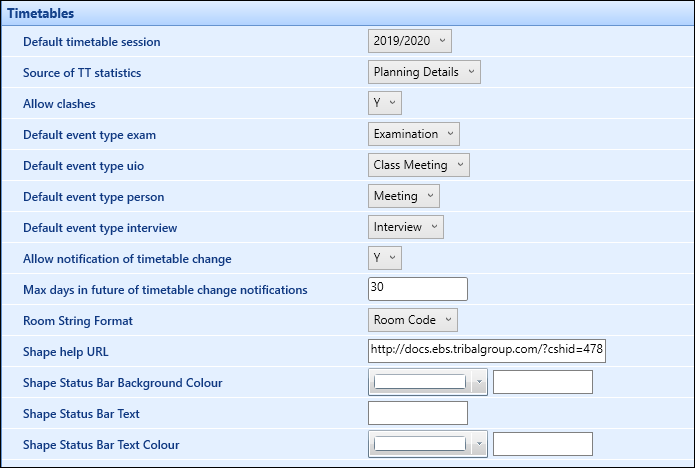
The fields on the Timetables screen are described in the following table.
| This field | Holds this information... |
|---|---|
| Default timetable session | The default timetable session. The EBS Timetables software automatically uses the timetable session based upon this field. |
| Source of TT statistics | The source of the data to be used for the collation of statistics in relation to timetabled hours. |
| Allow clashes | Whether the EBS Timetables software allows clashes to be saved. |
| Default Event Type Exam | The event type which the college want to use as their default when creating exam events may be entered here. |
| Default Event Type UIO | The event type which the college want to use as their default when creating course (UIO) events may be entered here. |
| Default Event Type Person | The event type which the college want to use as their default when creating person events may be entered here. |
| Default Event Type Interview | The event type which the college want to use as their default when creating interview events may be entered here. |
| Allow notification of timetable change | Enables notifications to the member of staff for any timetable changes. |
| Max days in future of timetable change notifications |
The maximum number of days an event can be moved before a pop-up warning is displayed to notify the member of staff (for example: if the maximum number of days is set to 30 then a pop-up warning would appear if an event scheduled within the next 30 days is moved. A pop-up warning would not appear if an event scheduled in 31 days or more is moved). The value set specifies the number of days from the present day that learner timetable synchronisation will occur for Edge integration. Refer to Edge Institution Settings for further information. |
| Room String Format | Sets the format in which rooms are displayed. Select the relevant option from the drop-down list. |
| Shape help URL | The default URL for the Shape module to open for online help. This is set to http://docs.EBS.tribalgroup.com/?cshid=478 by default. |
| Status Bar Background Colour | The background colour for the status bar. |
| Status Bar Text | The text for the status bar. |
| Status Bar Text Colour | The text colour for the status bar. |