Use the Payments section in the organisation management module to view, manage and receipt fees for organisations that book courses for their employees.
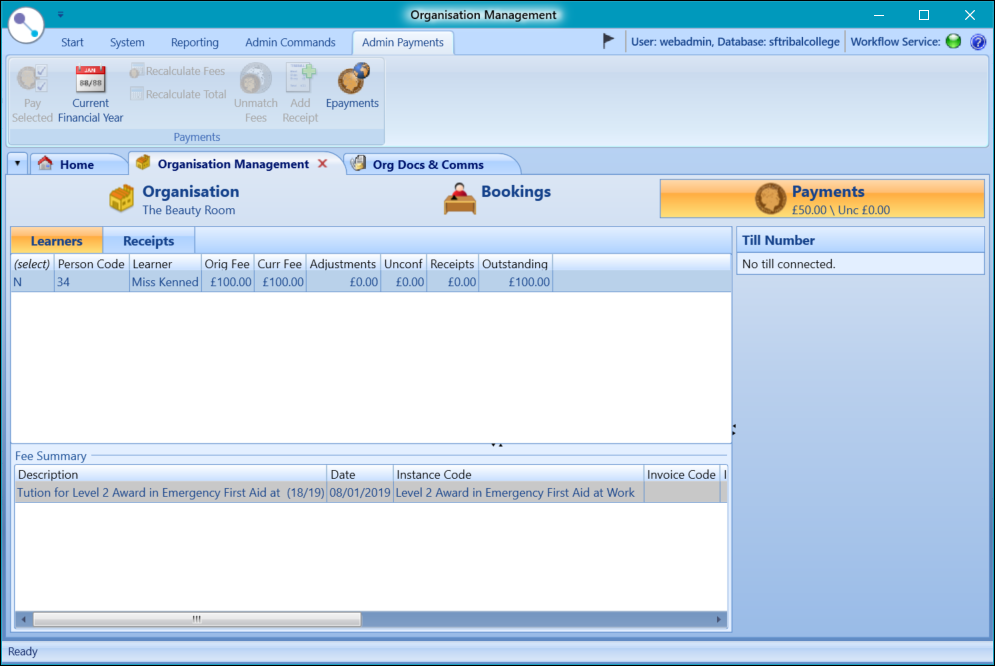
An asterisk is displayed on the Payments tab where there are unsaved records that require saving before being committed.

The Payments section displays a breakdown of learners, along with their original and any outstanding fees that the organisation owes the institution. You can receipt learner fees from this tab.
Enrolment fees are only generated when learners are allocated to a booking.
The Payments section consists of the following:
- Total outstanding fees owed to the institution by the organisation
- The Learners and Receipts tabs where fees are managed and receipted
- Learners with sponsored fees associated with an organisation (these records show the original, current, adjusted, receipted and outstanding values as a collection of learner fees in the Fee Summary grid)
- Machine till number if associated with a till
To create a receipt:
-
Click the Receipts tab.
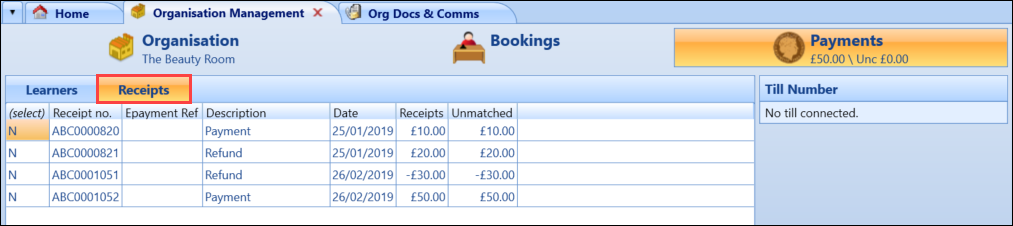
-
Click the Add Receipt button on the Admin Payments ribbon.
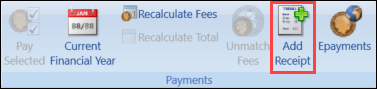
A new row is added in the Receipts grid and the fields are displayed in the bottom panel.
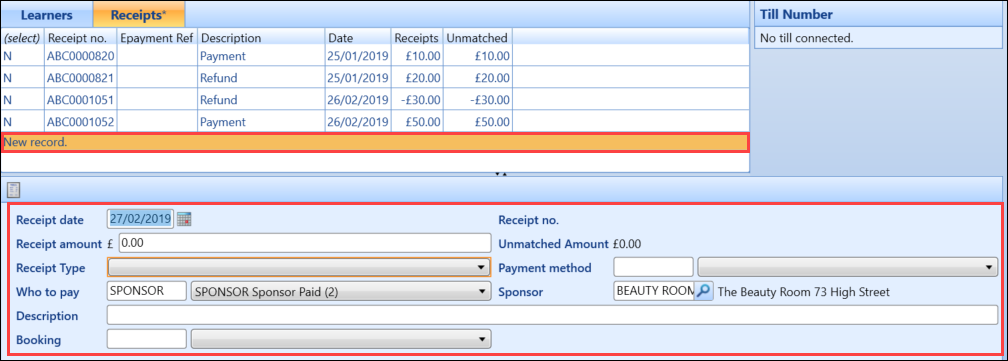
- Complete the fields in the bottom panel.
The fields in the receipt details panel are described in the following table.
| This field | Holds this information... |
|---|---|
| Receipt date | The date of the receipt. This defaults to today's date but can be edited. |
| Receipt no. | The receipt number (read-only). |
| Unmatched Amount | The unmatched amount (read-only). |
| Receipt amount |
The value determined by the addition of the fees associated with the selected learners. This value cannot be edited in order to prevent the creation of unmatched receipts. |
| Receipt Type | The type of receipt. Select from the drop-down list. |
| Payment method |
The payment method. Select from the drop-down list. The payment methods available in the drop-down list are those where the context is set to Receipt. |
| Who to pay |
Who is responsible for the fees due. Select from the drop-down list. The source of fee values available in the drop-down list are those where the balance to update is set to Sponsor. |
| Sponsor |
The sponsor (that is: organisation code). Select from the drop-down list. This defaults to the selected organisation. |
| Description | A receipt description. |
| Booking | The booking reference. Select from the drop-down list or enter the booking reference code. |
-
Click Save.
A new receipt record is created.
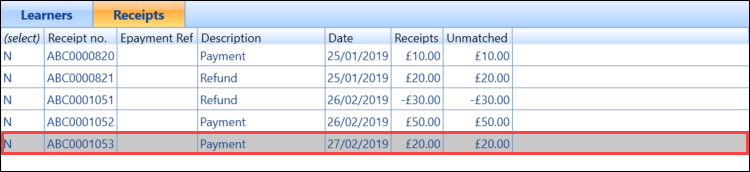
If Epayments was selected as the payment method, the Epayments window is displayed, where you can enter ePayment details.
For information on managing ePayments, refer to Manage ePayments.