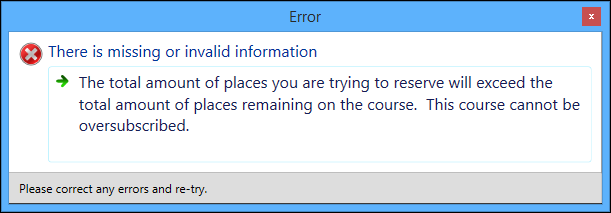Use the Reservations section in the Organisation Management module to record the total number of reserved places on a course occurrence, before the specific attendees are confirmed by an organisation. This functionality allows the institution to assess the viability of running courses by enabling the forecasting of demand.
You can convert reservations into learner enrolments by using the Bulk Convert Reservations functionality in Learner Manager.
You must have the Manage Reservations role to access the Reservations section.
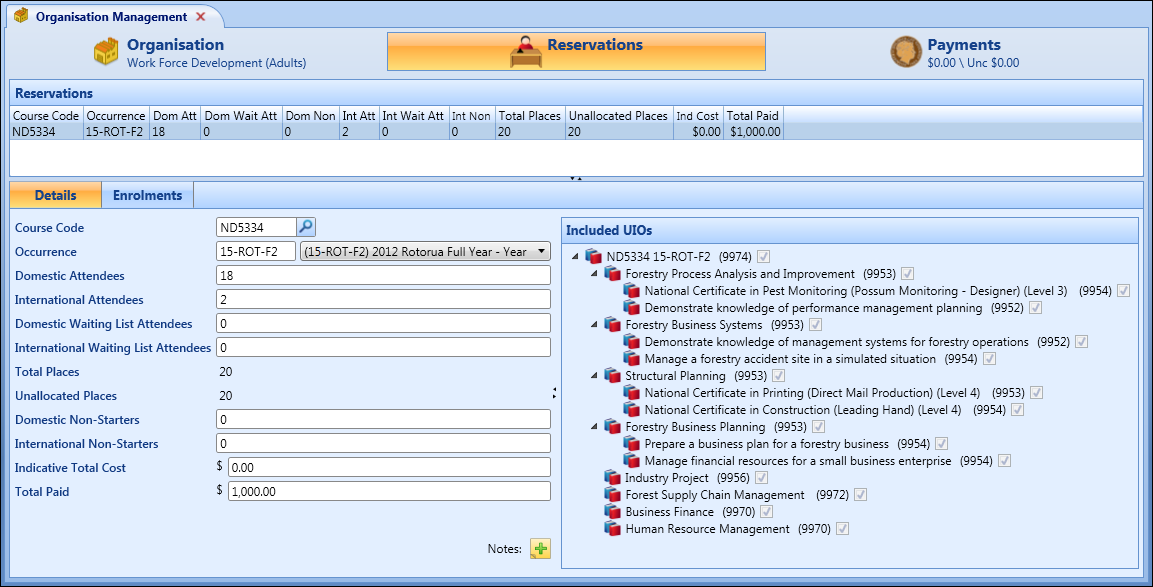
From the Reservations screen, you can:
- Click the Reservations tab.
-
Click the Add button on the Admin Commands ribbon.
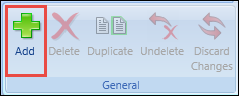
A new entry is added to the Reservations grid.

-
Complete the fields on the Details tab.
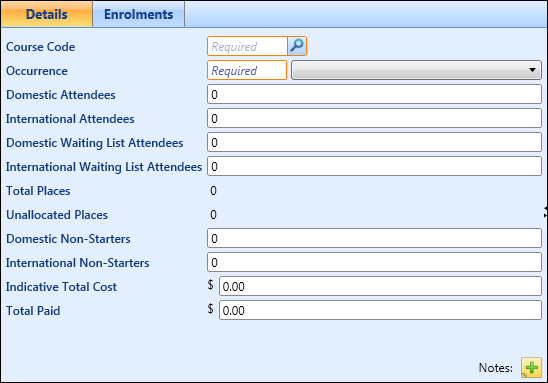
The fields on the Details tab are described in the following table.
| This field | Holds this information... |
|---|---|
| Course Code | The course code reservations are to be made against. Enter the course code or click the Search button to display the Course Search window, where you can select the required course. |
| Occurrence |
The calendar occurrence for the course. When the occurrence is selected, the child/grandchild courses linked to the course are displayed in the Included UIOs pane. |
| Domestic Attendees | The number of domestic places required. |
| International Attendees | The number of international places required. |
| Domestic Waiting List Attendees | The number of domestic places added to the waiting list where the course is full. |
| International Waiting List Attendees | The number of international places added to the waiting list where the course is full. |
| Total Places |
The total places on the course. This is calculated by the following:
|
| Unallocated Places | The number of reserved places not converted into enrolments. |
| Domestic Non-Starters | The number of domestic reserved places not used. |
| International Non-Starters | The number of international reserved places not used. |
| Indicative Total Cost |
The estimated total cost populated from the sum of the fees attached to the course and flagged as Include by Default. This is calculated by the following:
|
| Total Paid | The total value paid for learners on the course. |
| Notes | Additional notes relating to the reservation. |
-
Click Save.
The reservation record is added.
Use the Included UIOs pane in the Reservations section to reserve places on child courses at the same time as on the parent course. This provides the benefit of not having to repeat the process for every course occurrence of a structured curriculum delivered over multiple courses.
When the Reservations section is displayed for the selected organisation, the Reservations grid shows only the parent reservations for the organisation. When a reservation is selected in the table, users can view the details of the reservation, or the list of enrolments against it, by clicking the Details tab or the Enrolments tab respectively.
When the required course code and occurrence are entered for the reservation, the corresponding course occurrences are displayed in the Included UIOs pane.
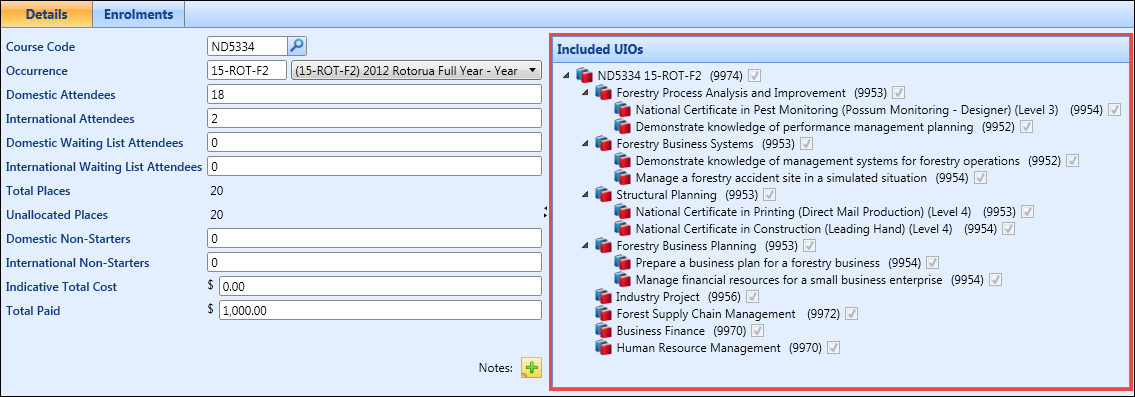
The parent course is displayed at the top of the pane, with the children and grandchildren listed underneath. Mandatory courses are selected and cannot be deselected. Non-mandatory courses can be selected and deselected as required.
The number in brackets adjacent to the course is the number of places available after entering the number of attendees on the Details tab.
When saving the reservation, the number of places specified is reserved on:
- The selected course
- The mandatory children of that course
- Any optional children selected
When there are enrolments associated with a reservation, the reservation is locked and cannot be changed regardless of the progress code of those enrolments. This prevents the reservation from becoming editable when all the enrolments have been progressed to complete.
To prevent accidental over-subscription of a course occurrence, the Organisation Management module carries out a calculation deducting the number of active enrolments and other reserved places from the total places on the course occurrence in order to determine the available places.
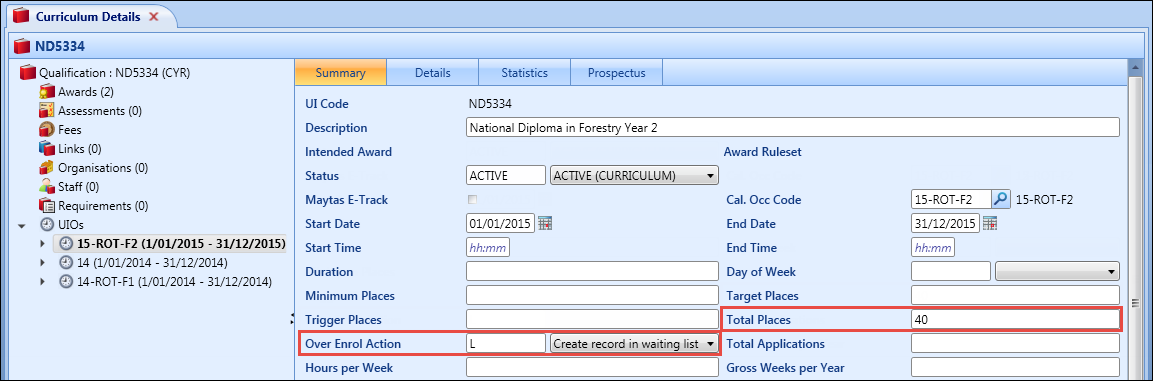
If the number of places on a reservation record exceeds the total (available) places on the course occurrence, then the value in the Over Enrol Action field on the same course occurrence is checked.
The value in the Over Enrol Action field determines whether you can place those attendees exceeding the total available places on a waiting list or not. If the total places on a reservation record exceeds the available places, and the Over Enrol Action field is set to Create record in waiting list, then the following error message is displayed.
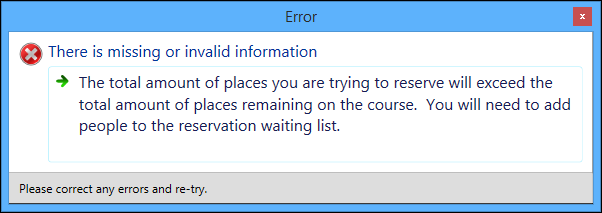
This error recommends that the user place the oversubscribed places in the Domestic Waiting list Attendees field, or in the International Waiting list Attendees field.
However, if the Over Enrol Action field is set to Oversubscription not allowed, then the following error is displayed to inform the user that the total places on the reservation will need decreasing before the record can be saved.