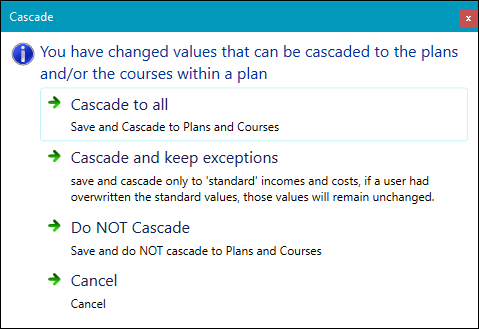CP income types
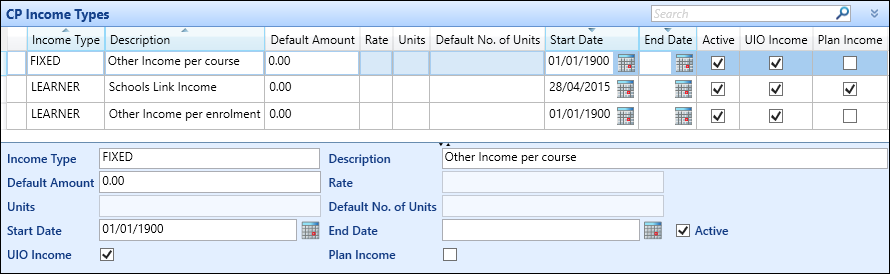
The fields on the CP Income Types screen are described in the following table.
| This field | Holds this information... |
|---|---|
| Income Type |
Select from the following cost types:
|
| Description | The general description of the income type. |
| Default Amount |
The default amount (£) of the income. This amount can be overwritten on the Income Details screen in the curriculum planner module and the Incomes node on the Curriculum Details screen. This field is not enabled for income types of Variable or Hours. |
| Rate |
The amount (£) that is multiplied by the No. of Units on the Income Details screen in the curriculum planner module and the Incomes node on the Curriculum Details screen. This field is only enabled for income types of Variable. |
| Units |
The description of the income variable units. This field is only enabled for income types of Variable. |
| Default Number of Units |
The default value used for No. of Units on the Income Details screen in the curriculum planner module and the Incomes node on the Curriculum Details screen. This value can be overwritten. This field is only enabled for income types of Variable. |
| Start Date |
The date from which the income type is valid. This field is not used in the curriculum planner module in Central. |
| End Date |
The date to which the income type is valid. This field is not used in the curriculum planner module in Central. |
| Active | Whether the record is currently active. |
| UIO Cost | Whether the income type is available for UIOs. |
| Plan Cost | Whether the income type is available for plans. |
It is recommended that you consult with your finance department to agree income types, categories and amounts.
You can make changes to income type values which can be cascaded to the relevant courses and plans. If you update any of the values, the Cascade window is displayed on saving, from which the following options are available:
- Cascade to all - saves and cascades changes to courses and plans
-
Cascade and keep exceptions - saves and cascades changes to standard incomes only
If you have overwritten the standard values, these will remain unchanged.
- Do not cascade - saves and does not cascade changes to courses and plans