To add a learner to a group:
-
Click the Unassigned Learners tab to view learners who are not currently assigned to a group.
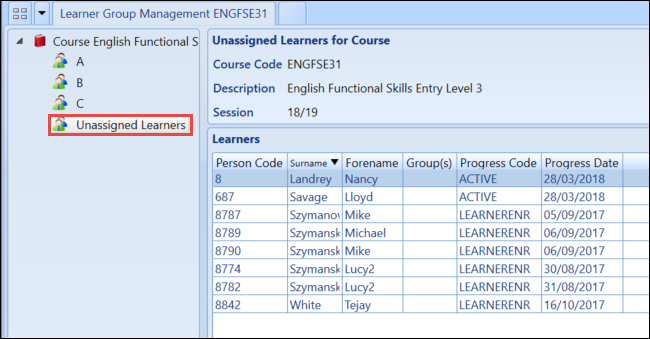
-
Right-click on a learner and select the required group from the Groups menu option.
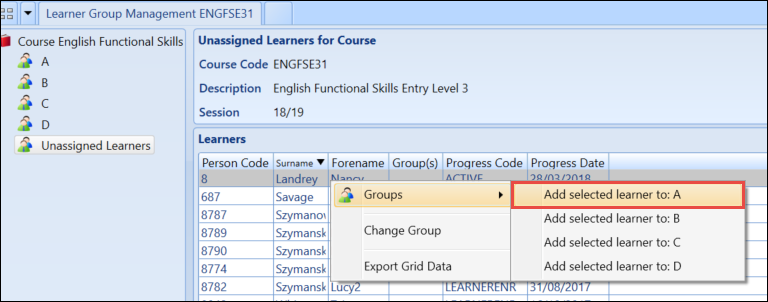
It is possible to select multiple learners to add, either by holding down Ctrl and select the individual learners, or by holding down Shift whilst selecting the first and last learner you want to add.
The learner will be added to the chosen group and will now be displayed in the relevant group tab. To remove the learner from a group follow the above steps again, you will notice that the Groups drop-down menu now shows a Remove option for the group that the learner exists in.
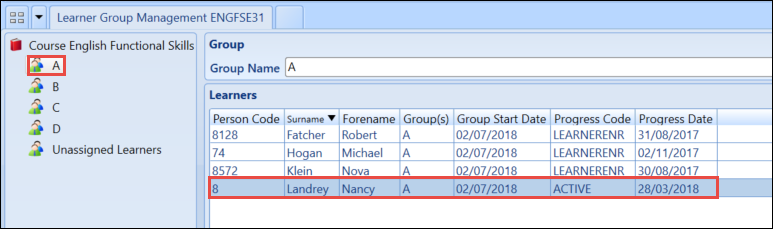
It also possible to add learner to multiple groups. To do so select the learner from their existing group tab and repeat the above steps to add to the additional group.
-
Click the Save button to save the changes.

It is also possible to add learners to a group in Central.