Marks can be entered for a register event in Shape regardless of the register type set.
To add marks to a register event using Shape:
- Open the register event you want to mark. See Open an Existing Event for further information.
-
Click the Learners tab to display the learners on the register event.
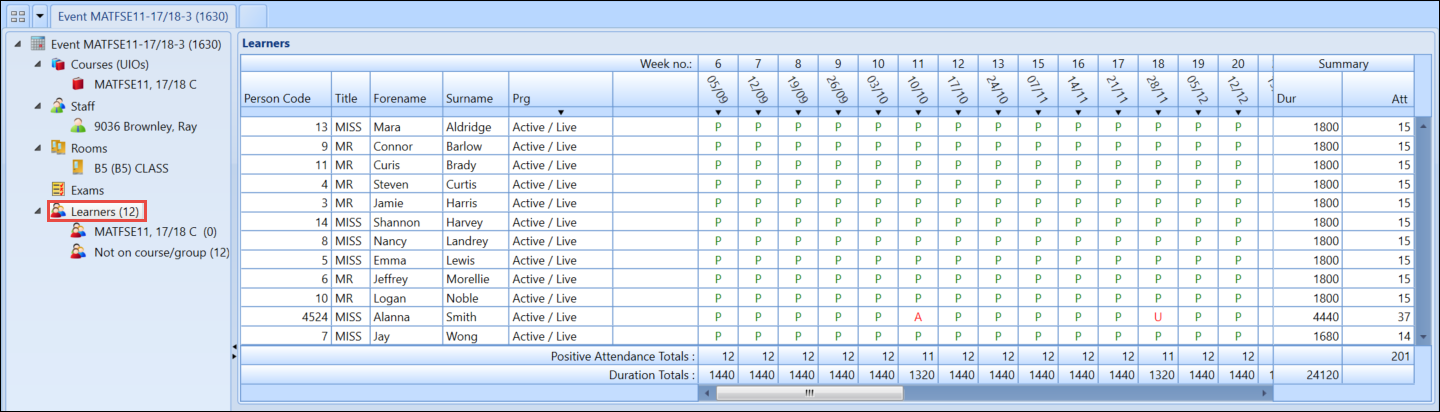
-
Click on the slot you want to mark and enter the relevant usage code. See Register Usage Codes reference data for further information.
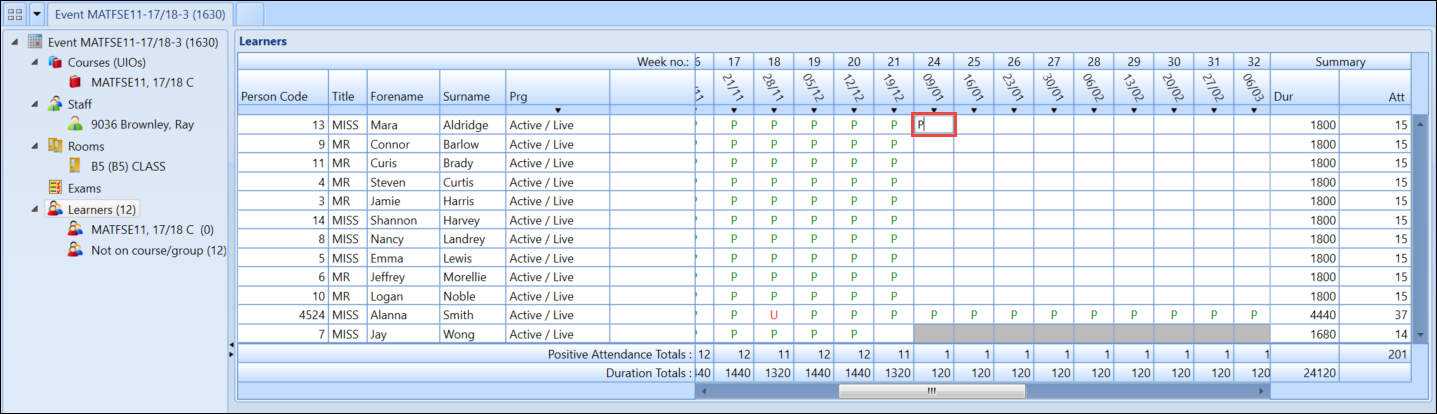
-
To fill the column with the same mark, click the down arrow on the week you want to mark.
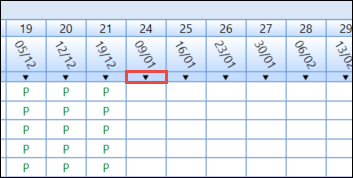
The column is then highlighted. Enter the relevant usage code and press Tab to navigate away from the slot.
When the marks have filled down you can still make amendments to the slots allowing you to enter alternative marks where necessary.
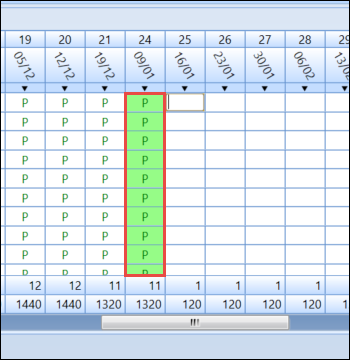
You can view the Register Key and available Attendance Marks by expanding the information tab.
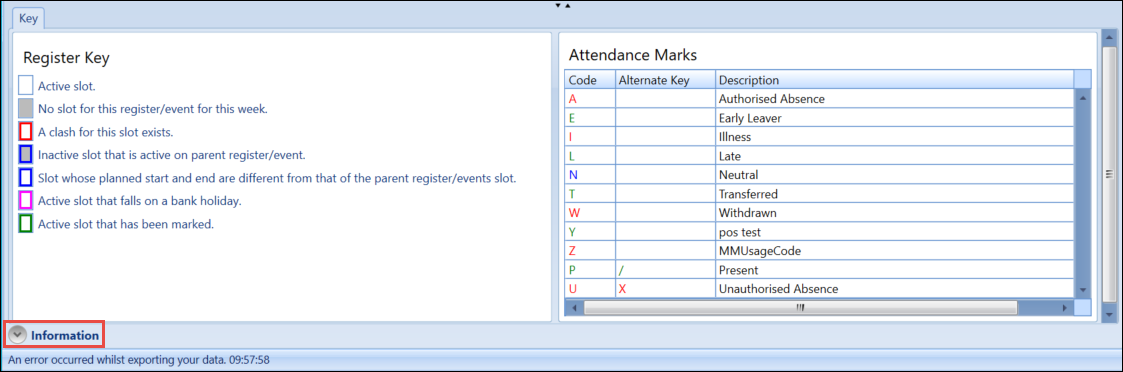
-
Click the Save button to save the changes.

On saving marks against a learner in Shape, the staff and room marks will be automatically updated with the default positive or default negative mark.