You can add multiple rooms to an event and use the Room functionality to set how the room should be set out.
To add a room to an event:
-
Open the required event. See Open an Existing Event for more information.
-
Click the Add Room button in the Add section of the Timetable ribbon.
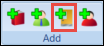
You can also right-click on the Room tab and select Add to add a room to an event.
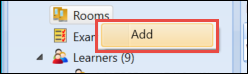
The Room Search window is displayed.
-
Use the Room Search window to search for the required room.
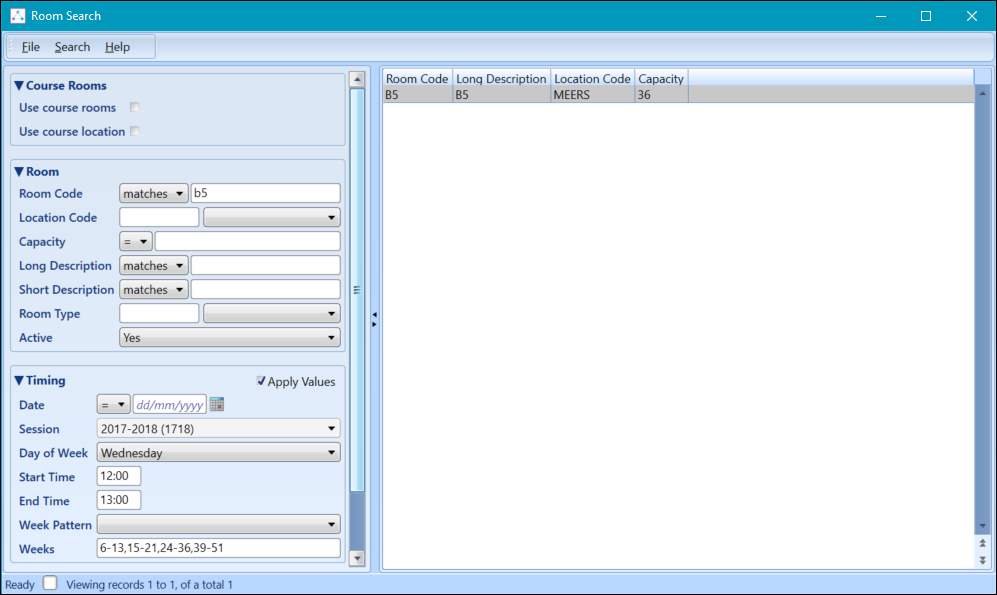
The Apply Values check box will be selected by default in the Timing section. This ensures that only available rooms are displayed, however it is possible to view all rooms by deselecting this.
-
Select the required room to add to the event.

You can add multiple rooms to one event by repeating steps 1-3.
See Using the Event Tabs for further information on using the Room tabs.